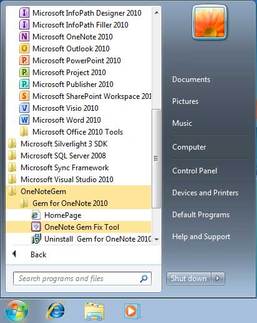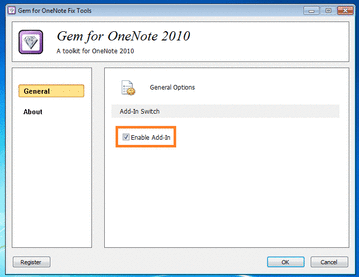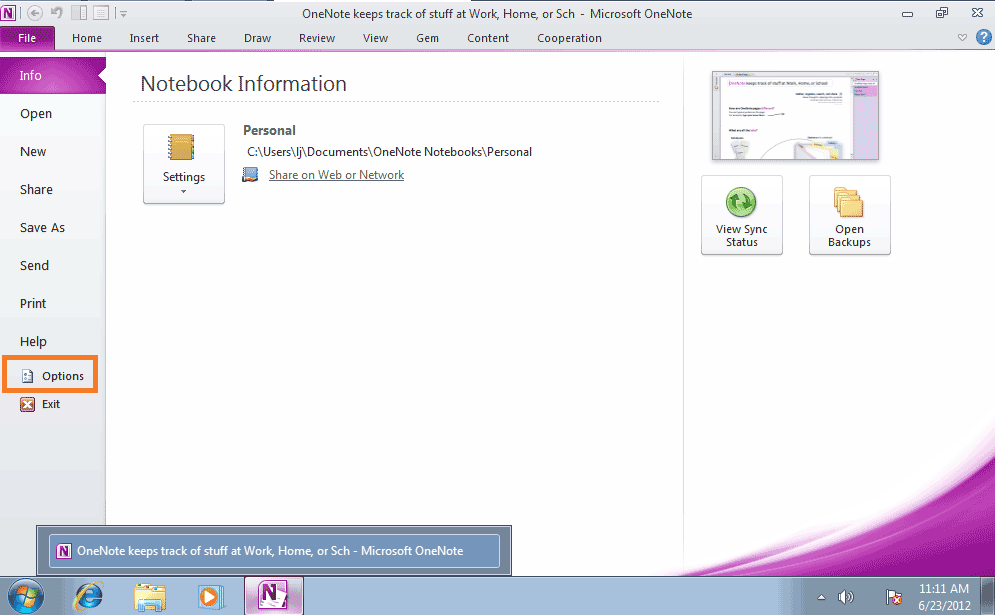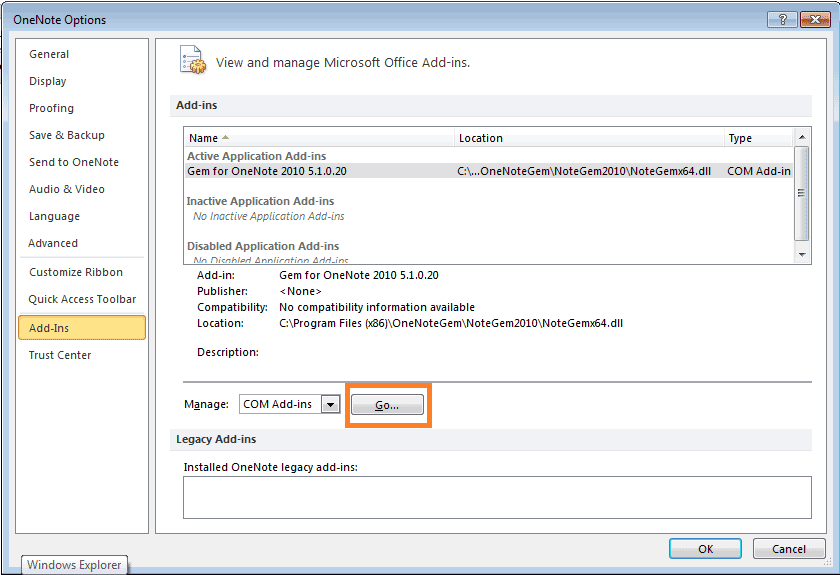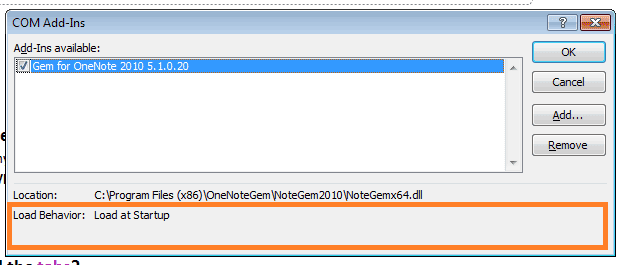How to enable / disable OneNote Gem Add-in?
1. Enable / Disable in Note Gem Fix Tool
Open OneNote Gem Fix Tool from Windows start menu
Check or Uncheck the Enable Add-In in General tab
Click OK to save the configuration. Start the OneNote will see the changed.
2. Enable / Disable Add-Ins in OneNote Options Dialog
Open the OneNote Options Dialog from File Tab
In the Add-Ins Tab, we will see the NoteGem Add-In
- If "Gem for OneNote 2010" display in "Active Application Add-ins", it's mean that the add-in is active.
- If "Gem for OneNote 2010" display in "Inactive Application Add-ins", it's mean that the add-in is inactive.
- If "Gem for OneNote 2010" display in "Disabled application Add-ins", it's mean that the add-in is disable.
Click the Manage Go to active or inactive the add-in
Check / Uncheck to active / inactive the add-in
If the add-in load error, the error message be shown in "Load Behavior".
If the add-in load error, the error message be shown in "Load Behavior".