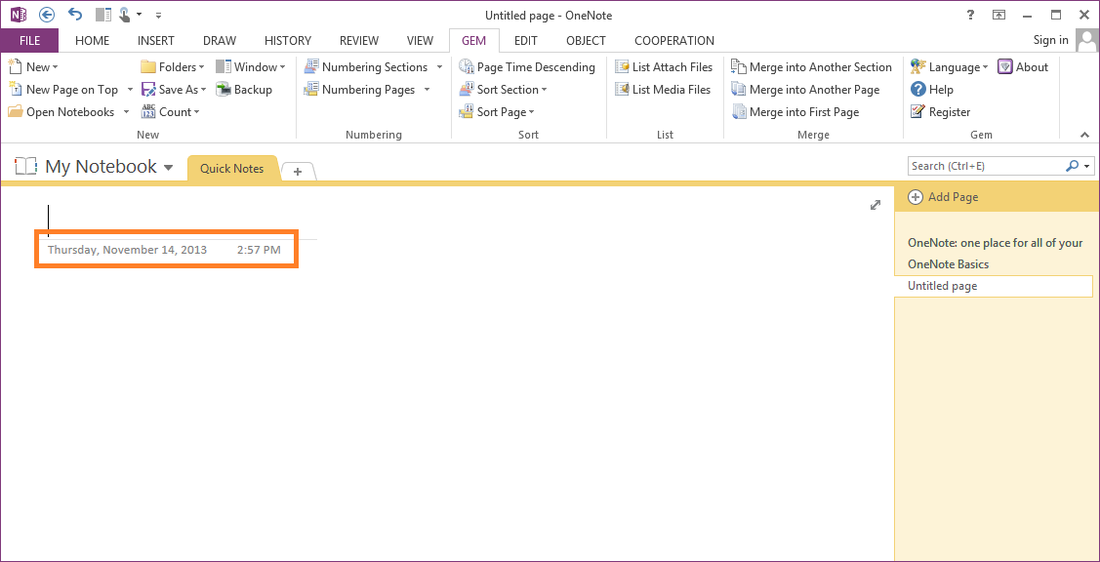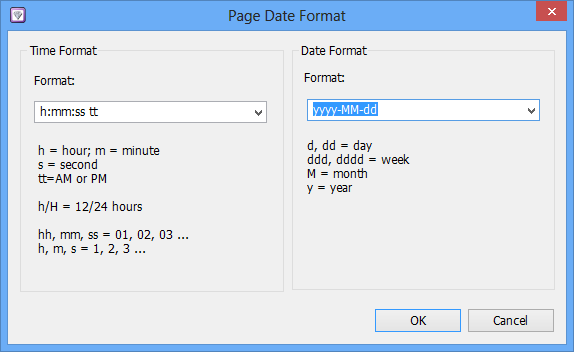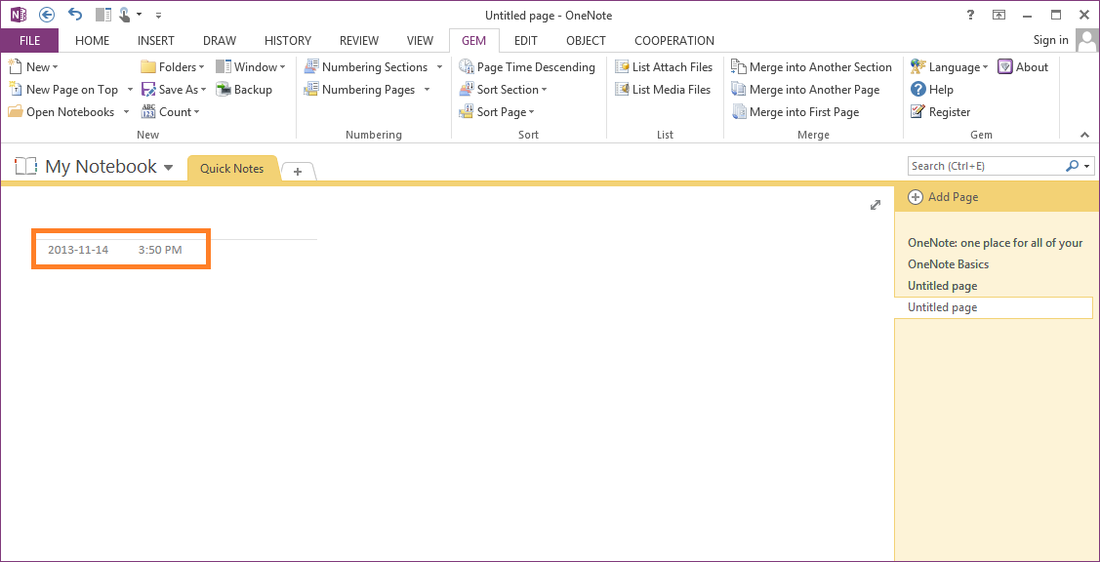Create New Page with Customize Date Format in OneNote
Normally, the date time created with new page is Windows System date time format. OneNote doesn't provide an options to change the date time format.
If we want to change the page create date & time format, we need to change the Windows System date & time format.
Gem for OneNote v15 now provide "New Page on Top" and "New Page with Customize Date Format" feature to create new page with customize date format.
Gem for OneNote v15 now provide "New Page on Top" and "New Page with Customize Date Format" feature to create new page with customize date format.
Customize New Page Date Format
We customize new page date format before use "New Page on Top" or "New Page with Customize Date Format" feature.
Click the "Customize New Page Date Format" option.
We customize new page date format before use "New Page on Top" or "New Page with Customize Date Format" feature.
Click the "Customize New Page Date Format" option.
The Date & Time format is setting like Windows System Date & Time format.
Date Format
d, dd = day : 2, 02
ddd, dddd = week : Thu, Thursday
M, MM = month : 3, 03
MMM, MMMM = month name : Nov, November
yy, yyyy = year : 13, 2013
Time Format
h, hh = hour ( 1-12 ) : 2, 02
H, HH = hour ( 1-24 ) : 2, 14
m, mm = minute : 2, 02
s, ss = second : 2, 02
tt = AM or PM
New Page with Customize Date & Time Format
After setting the Date & Time format, we can use the "New Page on Top" or "New Page with Customize Date Format" features to create new page with setting date & time now.
Date Format
d, dd = day : 2, 02
ddd, dddd = week : Thu, Thursday
M, MM = month : 3, 03
MMM, MMMM = month name : Nov, November
yy, yyyy = year : 13, 2013
Time Format
h, hh = hour ( 1-12 ) : 2, 02
H, HH = hour ( 1-24 ) : 2, 14
m, mm = minute : 2, 02
s, ss = second : 2, 02
tt = AM or PM
New Page with Customize Date & Time Format
After setting the Date & Time format, we can use the "New Page on Top" or "New Page with Customize Date Format" features to create new page with setting date & time now.
Warning:
Once the new page is created, the date format will not be able to modify.
Once the new page is created, the date format will not be able to modify.