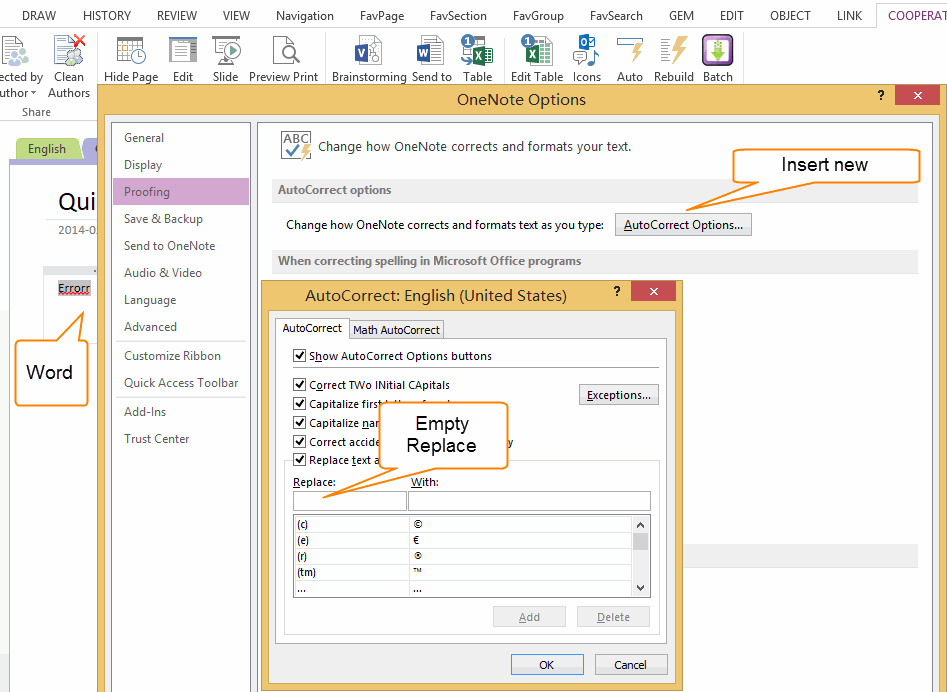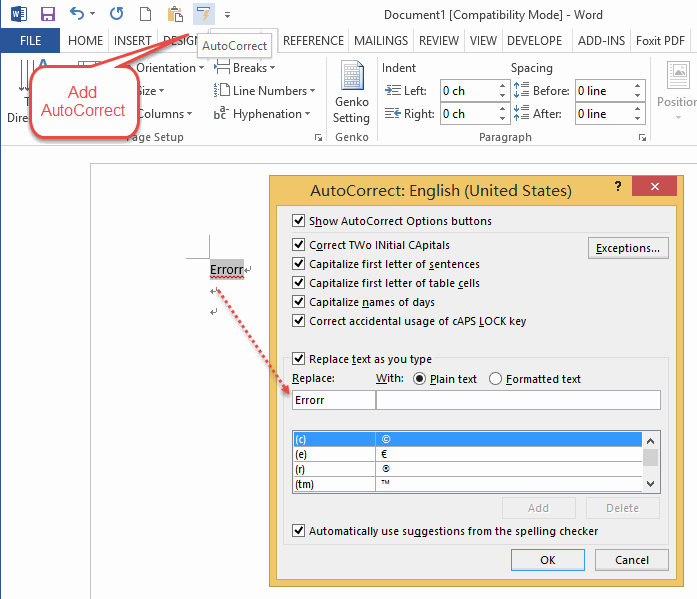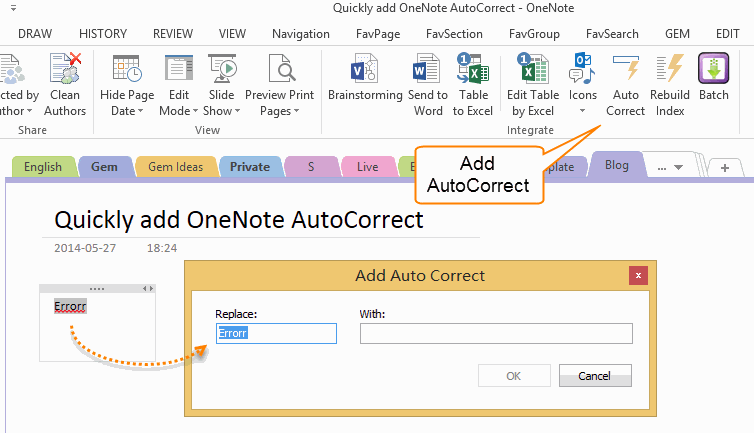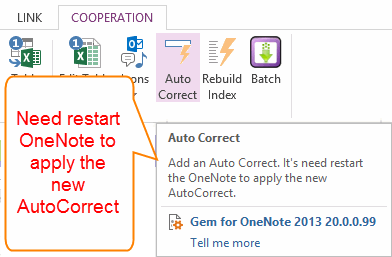Quickly add OneNote AutoCorrect
In OneNote, if we want to add a new AutoCorrect, we can go to File -> Options -> OneNote Options Dialog -> Proofing -> "AutoCorrect Options…" button -> Input the wrong word in "Replace" box and input the correct word in "With" box -> Click "Add" button to insert a new AutoCorrect.
But we need to follow so many steps to add a new AutoCorrect.
And in Word, it's very easy to add a new AutoCorrect.
Selected a wrong word, and click the "AutoCorrect" button, it will pop up the "AutoCorrect" Dialog, and at the same time, the wrong word will appear in "Replace" box.
And in Word, it's very easy to add a new AutoCorrect.
Selected a wrong word, and click the "AutoCorrect" button, it will pop up the "AutoCorrect" Dialog, and at the same time, the wrong word will appear in "Replace" box.
Gem for OneNote now provide the "Add AutoCorrect" command in the "Cooperation" tab to quickly add a new AutoCorrect like in Word.
- Select the wrong word.
- Click the "AutoCorrect" command in "Cooperation" tab.
The wrong word will appear in "Replace" box.
- Just input the correct word in "With" box.
- Click "OK" button to add a new AutoCorrect into OneNote.
Regret and Shortcomings
We have to restart OneNote to apply the new AutoCorrects after insert them using the Gem "AutoCorrect" command.
There still no any way to notice the OneNote to reload the Office AutoCorrect file.