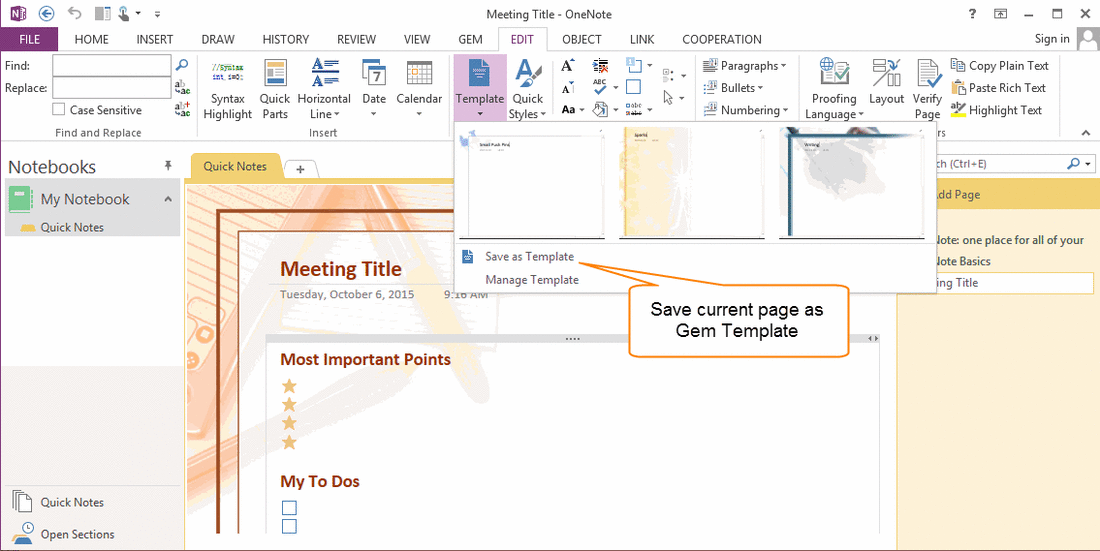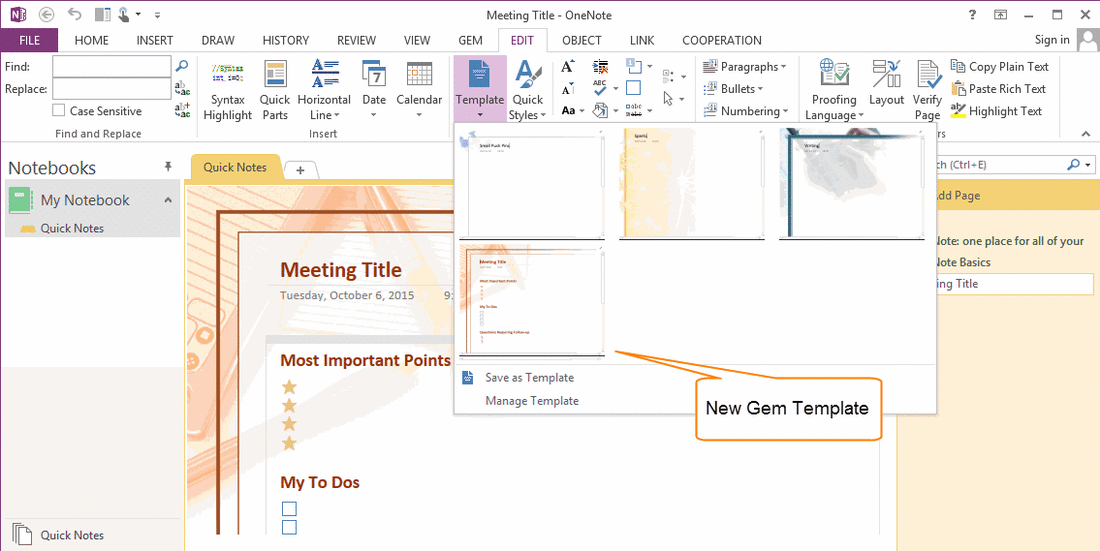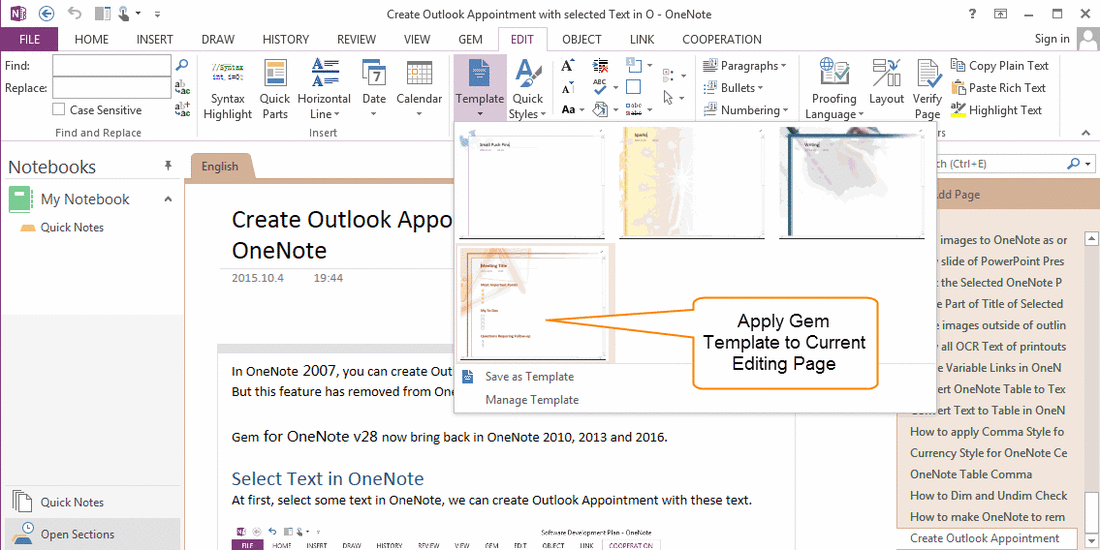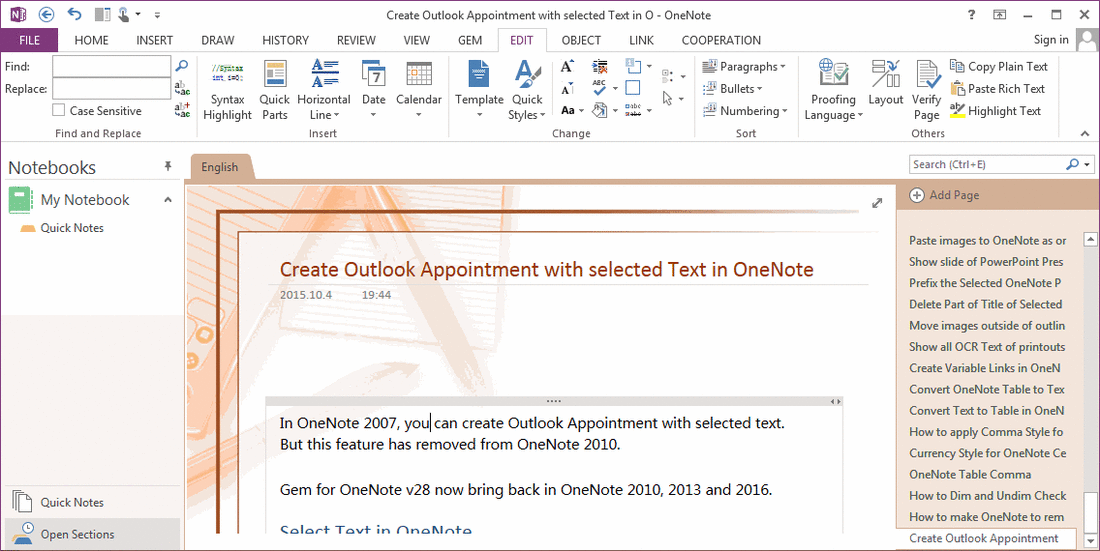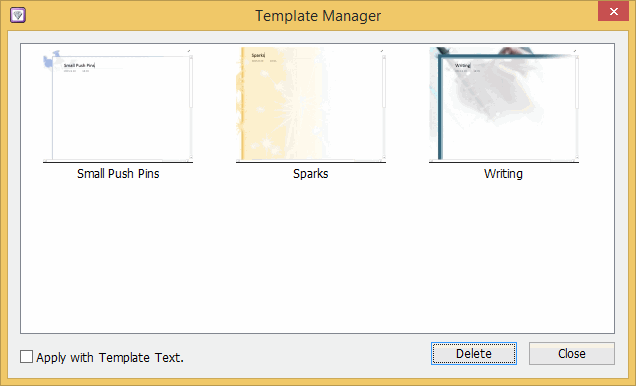Create OneNote Gem Template, Apply Template to Current Editing Page.
We have known that the PC desktop OneNote version has "Page Templates" feature. But, from OneNote 2013, the Page Templates feature has been greatly weakened. In the new OneNote versions, template feature is cancelled.
Gem for OneNote v28 start add Gem Template features for OneNote 2010, 2013, 2016.
Edit an OneNote Page
At first, in OneNote, edit a page and ready to make a Gem Template.
Gem for OneNote v28 start add Gem Template features for OneNote 2010, 2013, 2016.
Edit an OneNote Page
At first, in OneNote, edit a page and ready to make a Gem Template.
Create OneNote Gem Template
In Gem for OneNote "Edit" tab -> "Change" Group -> "Template" Menu -> "Save as Template" feature.
And click "Template" menu again, you can find a new thumbnail of the new template appear.
In Gem for OneNote "Edit" tab -> "Change" Group -> "Template" Menu -> "Save as Template" feature.
And click "Template" menu again, you can find a new thumbnail of the new template appear.
Select an OneNote Page
After got the new template, you can choose an OneNote page to apply this template.
After got the new template, you can choose an OneNote page to apply this template.
Apply Gem Template to Editing Page
Click the new Gem Template to apply this new template to current OneNote page.
Follow is the result after apply template.
Click the new Gem Template to apply this new template to current OneNote page.
Follow is the result after apply template.
Manage Gem Template
In Gem Template Manager Window, you can delete templates.
You also can set follow:
In Gem Template Manager Window, you can delete templates.
You also can set follow:
- Apply template to page with template text.
- Apply template to page without template text.