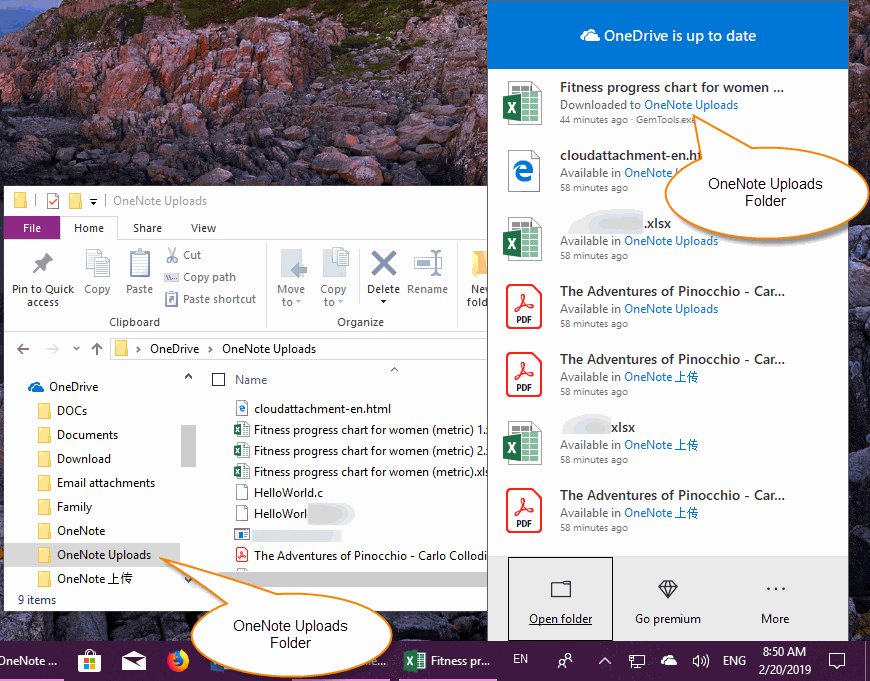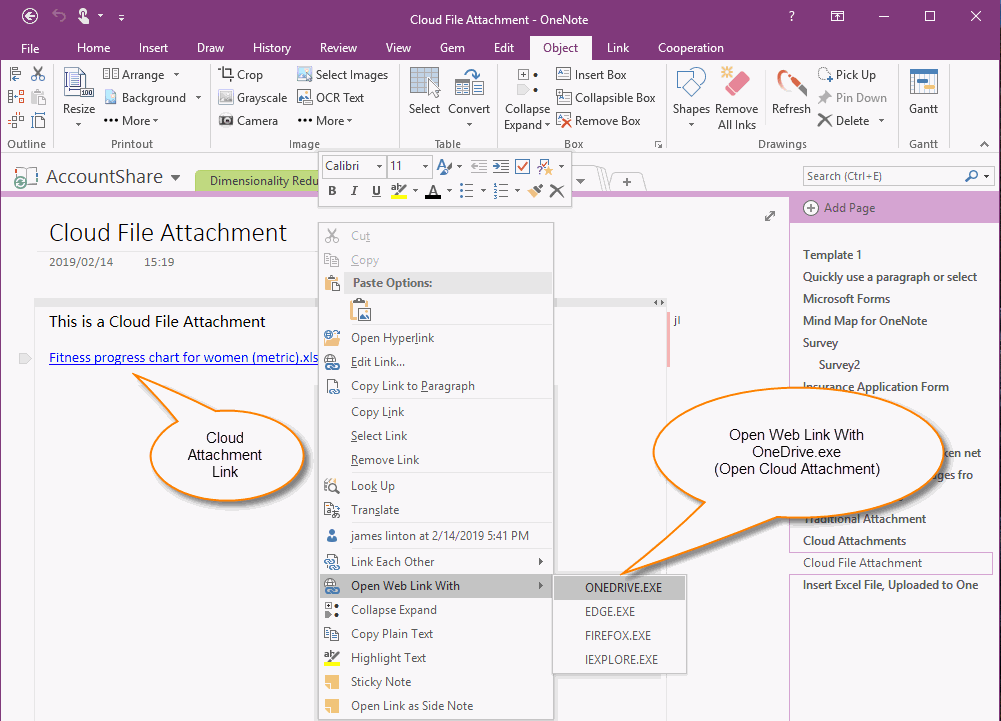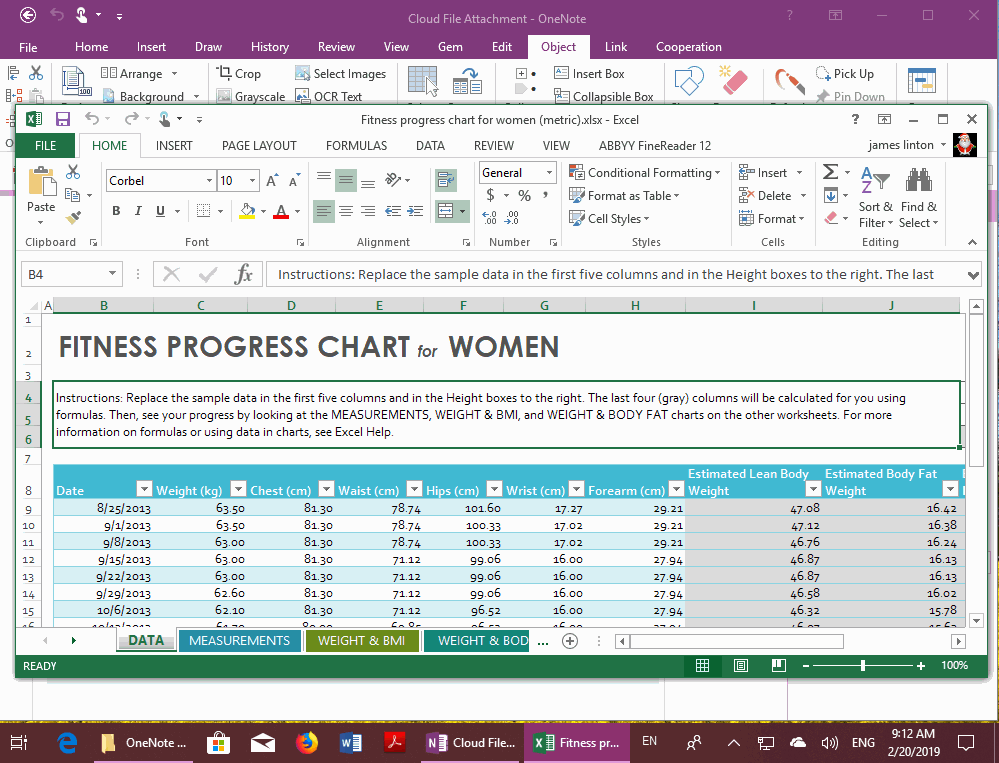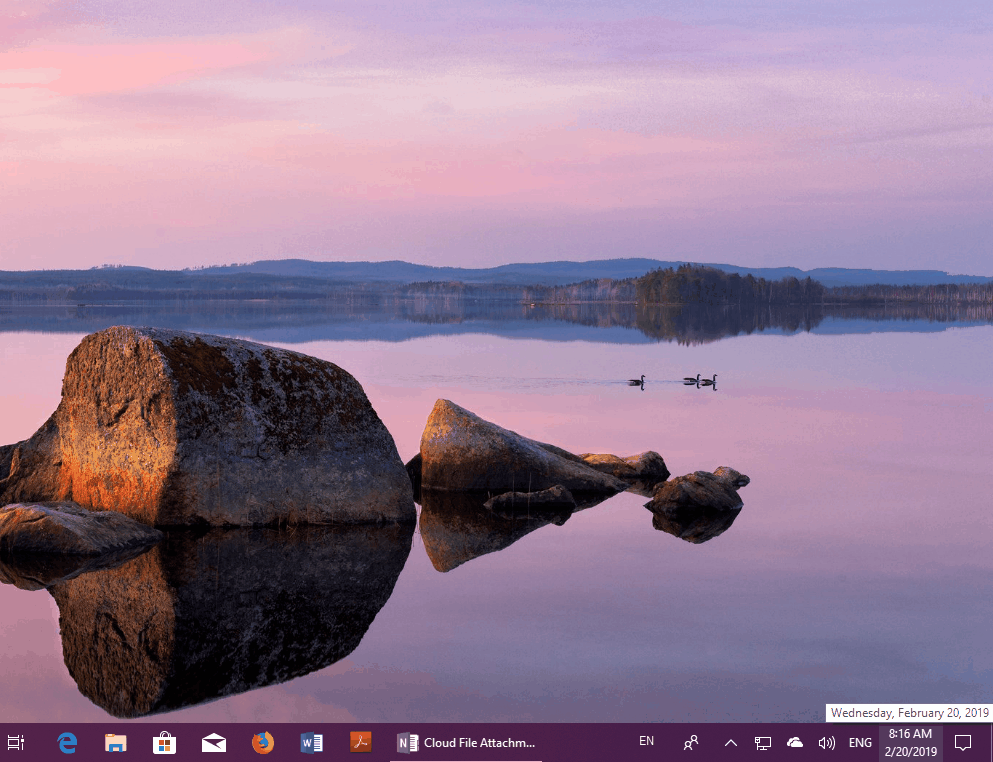EXE: Using Local Software to Open a Cloud Attachment from OneNote 2016, 2013, 2010 for Editing
OneNote for Windows 10, OneNote for Mac add Cloud Attachment feature.
OneNote 2016, 2013, 2010 do not add this Cloud Attachments feature.
To make OneNote 2016, 2013, 2010 compatible with Cloud Attachment features,
in order to better perfect the use of OneNote Cloud Attachment features,
Gem for OneNote offers the ability to direct open and edit Cloud Attachment from OneNote 2016, 2013, 2010 with native software.
NOTE: This feature requires that your OneDrive files must be synchronized completely thought the OneDrive.exe client.
OneNote 2016, 2013, 2010 do not add this Cloud Attachments feature.
To make OneNote 2016, 2013, 2010 compatible with Cloud Attachment features,
in order to better perfect the use of OneNote Cloud Attachment features,
Gem for OneNote offers the ability to direct open and edit Cloud Attachment from OneNote 2016, 2013, 2010 with native software.
NOTE: This feature requires that your OneDrive files must be synchronized completely thought the OneDrive.exe client.
What is Cloud Attachment?
February 2019, OneNote for Windows 10, OneNote for Mac add Cloud Attachment feature.
Create Cloud Attachment
When you turn on the Cloud Attachment feature, when you drag and drop files from Windows Explorer to the OneNote UWP,
The OneNote UWP generates a file name with a link and a preview diagram.
OneNote UWP upload the file to OneDrive’s “OneNote Uploads” folder at first, and then build the preview.
Working with Cloud Attachments
When you click a link of a Cloud Attachment, OneNote opens the link in a browser, and if the file is an Office document, it opens the file and edits it with the Office Online tools. If it is not an Office document, it cannot be opened.
You can search the file in the "OneNote Uploads" folder after sync completely thought the OneDrive.exe client, and then open the file with native software to edit it.
Because all OneNote’s Cloud Attachments are stored in the “OneNote Uploads” folder. So once there's more, whether you can find this file is a nuisance.
Detailed OneNote generates Cloud Attachments, Follow links:
OneNote Cloud Attachments Stored in OneDrive’s “OneNote Uploads” Folder
OneNote’s Cloud Attachment are stored in OneDrive’s “OneNote Uploads” folder.
In order to make OneNote 2016, 2013, 2010 to open and edit Cloud Attachment, it need you have sync completely the “OneNote Uploads” folder through OneDrive.exe client.
February 2019, OneNote for Windows 10, OneNote for Mac add Cloud Attachment feature.
Create Cloud Attachment
When you turn on the Cloud Attachment feature, when you drag and drop files from Windows Explorer to the OneNote UWP,
The OneNote UWP generates a file name with a link and a preview diagram.
OneNote UWP upload the file to OneDrive’s “OneNote Uploads” folder at first, and then build the preview.
Working with Cloud Attachments
When you click a link of a Cloud Attachment, OneNote opens the link in a browser, and if the file is an Office document, it opens the file and edits it with the Office Online tools. If it is not an Office document, it cannot be opened.
You can search the file in the "OneNote Uploads" folder after sync completely thought the OneDrive.exe client, and then open the file with native software to edit it.
Because all OneNote’s Cloud Attachments are stored in the “OneNote Uploads” folder. So once there's more, whether you can find this file is a nuisance.
Detailed OneNote generates Cloud Attachments, Follow links:
- How to Insert Cloud Attachment in OneNote for Windows 10 (UWP)
- How to Insert Cloud Attachment in OneNote for Mac
OneNote Cloud Attachments Stored in OneDrive’s “OneNote Uploads” Folder
OneNote’s Cloud Attachment are stored in OneDrive’s “OneNote Uploads” folder.
In order to make OneNote 2016, 2013, 2010 to open and edit Cloud Attachment, it need you have sync completely the “OneNote Uploads” folder through OneDrive.exe client.
Open Cloud Attachment from OneNote 2016, 2013, 2010
After installed “Gem for OneNote” add-in, right click on a link of Cloud Attachment, on the context menu click “Open Web Link With” -> “ONEDRIVE.EXE” menu item.
This “ONEDRIVE.EXE” menu item is the “Open Cloud Attachment” menu item.
After installed “Gem for OneNote” add-in, right click on a link of Cloud Attachment, on the context menu click “Open Web Link With” -> “ONEDRIVE.EXE” menu item.
This “ONEDRIVE.EXE” menu item is the “Open Cloud Attachment” menu item.
Open Cloud Attachments for Editing with Local Software
Gem will using the local software to open the Cloud Attachment to editing. (Not read only, it can edited and saved)
This allows OneNote Cloud Attachments to be used to the perfect extent. It is no longer restricted to editing only through web tools.
Gem will using the local software to open the Cloud Attachment to editing. (Not read only, it can edited and saved)
This allows OneNote Cloud Attachments to be used to the perfect extent. It is no longer restricted to editing only through web tools.
Demonstration