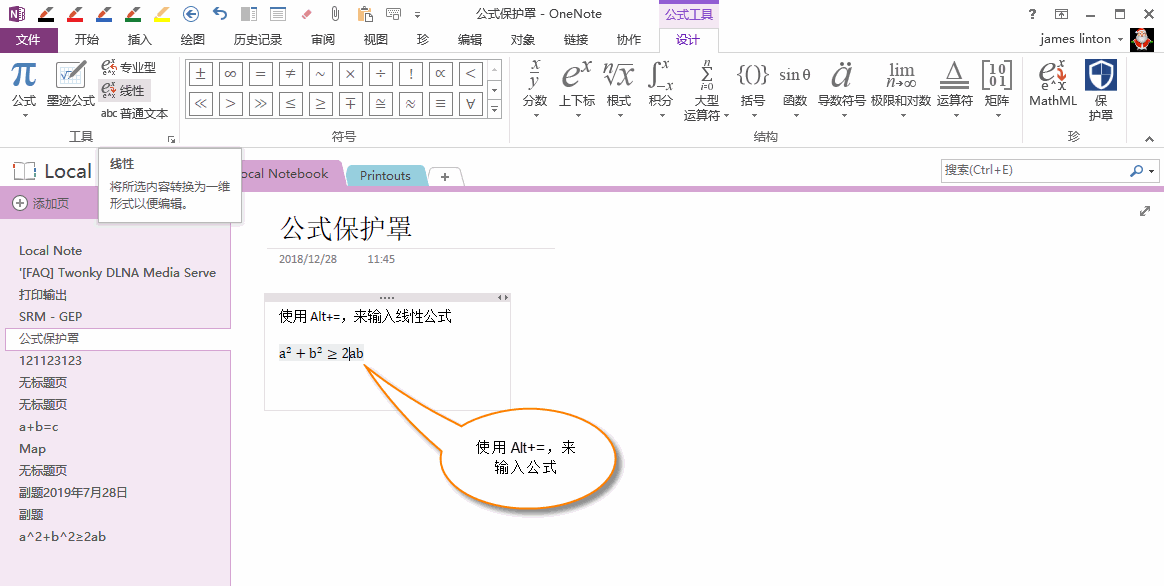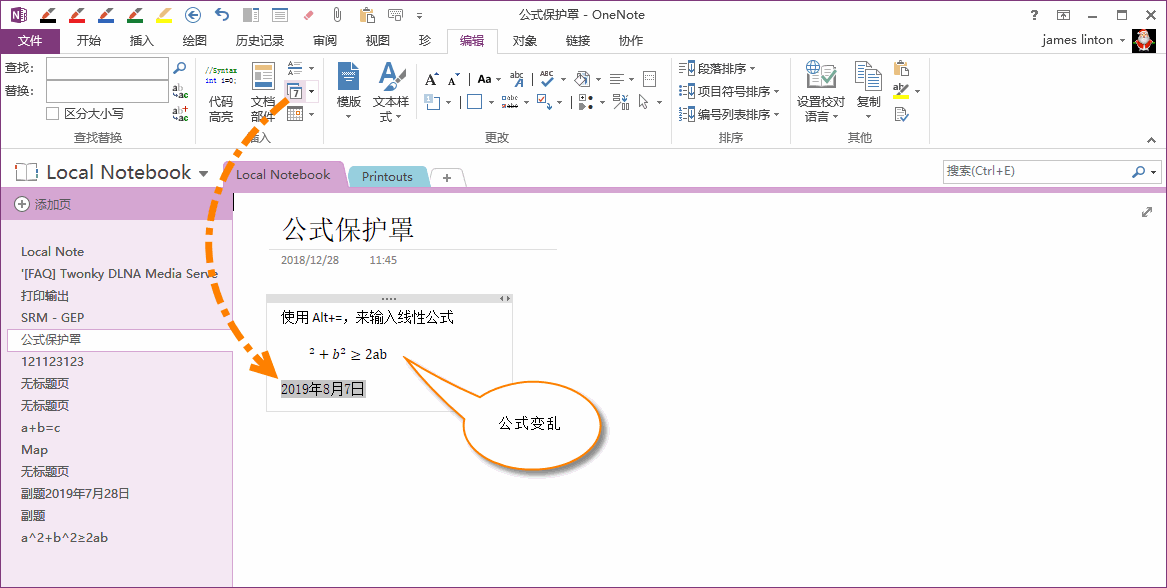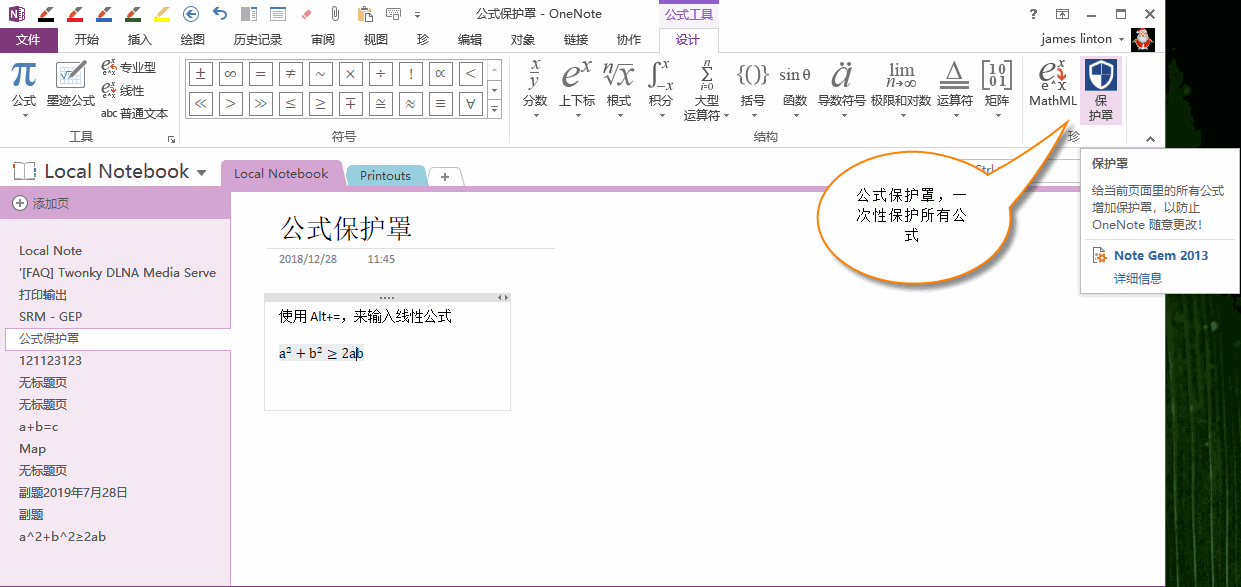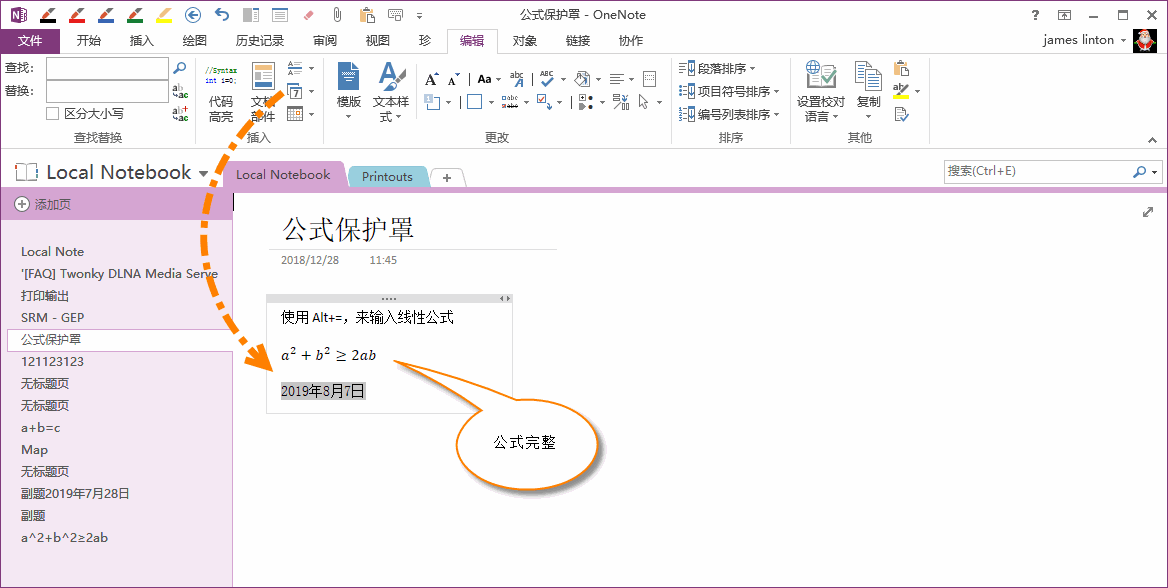EXE: Protect OneNote Equations with Shield to Prevent Garbled Equations when Using Add-ins
Sometimes, after input equations in OneNote, and using any features of add-ins, the equations will be messy.
Gem for OneNote now provides an Equation Shield feature to protect the OneNote equations, to protect the OneNote equations from being messed up by the add-ins.
Gem for OneNote now provides an Equation Shield feature to protect the OneNote equations, to protect the OneNote equations from being messed up by the add-ins.
Input a Linear Equation by Press Alt+=
In OneNote, press Alt+=, then it can start to enter linear equation.
In OneNote, press Alt+=, then it can start to enter linear equation.
Add-ins Features will Mess up the Equation
When we use the functionality of any add-ins, the equation becomes messy.
When we use the functionality of any add-ins, the equation becomes messy.
Using Equation Shield
In Gem for OneNote:
In Gem for OneNote:
- Put the cursor in any equation.
- A “Equation Tools”/”Design” tab will be shown on OneNote ribbon.
- Gem’s Shield feature will be shown in the end of the “Design” tab.
- Click on the “Shield” feature, Gem will start protect the equations in current OneNote page.
Equation no Clutter when Use Add-in Features
After protect the equations. There are no confusion of the equations when you use the add-ins features again.
After protect the equations. There are no confusion of the equations when you use the add-ins features again.