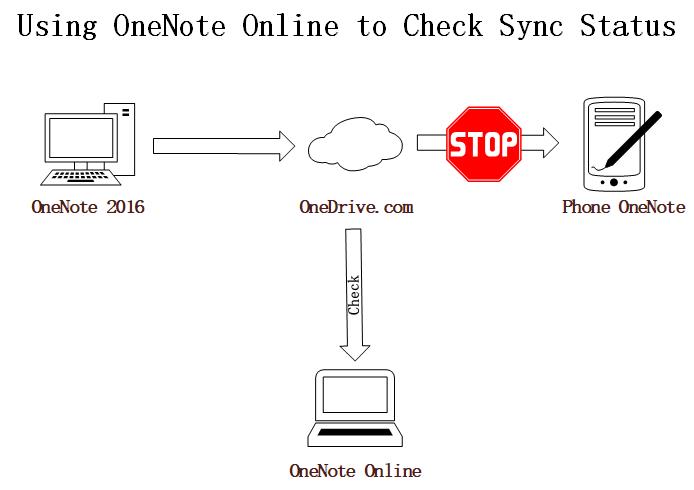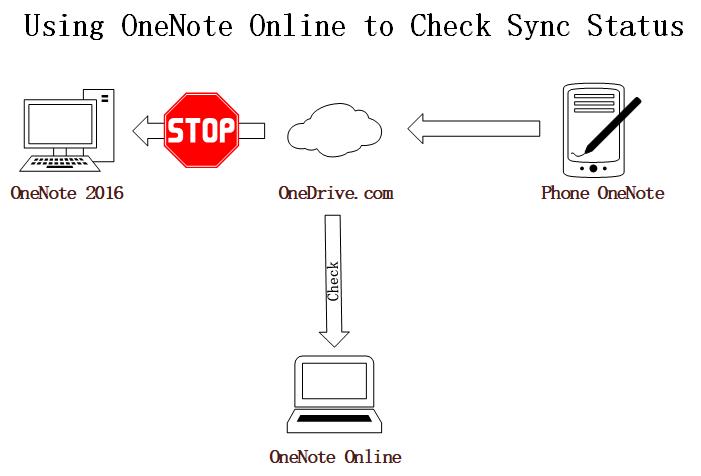How to Check and Solve OneNote Synchronization Issues?
The synchronization problem with OneNote is the most frequently asked question on the network. Not one of them.
The main complaint here is the synchronization around onedrive.com.
The main complaint here is the synchronization around onedrive.com.
The Process of OneNote Synchronizing Through onedrive.com
The synchronization process for OneNote has 2 steps:
Synchronization Step 1: After editing in OneNote 2016, it is automatically synchronized to onedrive.com
Synchronization Step 2: Phone OneNote and then download sync data from onedrive.com.
OneNote synchronization issues, generally used by OneNote Online to check.
Edit with OneNote 2016 and Can't Sync to Phone
Question:Can't see them on phone OneNote after you've edited OneNote 2016.
Check:
At first, Check Synchronization Step 1.
Login onedrive.com, open your notebook by OneNote Online. Check to see if the content you just edited on OneNote 2016 appears in OneNote Online.
If it appears in OneNote Online, the Synchronization Step 1 is completed successfully.
If it does not appear in OneNote Online, synchronization Step 1 has not been successful.
Issue 1 Solution:
You can restart your computer, and then run OneNote to sync again.
Issue 2:
If synchronization step 1 is successful. The problem occurs on synchronization step 2. That is, the phone OneNote cannot pull new content down from the onedrive.com.
Issue 2 Solution::
On your phone OneNote, close the notebook, and then reopen the notebook. When you reopen this notebook, open it from the list of notebooks, not from the list of recently used.
The synchronization process for OneNote has 2 steps:
Synchronization Step 1: After editing in OneNote 2016, it is automatically synchronized to onedrive.com
Synchronization Step 2: Phone OneNote and then download sync data from onedrive.com.
OneNote synchronization issues, generally used by OneNote Online to check.
Edit with OneNote 2016 and Can't Sync to Phone
Question:Can't see them on phone OneNote after you've edited OneNote 2016.
Check:
At first, Check Synchronization Step 1.
Login onedrive.com, open your notebook by OneNote Online. Check to see if the content you just edited on OneNote 2016 appears in OneNote Online.
If it appears in OneNote Online, the Synchronization Step 1 is completed successfully.
If it does not appear in OneNote Online, synchronization Step 1 has not been successful.
Issue 1 Solution:
You can restart your computer, and then run OneNote to sync again.
Issue 2:
If synchronization step 1 is successful. The problem occurs on synchronization step 2. That is, the phone OneNote cannot pull new content down from the onedrive.com.
Issue 2 Solution::
On your phone OneNote, close the notebook, and then reopen the notebook. When you reopen this notebook, open it from the list of notebooks, not from the list of recently used.
Unable sync to OneNote 2016 After Editing with Phone OneNote
For can't sync to OneNote 2016 after you've edited by phone OneNote.
Also you can use OneNote Online for inspection and judgment.
For can't sync to OneNote 2016 after you've edited by phone OneNote.
Also you can use OneNote Online for inspection and judgment.