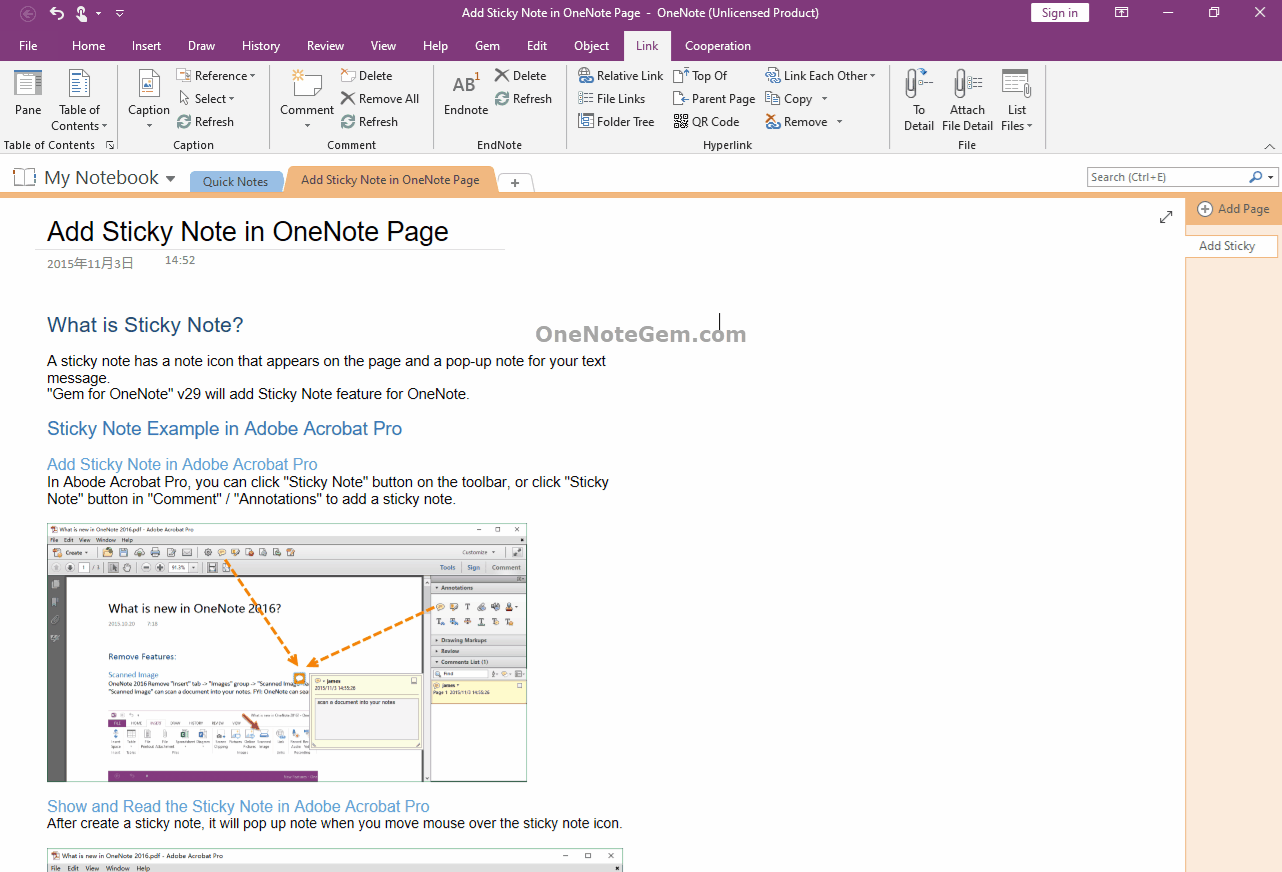EXE: How to Create a Collapsible Table of Contents in OneNote?
Gem for OneNote can creates table of contents that can be collapsed and expanded.
Click “Link” tab -> in right bottom of “Table of Contents” group -> click the little ↘ (Options)
It will open the “Table of Contents Options” window.
Checked: Collapsible. (Using Gem’s Collapse /Expand feature to collapse TOC Items.)
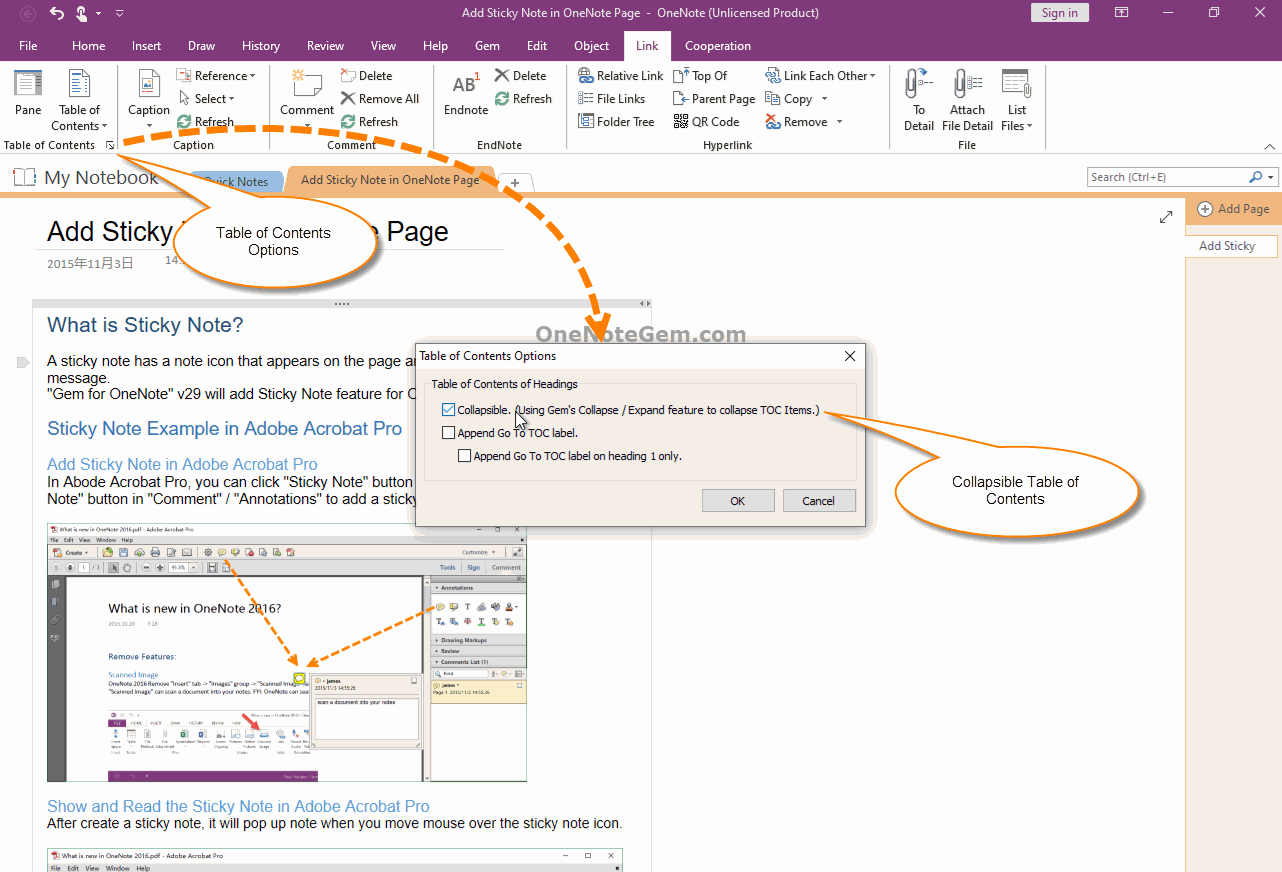
Place the cursor (you can place the cursor anywhere where Gem can creates a TOC)
Click “Link” tab -> “Table of Content” menu -> “Table of Contents Headings” menu item.
Gem generates a TOC of the headings on the current page.
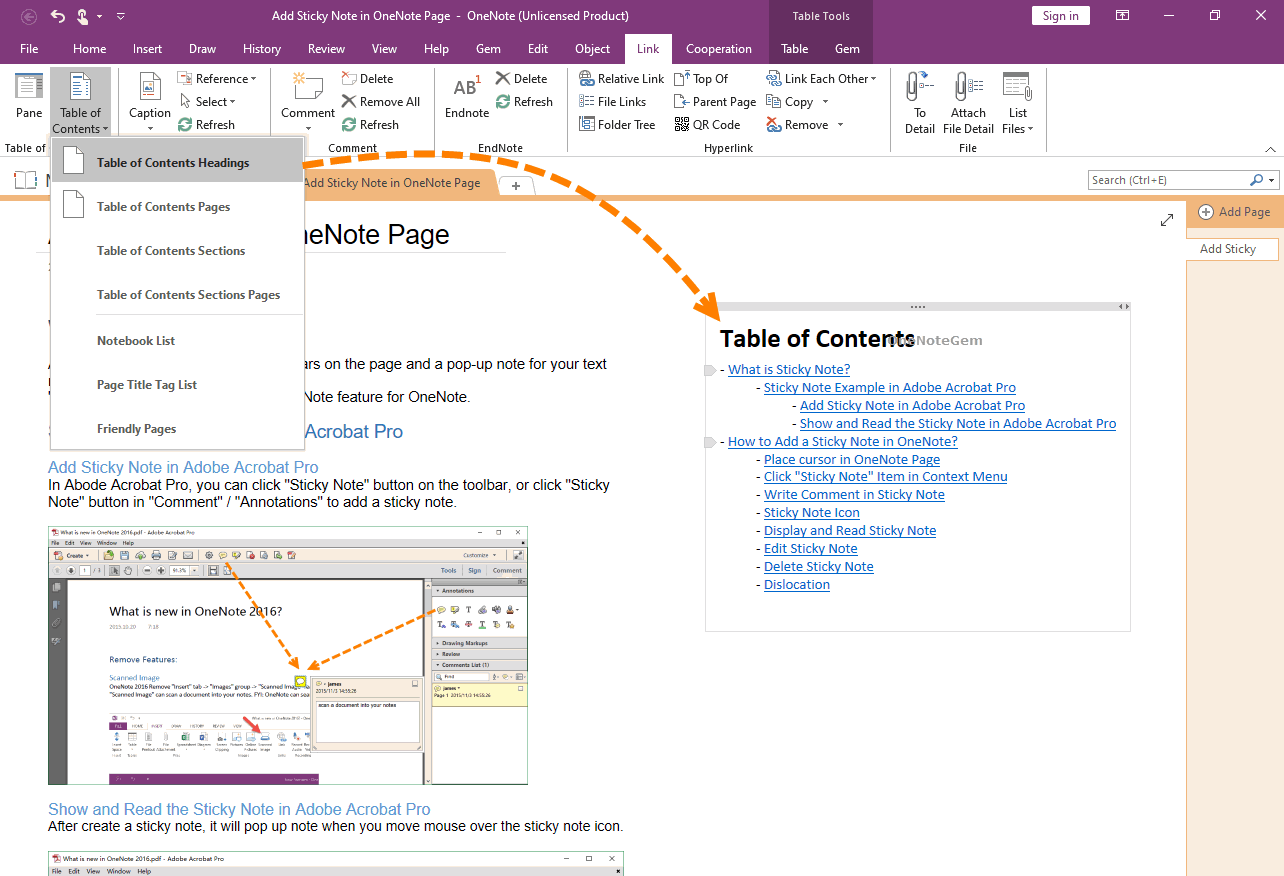
For the collapsible TOC, you can collapse and expand by:
Way 1: Click Gem’s “Edit” tab -> “Change” group -> “Collapse Expand” feature.
Way 2: Right-click on the item of TOC you want to collapse, and click the "Collapse Expand" function in the right-click menu.
Way 3: Click the collapse or expand icon button on the left side of the paragraph.
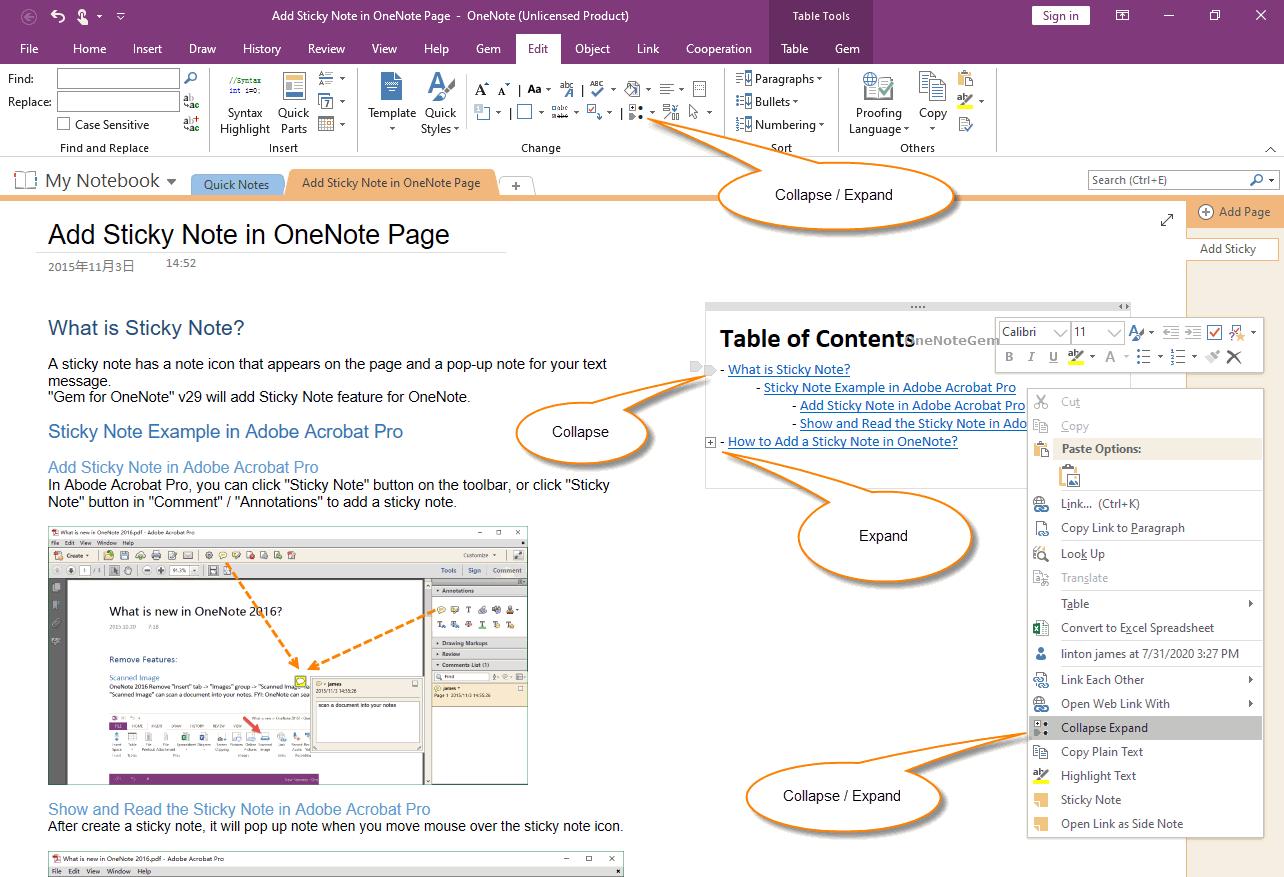
Demonstration
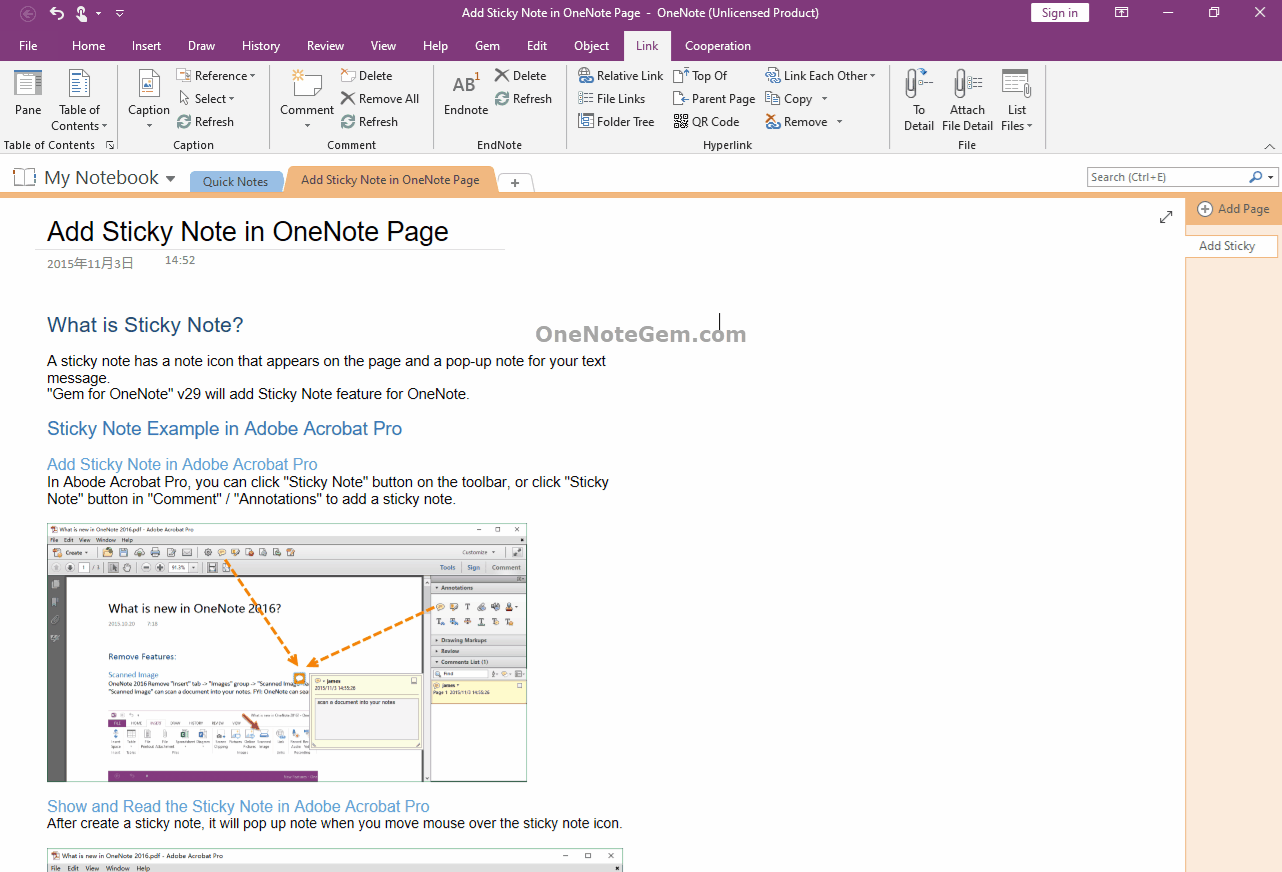
Turn on the Switch for the Collapsible TOC
Click “Link” tab -> in right bottom of “Table of Contents” group -> click the little ↘ (Options)
It will open the “Table of Contents Options” window.
Checked: Collapsible. (Using Gem’s Collapse /Expand feature to collapse TOC Items.)
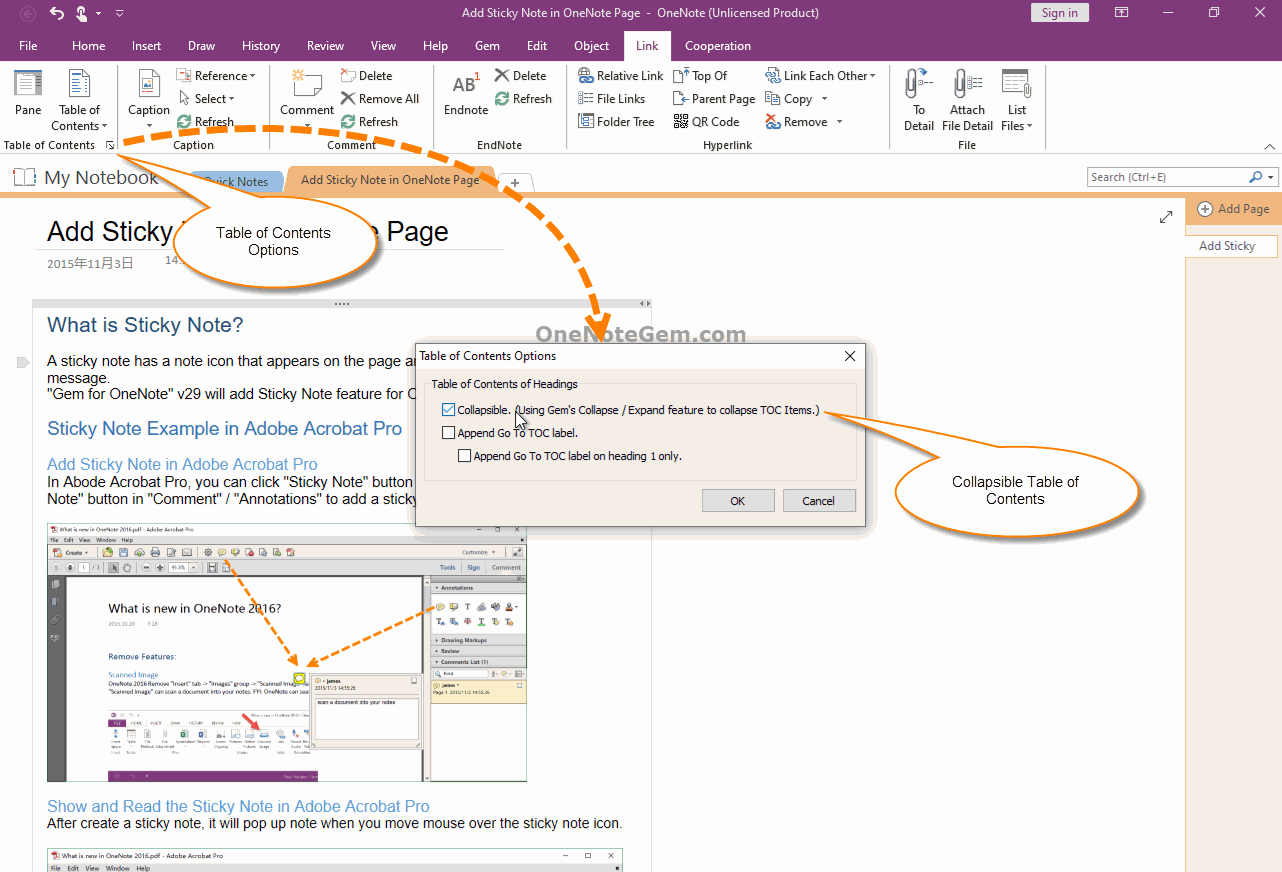
Create Collapsible TOC
Place the cursor (you can place the cursor anywhere where Gem can creates a TOC)
Click “Link” tab -> “Table of Content” menu -> “Table of Contents Headings” menu item.
Gem generates a TOC of the headings on the current page.
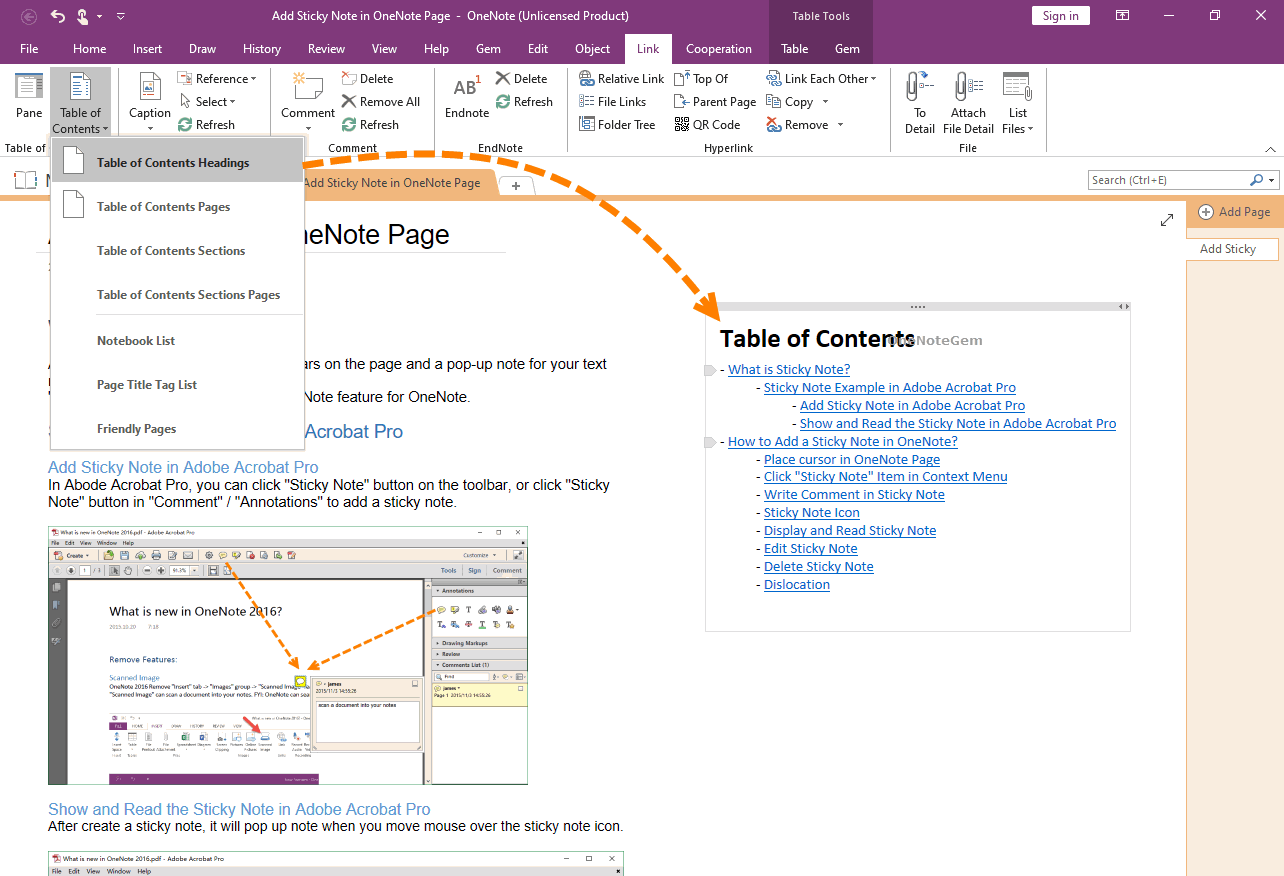
How to Collapse and Expand
For the collapsible TOC, you can collapse and expand by:
Way 1: Click Gem’s “Edit” tab -> “Change” group -> “Collapse Expand” feature.
Way 2: Right-click on the item of TOC you want to collapse, and click the "Collapse Expand" function in the right-click menu.
Way 3: Click the collapse or expand icon button on the left side of the paragraph.
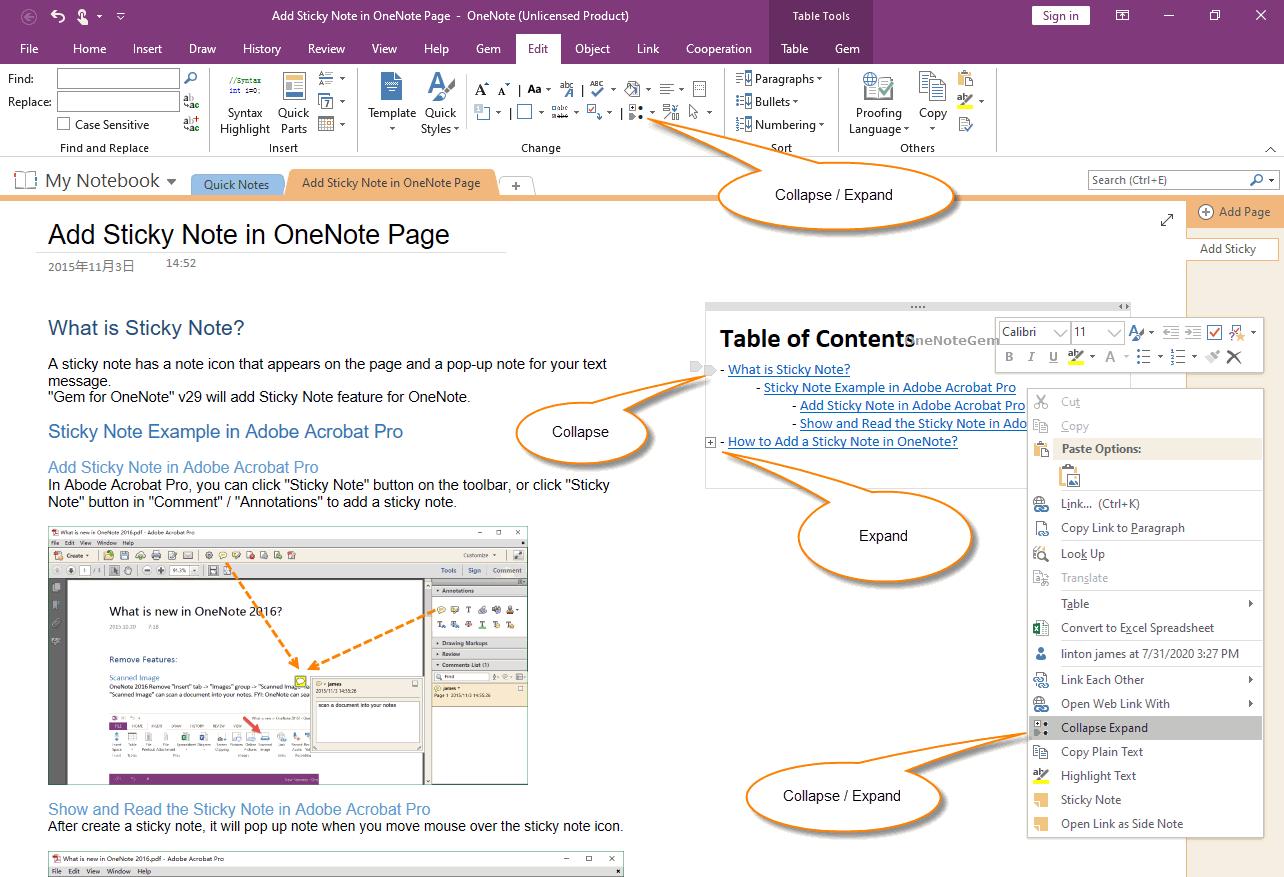
Demonstration