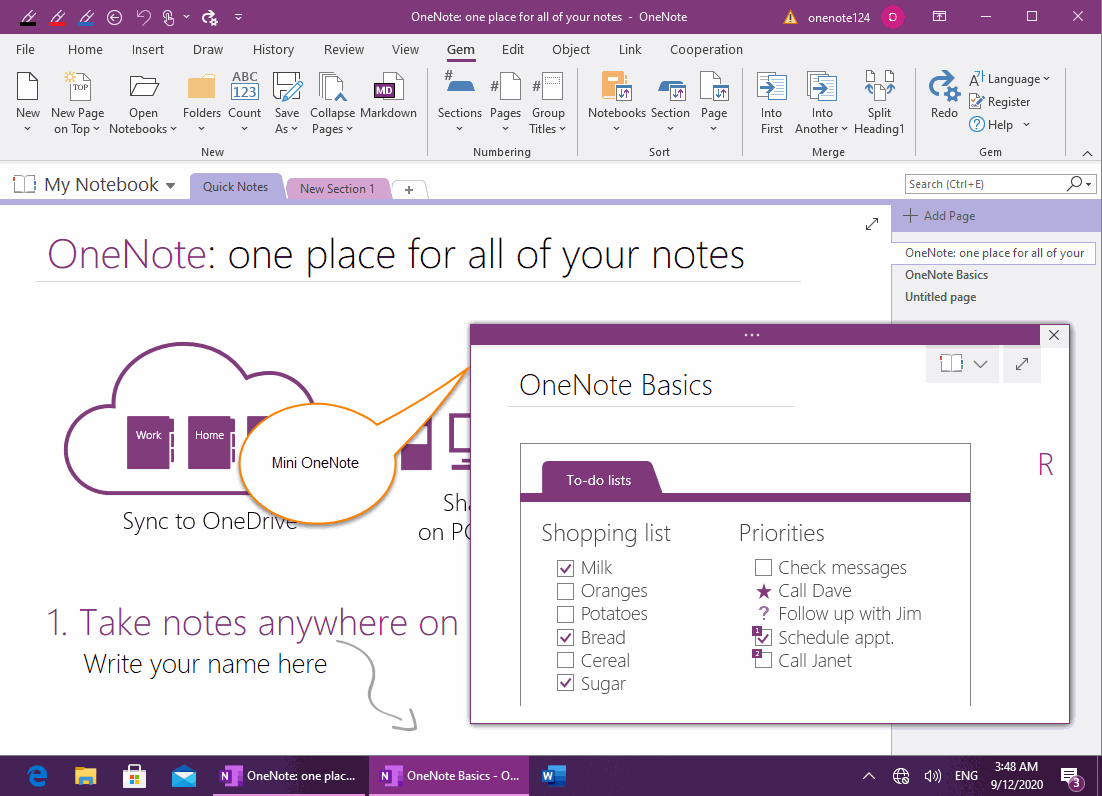EXE: Open the Current Page with the OneNote Mini-window for Easy Comparison with Other Page.
Plan with a OneNote section, and sometimes, it need to switch pages nonstop.
We also don’t want to view multiple OneNote windows on a split screen.
It's a good idea to have a small window open a page.
Just hope, there's a big OneNote window, and a small OneNote window.
In OneNote's right-click menu, Gem for OneNote provides the feature "Open Current Page as SideNote"
1. First, browse the OneNote page that we need to open with a small window.
2. In the OneNote page list pane, right-click to the page.
3. In the right-click menu that pops up, click the "Open Current Page as SideNote" menu item.

Gem opens the current page with a mini OneNote small window.
This makes it easy to switch to another OneNote page in the OneNote main window and compare it to the page in this small window.
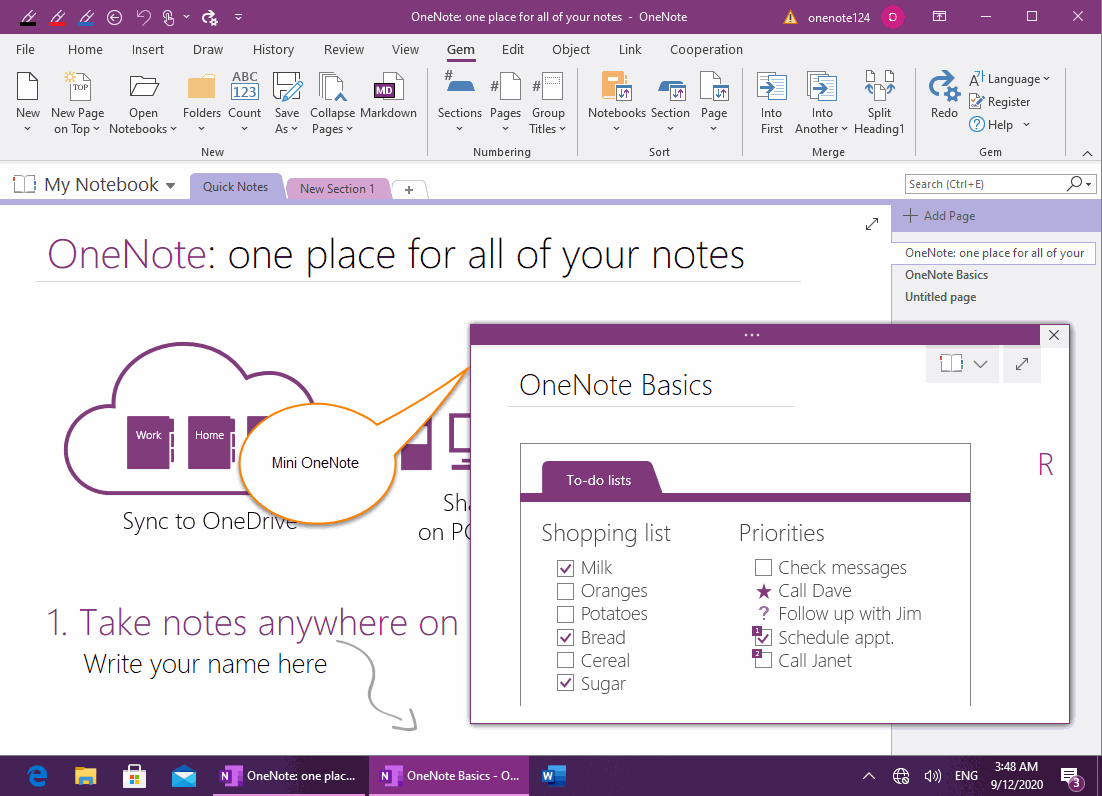
We also don’t want to view multiple OneNote windows on a split screen.
It's a good idea to have a small window open a page.
Just hope, there's a big OneNote window, and a small OneNote window.
In OneNote's right-click menu, Gem for OneNote provides the feature "Open Current Page as SideNote"
Open Current Page as SideNote
1. First, browse the OneNote page that we need to open with a small window.
2. In the OneNote page list pane, right-click to the page.
3. In the right-click menu that pops up, click the "Open Current Page as SideNote" menu item.

The OneNote mini-window Displays the Page
Gem opens the current page with a mini OneNote small window.
This makes it easy to switch to another OneNote page in the OneNote main window and compare it to the page in this small window.