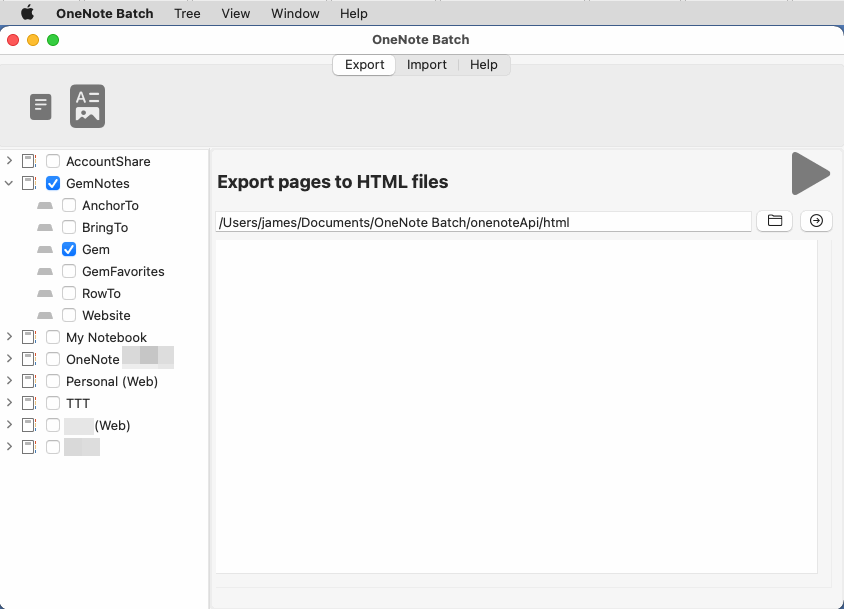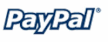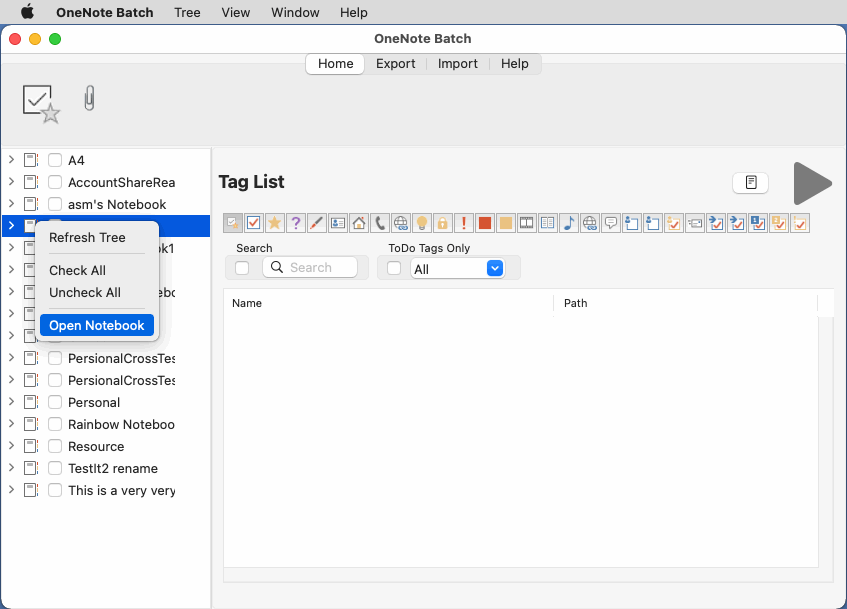OneNote Batch for Mac
 Batch process OneNote objects in pages of all notebooks or selected sections.
Batch process OneNote objects in pages of all notebooks or selected sections.Import or export OneNote pages.
Import Evernote's enex files and HTML files.
The features of OneNote Batch Cloud work for the notebooks of the Microsoft Personal, Work or School Account.
Download OneNote Batch for Mac
System: MAC OS 10.13 or later version
Office: OneNote for Mac
Install in: Mac System Settings -> Privacy & Security -> Security
Trial days: 0 (Demo, processing 3 notes only)
Restricted: Limited by Microsoft Server & Acccount type
Purchase OneNote Batch for Mac License
New Features
Search
Search in checked sections.
Find Lost Sections
Find sections lost due to moving or renaming on OneDrive.com
OneNote notebooks saved on OneDrive.com may lose section when a section is moved or renamed in the OneNote client.
This feature will search the cloud in your Microsoft account to find the missing sections.
Then perform the download these lost sections to your local hard drive.
Features
Home Tab
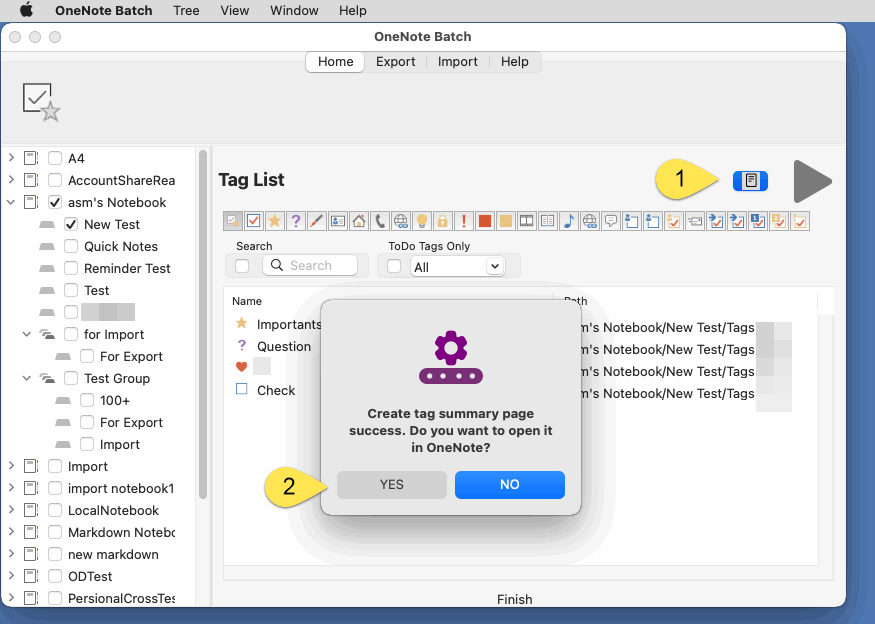
List Tags and Create Tag Summary Page
List tag paragraphs of specified sections
You can filter these paragraphs by tags after it list the tags.
It also offer create tag summary page feature. It create a new OneNote page to list the tags, list item can jump to source tag paragraph when you click on it.
List Attachments and Export
Search in the checked sections to list all attachments.
By manually ticking or filtering attachments
Then export the ticked attachments.
Replace Title
Replace page title of checked sections.
Note: (With defect feature) Due to limitations of the OneDrive API, this feature can only handle certain types of OneNote sections.
Search
Search in checked sections.
Find Lost Sections
Find sections lost due to moving or renaming on OneDrive.com
OneNote notebooks saved on OneDrive.com may lose section when a section is moved or renamed in the OneNote client.
This feature will search the cloud in your Microsoft account to find the missing sections.
Then perform the download these lost sections to your local hard drive.
Export Tab
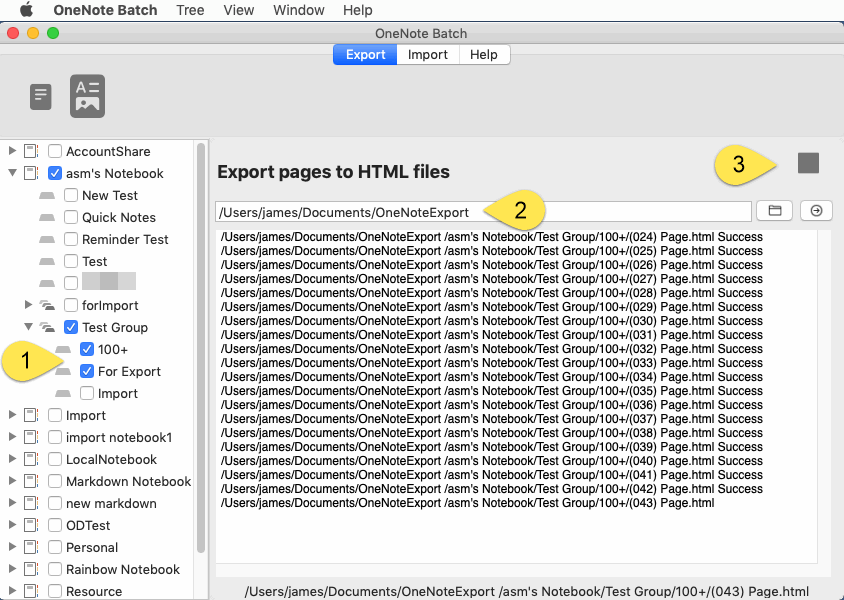
Export Pages to Txt Files
Export the pages in checked sections. Recreate the tree structure of notebook as Mac folders, and export the pages to txt files.Export Pages to HTML Files (For Backup Purpose)
Export the pages in checked sections. Recreate the tree structure of notebook as Mac folders, and export the pages to HTML files.Support: Images, Attachments, 29 Tags, Equation, Audio, Video
Unsupported: Drawing and Handwriting, Tags (only 29 tags support), Background, Rule Lines and Grid Lines
Import Tab
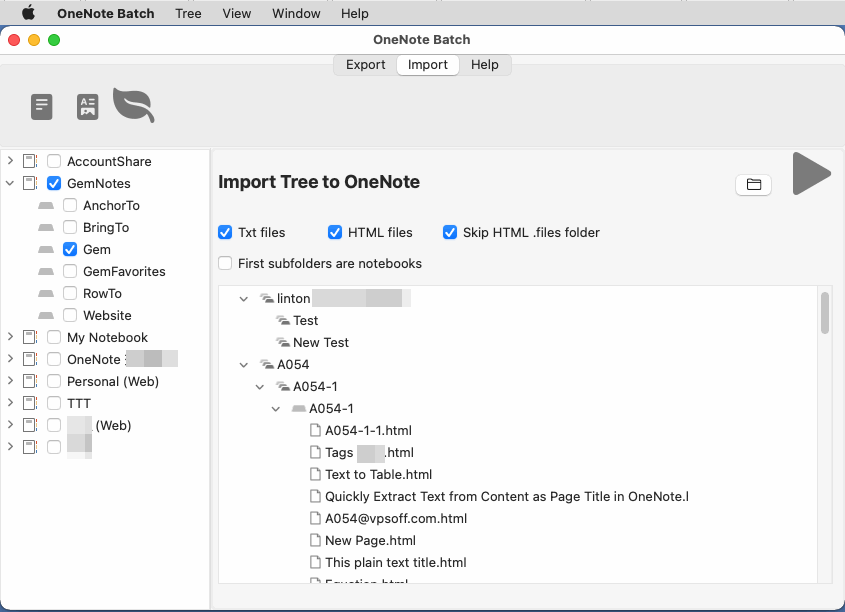
Import Txt Files
Pick out the text files locally. Import them into the checked OneNote section. A text file generates as a OneNote page.Import HTML Files
Pick out the text files locally. Import them into the checked OneNote section. A HTML file generates as a OneNote page.Shortcoming: Page size requirements is less than 4MB. (Includes: pictures, attachments)
Unsupported: Drawing and Handwriting, Tags (only 18 tags support), Background, Rule Lines and Grid Lines, mkv video files.
For html files exported by different OneNote Batches, the description of being able to recover to the OneNote native object after import
- For the HTML files exported by Mac OneNote Batch, recover after imported: Images, Attachments, 18 Tags, Equations, Audio, and Video (Unsupported few video format).
- For the HTML files exported by Windows OneNote Batch, recover after imported: Images, Attachments, Audio, and Video (Unsupported few video format).
- For the HTML files exported by Windows OneNote Batch using Gem HTML Engine, recover after imported: Images, Attachments, 18 Tags, Equation, Audio, and Video (Unsupported few video format).
Import the HTML Files of Evernote Exported
- Import images
- import attachments
Import the HTML Files of Notion Exported
- Import images
- import attachments
Import Images
Import images files to checked section. 1 image import as 1 page.Import Tree (For Recover Purpose)
Specify a Mac folder.Create OneNote's section groups, sections, and pages according to the following principles.
- The Mac folders created as section groups. If the folder contains files, a section with the same name is created under its section group.
1. Import subfolders and its .txt files.
2. Import subfolders and its .html files.
3. Skip the .files attachment folder for .html files.
4. The first-tier subdirectory is recognized as a notebook.
Support Import the HTML Files of Evernote Exported
- Import images
- import attachments
Support Import the HTML Files of Notion Exported
- Import images
- import attachments
Import Mac Notes Files to OneNote
This feature need “Notes Exporter” to export the notes from Mac Notes.app- At first, use “Notes Exporter” to export Mac Notes.app to .txt or .html files.
- Then, use this feature to import these .txt or .html files into OneNote.
As “Notes Exporter” limited:
- Cannot convert Check List to OneNote To-Do.
- Lost hyperlinks.
- Cannot export attachments.
- Don’t support UTF8 code.
Import Google Keep Files to OneNote
Import Google Keep include these elements:
- Images
- Convert check box to OneNote To-Do.
Don’t support elements:
- Background color.
- Tags
Import Evernote
Import Evernote’s enex file.
At first, export a notebook to an enex file in Evernote.
Then, use this feature in OneNote Batch for Mac to bulk import .enex file into specified OneNote section.
The following elements of Evernote are supported for importing:
- Images
- Attachments
- Convert Evernote checkbox to OneNote to-do tag.
- Convert Evernote note’s date to OneNote page’s date.
Help Tab
Account
Sign in difference Microsoft account- Microsoft personal account
- Microsoft school or work account
- Chinses account
- German account
- OneNote personal account
Restricted
OneNote Personal Account type can support to import a Note < 70 MB.
Other types of accounts can only support importing a Note < 4 MB.
OneNote Batch Mac Main Menu
Enable Log
Enable log for Import Tree feature.You can find the OneNoteBatch.log in Document folder after enable it.
Options
Upload interval, Download interval
OneNote Batch Right-Click Menu
Refresh Tree
Refresh Notebook Tree. OneNote Batch it doesn't automatically refresh the notebook tree.You need to manually click on this function to refresh the entire notebook's tree.
Check All (Tree)
Check all notebooks, section groups, and sections in the notebook tree.Uncheck All (Tree)
Uncheck all notebooks, section groups, and sections in the notebook tree.Open Notebook
Select the notebook in the notebook tree (not check) and use this feature to open the notebook in Mac OneNote.
Documents
OneNote Batch for Mac Documents
Release History
OneNote Batch for Mac Release History