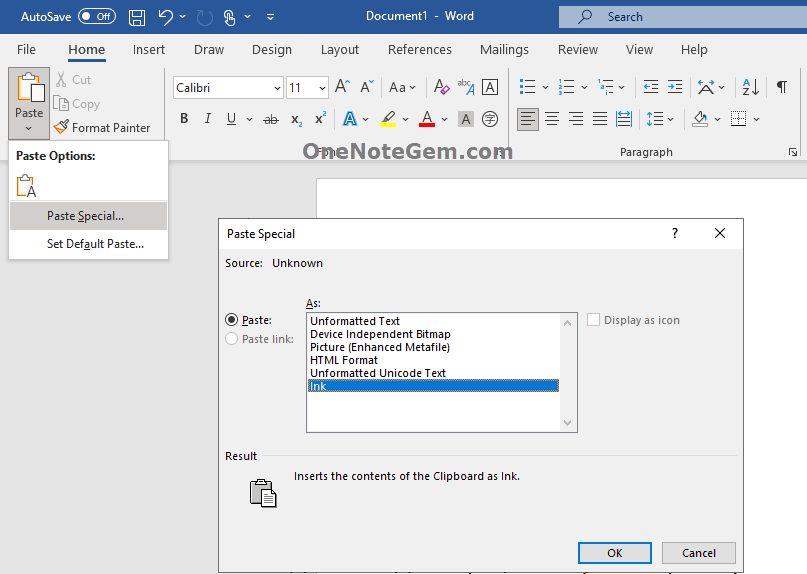How to Copy Handwriting Drawing Ink from OneNote to Word and Keep Ink Format?
Question:
Copying ink from Word 365 and pasting it into OneNote keeps ink format.Instead, copy the ink from OneNote and paste it in Word 365 to get the picture, not Ink.
How can I paste into Word and still keep ink format?
Answer:
Word 2019, Word 365 all support handwriting and Ink.Naturally, copying from OneNote and then pasting it into Word 365 also keeps the handwriting format.
However, you'll need to go a little more steps when you paste in Word.
Paste Steps:
- In Word, click “Home” tab -> “Paste” menu -> Paste Special …
- Choose paste as “Ink” in Paste Special window.
- Click “OK”.
This way, Word 365 is pasted into ink format.