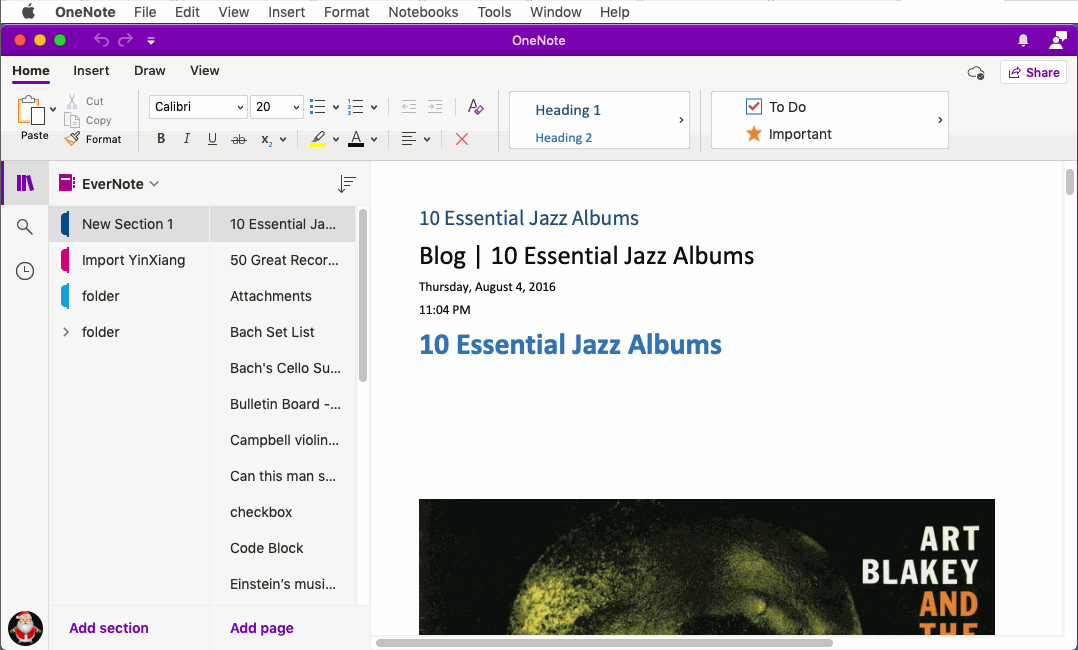Export Evernote notes to HTML Files and Import Them into OneNote for Mac
OneNote Batch for Mac originally offered to import HTML files into OneNote for Mac.
After updating to OneNote Batch for Mac v4.1.0.14, enhanced handling of HTML files exported from Evernote. That is, it supports importing HTML files exported from Evernote into OneNote for Mac.
In Evernote:
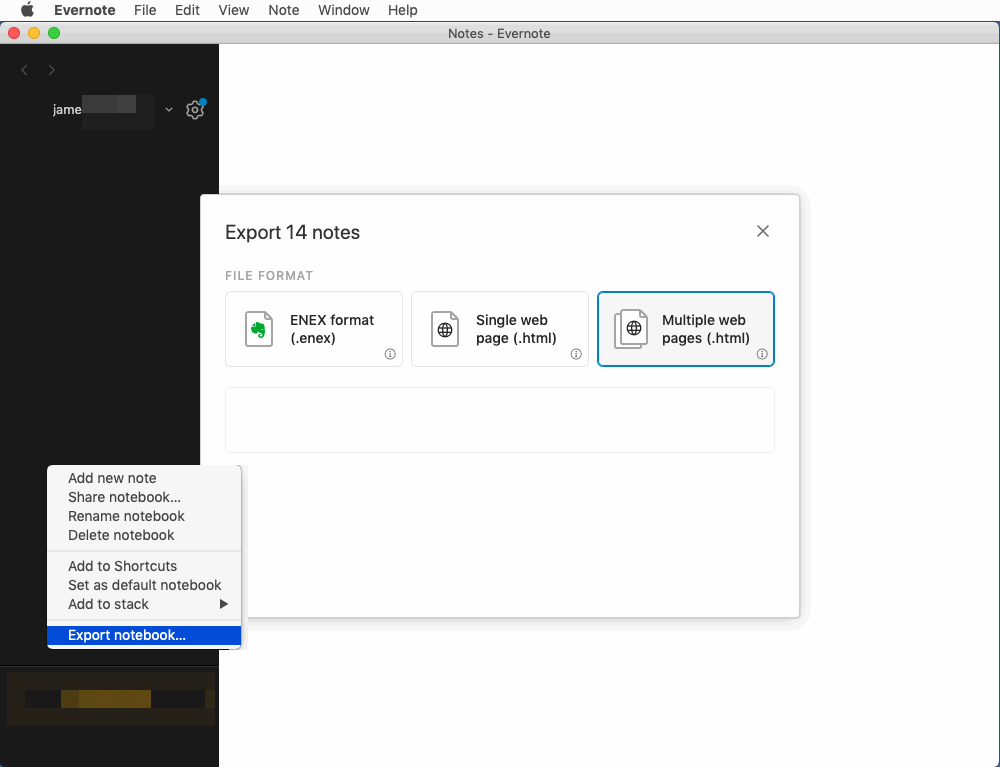
The HTML files exported by Evernote are the same as the HTML files saved by web browser.
A note is exported as an HTML file and a subfolder containing images and attachments with the HTML.
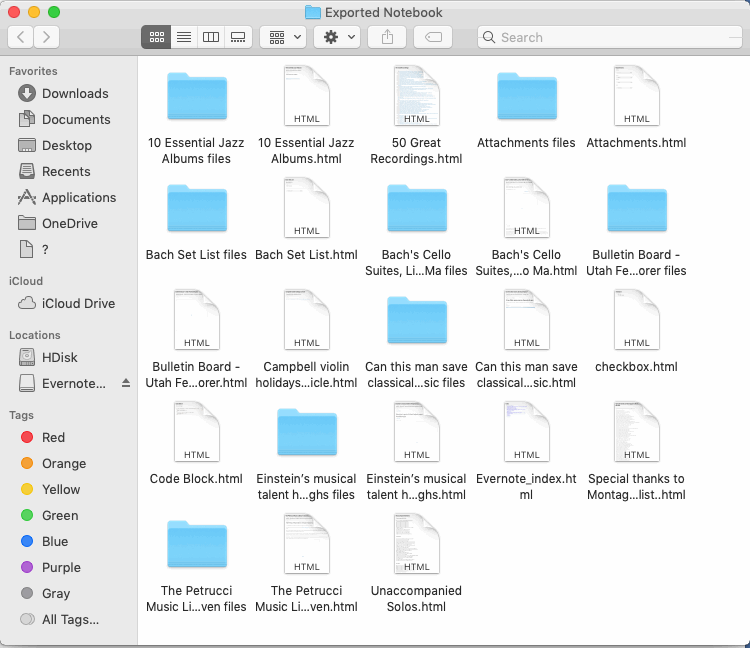
In OneNote Batch for Mac:
For the import process to appear:
1. If an HTML import is successful, "Success" is displayed.
2. If an HTML import fails, "Failed" or an error code is displayed.
Generally, an HTML import error occurs because the size of HTML + image + attachment exceeds the maximum value specified by onedrive.com.
It's best to choose the OneNote Personal Account when you sign in to your Microsoft account in OneNote Batch for Mac, which supports larger sizes.
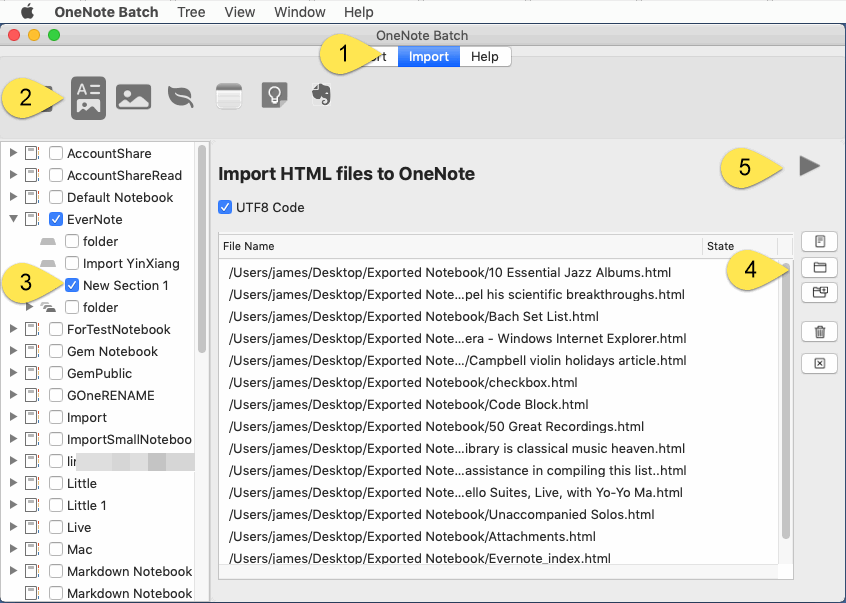
When the import is complete, go back to OneNote for Mac. View the section “New Section 1”.
OneNote for Mac automatically syncs these pages from OneDrive.com.
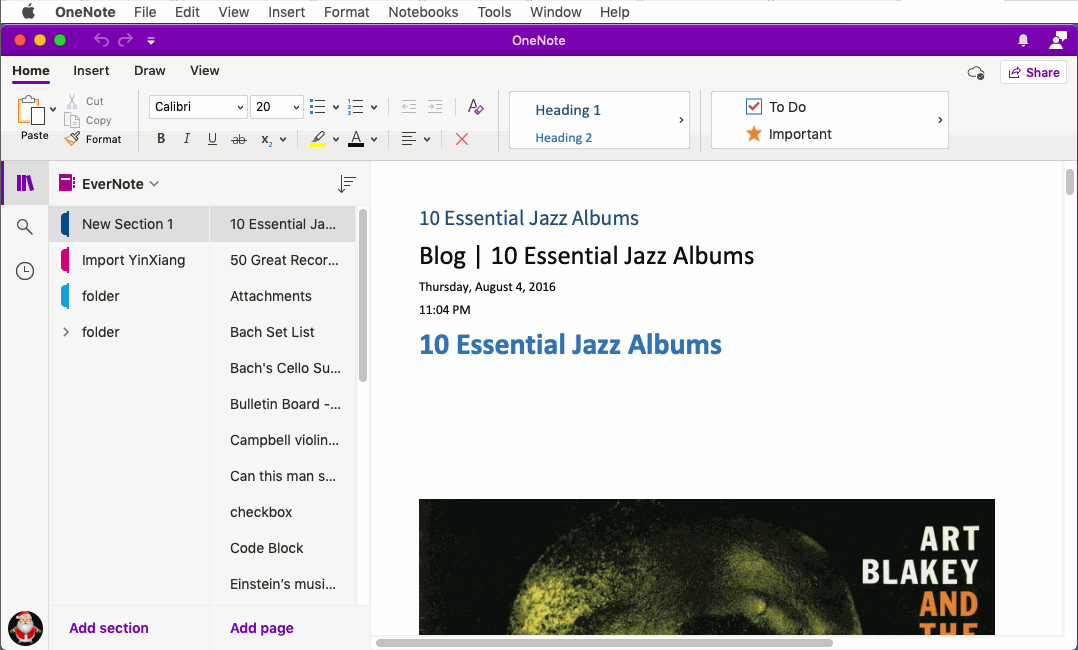
After updating to OneNote Batch for Mac v4.1.0.14, enhanced handling of HTML files exported from Evernote. That is, it supports importing HTML files exported from Evernote into OneNote for Mac.
Export Notes from Evernote as HTML Files
In Evernote:
- Select a notebook or the specific notes that you want to export.
- Right-click on selected note(s) and select Export....
- Select file format: Multi web page (.html).
- Check or uncheck the attributes you'd like to export with your notes (e.g., tags, created date, author).
- Click Export. The file will be saved to your computer's desktop.
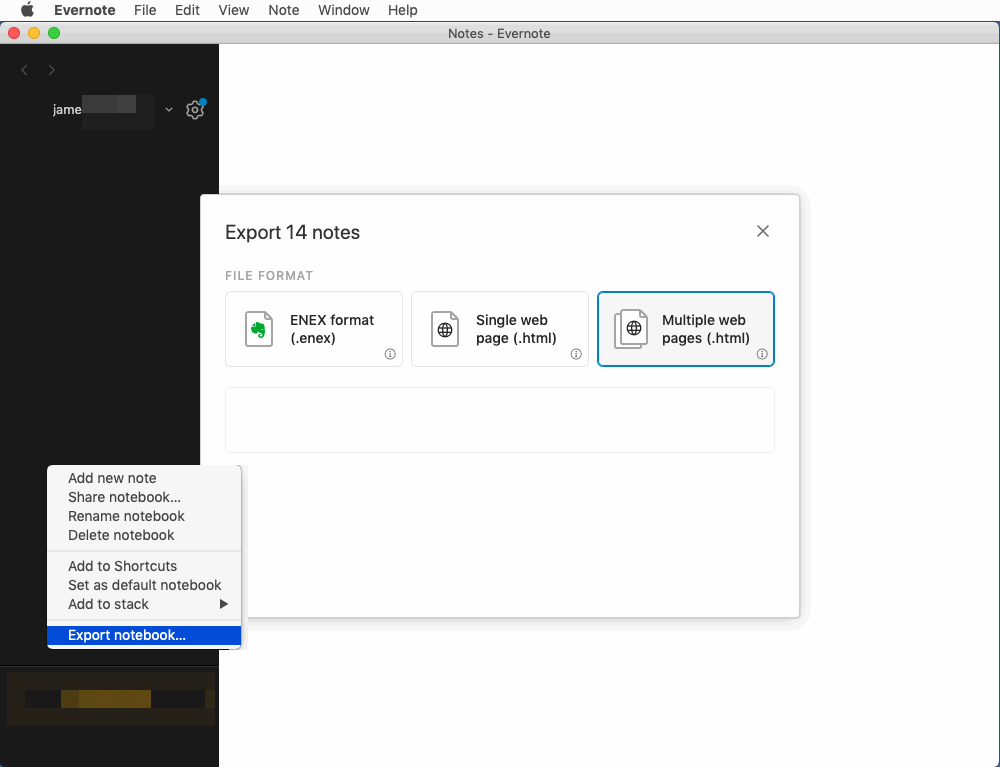
HTML Files Exported by Evernote
The HTML files exported by Evernote are the same as the HTML files saved by web browser.
A note is exported as an HTML file and a subfolder containing images and attachments with the HTML.
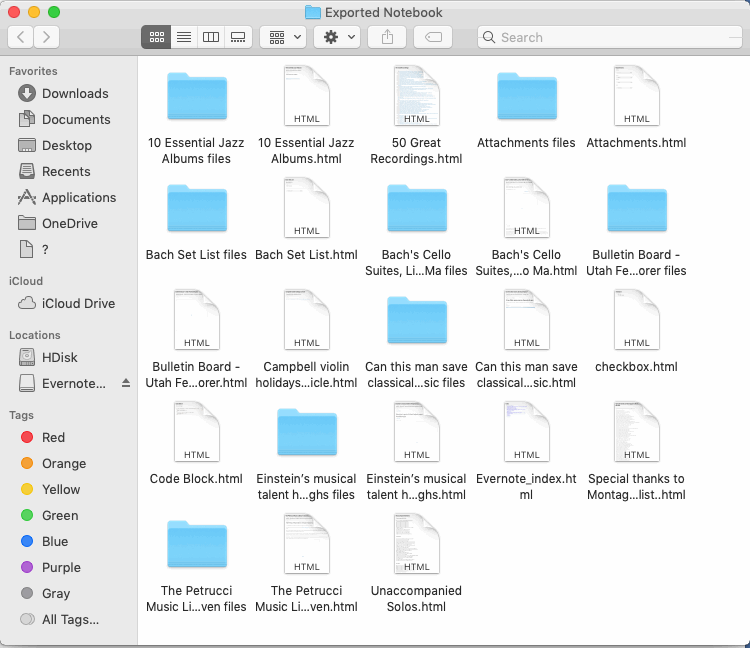
Use OneNote Batch for Mac to Import HTML Files
In OneNote Batch for Mac:
- Click “Import” tab.
- Click “Import HTML” feature.
- In the OneNote notebook tree on the left, check the OneNote section to store the imported HTML, in this example, the checked section is: New Section 1.
- Use "Scan", "Add File", "Add Folder" on the right to add HTML files to the list to be imported.
- Finally, Click “Start” button. It will start import these HTML files to OneDrive.com.
For the import process to appear:
1. If an HTML import is successful, "Success" is displayed.
2. If an HTML import fails, "Failed" or an error code is displayed.
Generally, an HTML import error occurs because the size of HTML + image + attachment exceeds the maximum value specified by onedrive.com.
It's best to choose the OneNote Personal Account when you sign in to your Microsoft account in OneNote Batch for Mac, which supports larger sizes.
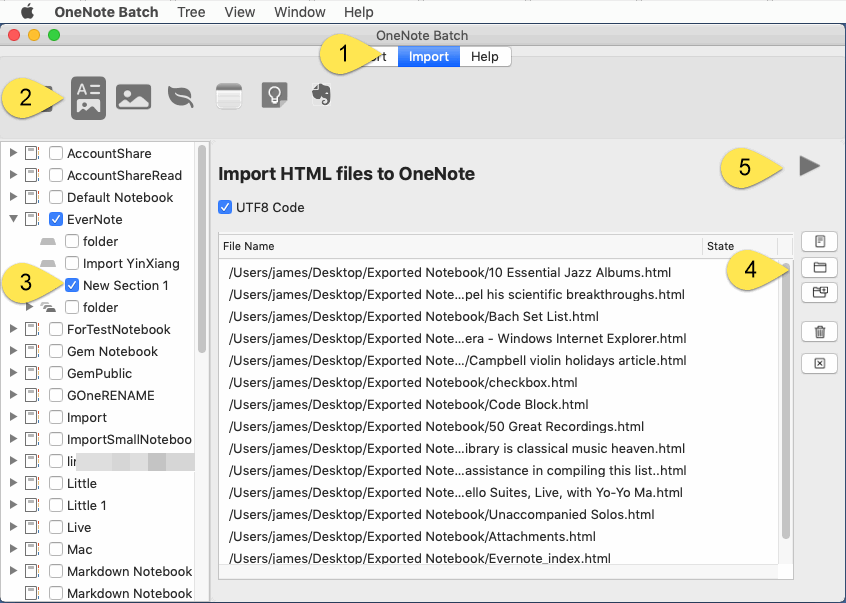
Sync and View Imported Pages in OneNote for Mac
When the import is complete, go back to OneNote for Mac. View the section “New Section 1”.
OneNote for Mac automatically syncs these pages from OneDrive.com.