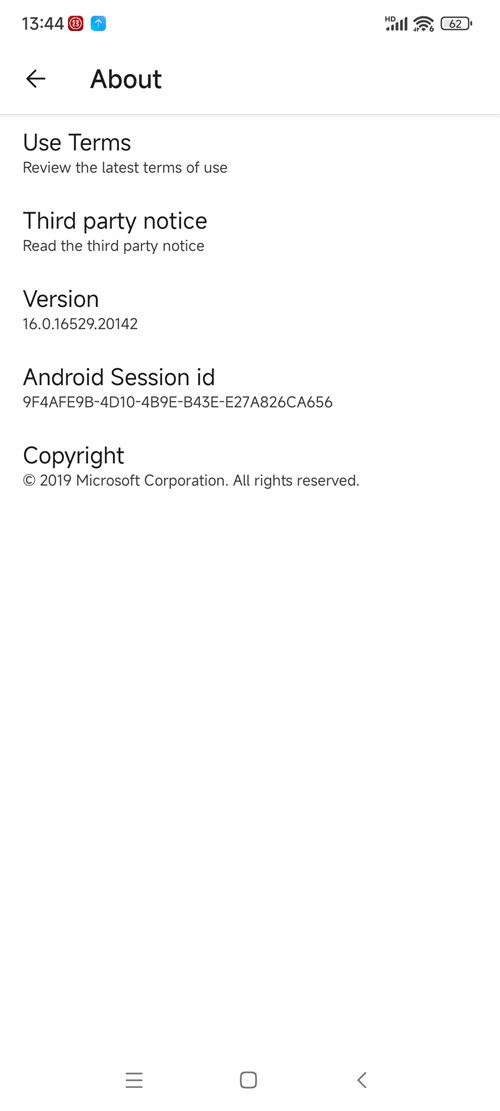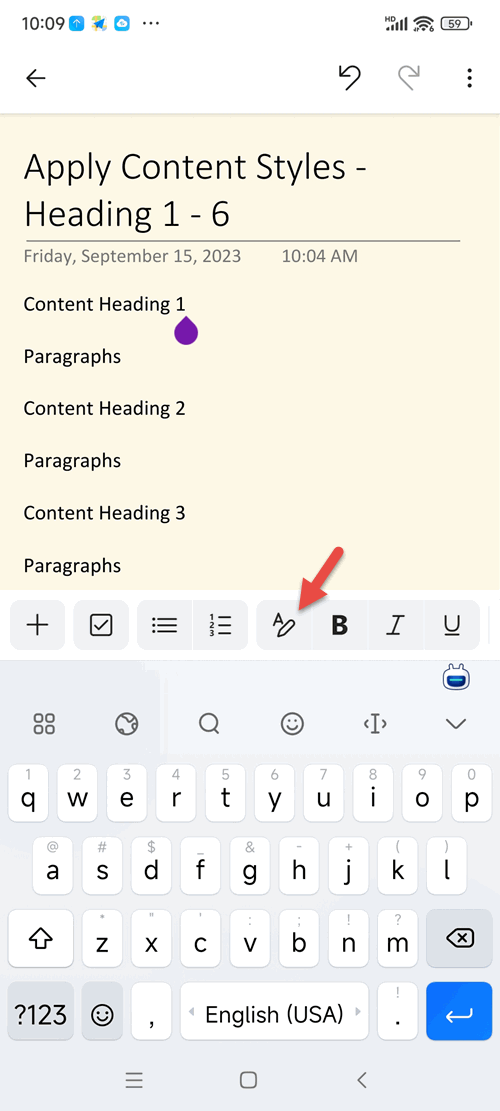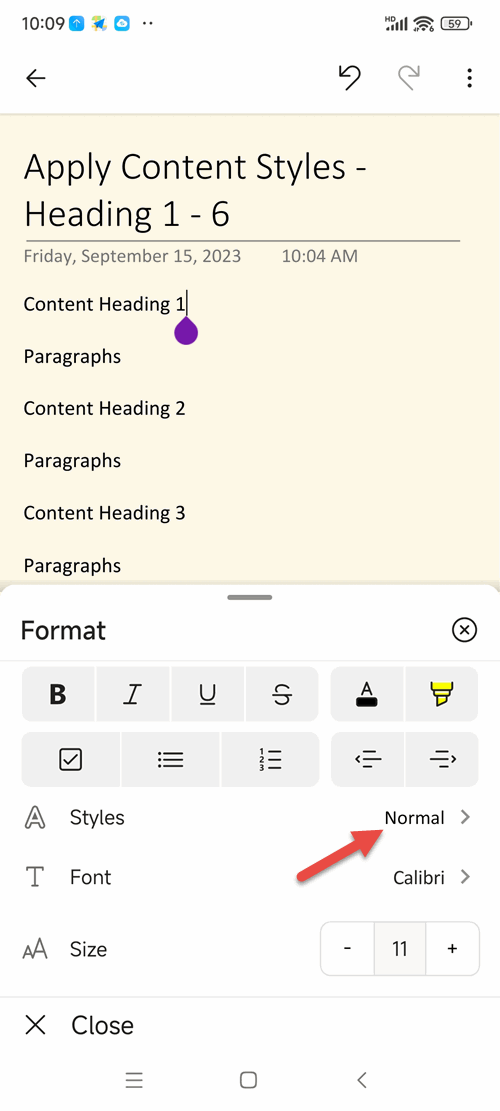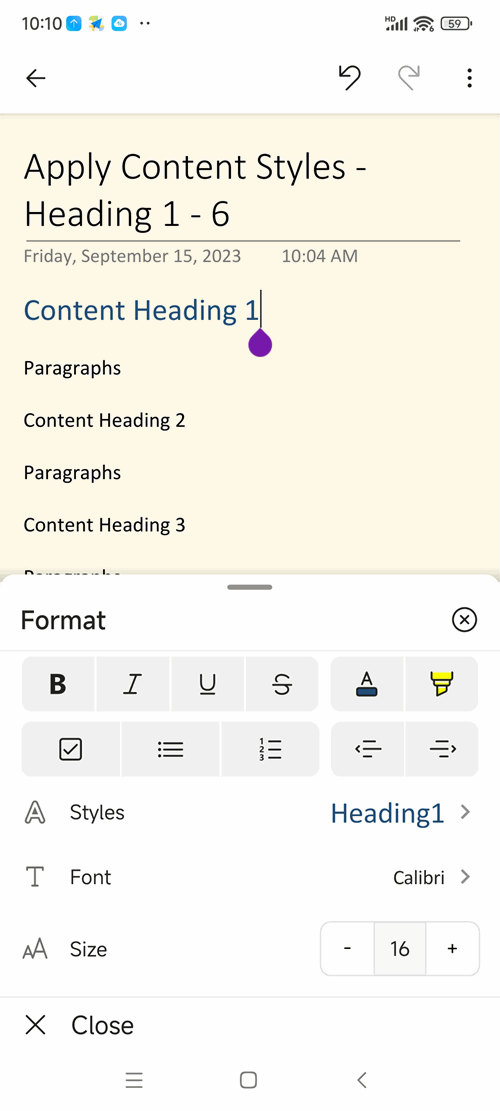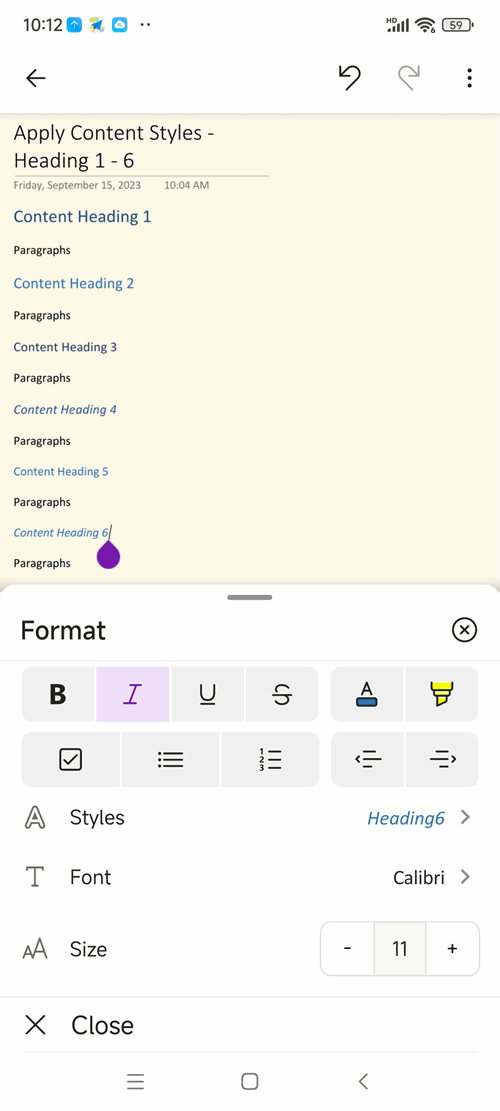Apply Content Styles - Headings 1 - 6 in Android OneNote 16.0.16529.20142
On July 27, 2023, OneNote for Android was updated to 16.0.16529.20142.
Finally added the headings functions.
We can apply the headings in our OneNote phone.
First, install or upgrade OneNote to 16.0.16529.20142 on your phone
Click the “A” with pen button.
Bold, Italic, Underline, Strikethrough; Font Color, Text Highlight Color;
To do tag, Bullets, Numbering; Decrease Indent Position, Increase Indent Position;
Styles, Font, Size.
Click the “Styles” button.
Click one of the heading styles.
As shown in the figure below, after applying Heading 1, the current paragraph becomes Heading 1.
The following illustration shows six heading styles.
The headings function is only available in mobile phone mode, and there is no headings function in tablet mode.
Finally added the headings functions.
We can apply the headings in our OneNote phone.
Install Android OneNote 16.0.16529.20142
First, install or upgrade OneNote to 16.0.16529.20142 on your phone
Content Format Button
In the normal editing of a OneNote page, there will be a toolbar at the bottom of screen.Click the “A” with pen button.
Content Styles
Once the button is expanded, here we see that there are:Bold, Italic, Underline, Strikethrough; Font Color, Text Highlight Color;
To do tag, Bullets, Numbering; Decrease Indent Position, Increase Indent Position;
Styles, Font, Size.
Click the “Styles” button.
Choose a Content Style
When the button is expanded, it shows:- Heading 1
- Heading 2
- Heading 3
- Heading 4
- Heading 5
- Heading 6
Click one of the heading styles.
Apply a Heading
When you click a heading style, it is applied to the paragraph under the current cursor.As shown in the figure below, after applying Heading 1, the current paragraph becomes Heading 1.
Apply Heading 1 - 6
There are 6 styles of headings:The following illustration shows six heading styles.
System Prerequisite
The following system request Android 12.The headings function is only available in mobile phone mode, and there is no headings function in tablet mode.