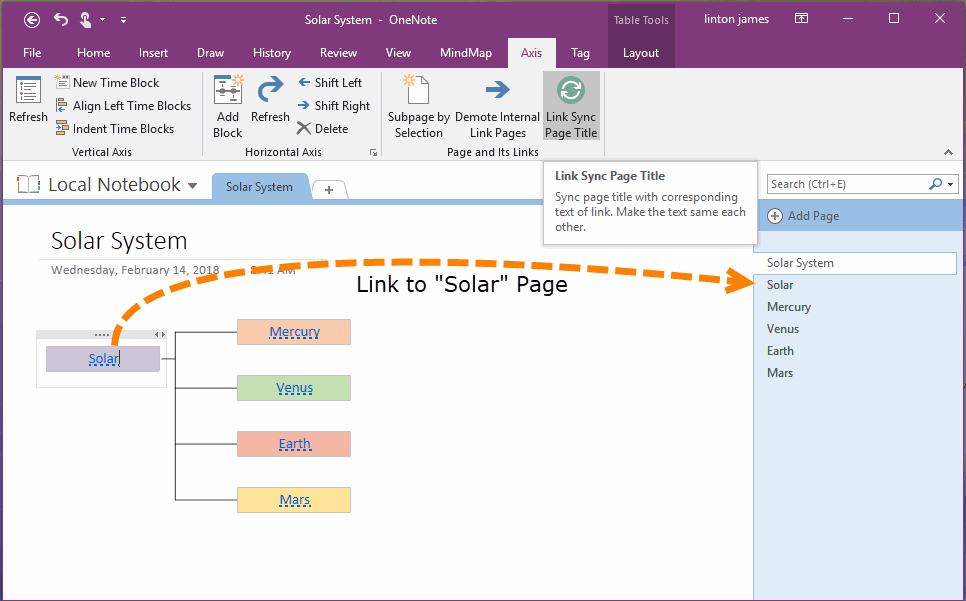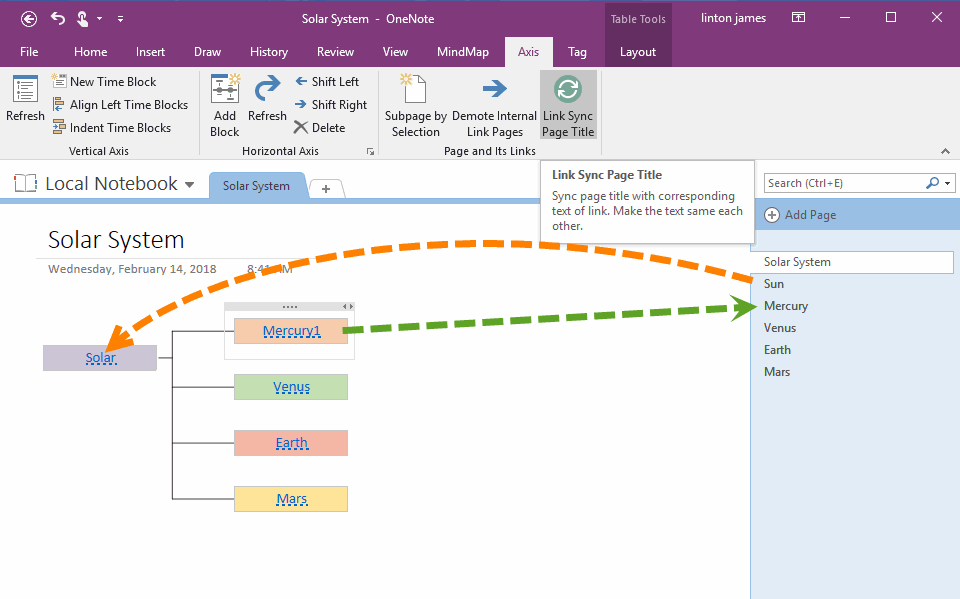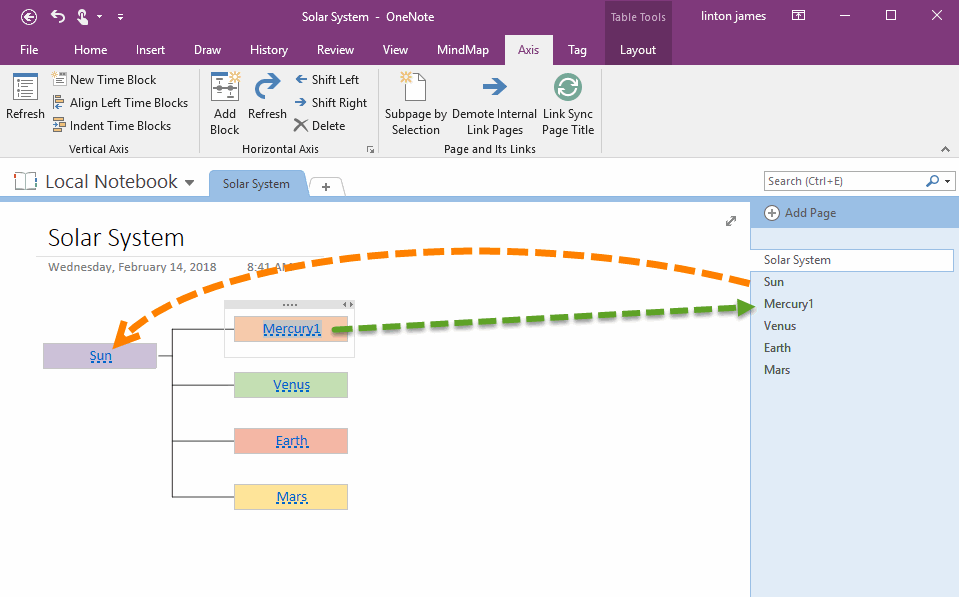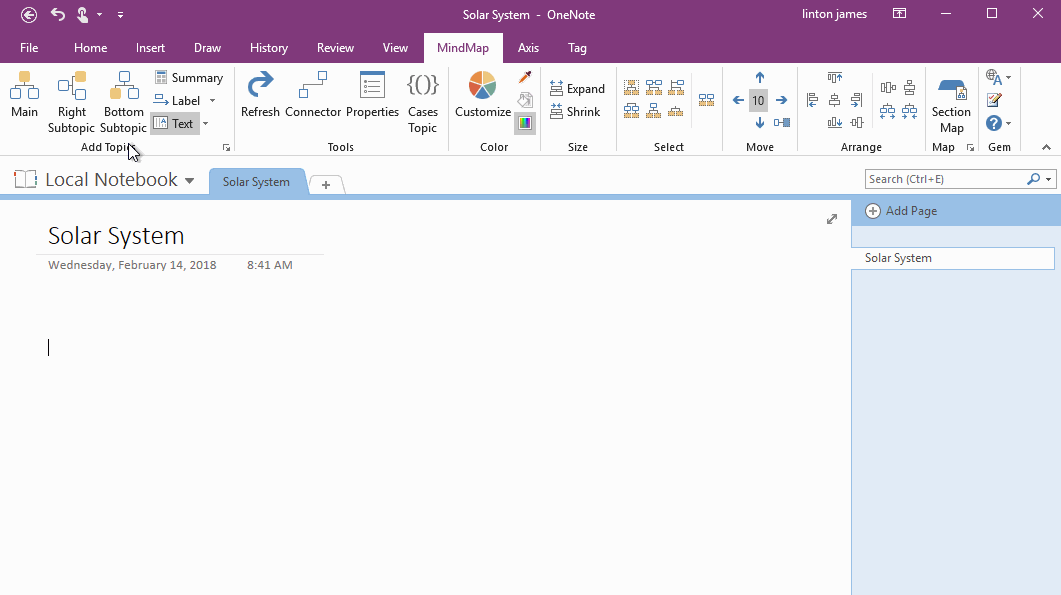Make Text of Links Same as Title of OneNote Pages by One Click
Internal Links of OneNote
Sometimes, you can create a link for another page in a OneNote page.
With the link, you can quickly jump from a page to another page in OneNote.
This type links are called OneNote internal links.。
Sometimes, you can create a link for another page in a OneNote page.
With the link, you can quickly jump from a page to another page in OneNote.
This type links are called OneNote internal links.。
In the follow image, OneNote will jump to "Solar" page when you click the topic "Solar" in Mind Map. The topic "Solar" has an internal link.
OneNote Cannot Make Link Text Same as Page Title
OneNote has not feature to make the text of link same as title of page, after you have changed the text.
The end result is a different text in the link and the page.
Like the following picture:
OneNote has not feature to make the text of link same as title of page, after you have changed the text.
- When the text of the internal link is modified, its corresponding page title text does not change.
- When the page title text changes, its corresponding internal link text does not change accordingly.
The end result is a different text in the link and the page.
Like the following picture:
- After modified the "Solar" page, changed the title from "Solar" to "Sun" "Solar", the corresponding "solar" node in the mind map has not changed.
- After modified the "Mercury" topic in Mind Map, changed the text from "Mercury" to "Mercur1", the corresponding "Mercury" page has not changed.
Make the Text of Links Same as Title of Pages
Mind Map for OneNote has added a new feature, to make the text of links same as the title of pages.
View a Mind Map, and click "Mind Map for OneNote" -> "Axis" tab -> "Page and Its Links" group -> "Link Sync Page Title" feature.
It will:
Implement links and pages with the same text, whether you are modifying the link text or the page title.
Mind Map for OneNote has added a new feature, to make the text of links same as the title of pages.
View a Mind Map, and click "Mind Map for OneNote" -> "Axis" tab -> "Page and Its Links" group -> "Link Sync Page Title" feature.
It will:
- Replace the "Solar" to "Sun" in "Solar" topic, according the "Sun" page title text.
- Replace the title of "Mercury" page to "Mercur1" from "Mercury", according the "Mercur1" topic in Mind Map.
Implement links and pages with the same text, whether you are modifying the link text or the page title.
Demonstration