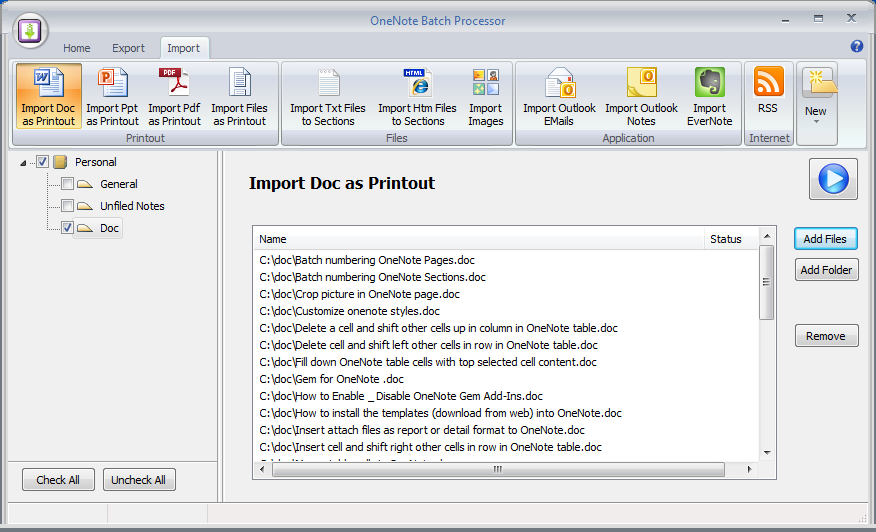OneNote import Word Documents as Printouts
Bring to OneNote for Word has provided 4 ways to send .doc or .docx to OneNote.
But it only send 1 .doc or .docx file at a time.
OneNote Batch now improve this feature. Import .doc or .docx files into OneNote in bulk. They save as printouts.
Examples:
1. Print to OneNote
-
Bring to OneNote
Send plain text and imagees to OneNote -
File to OneNote
Send .ppt or .pptx as attachment into OneNote -
Send to OneNote
Send .ppt or .pptx as printout to OneNote -
Screen to OneNote
Clip screen and send to OneNote
But it only send 1 .doc or .docx file at a time.
OneNote Batch now improve this feature. Import .doc or .docx files into OneNote in bulk. They save as printouts.
Examples:
1. Print to OneNote
- Click the "Import" tab -> "Import Doc as Printout" command.
- In left OneNote tree, check the OneNote section where we want to send the .doc and .docx files.
- Use "Add Files" or "Add Folder" button to add .doc and .docx files. "Remove" button use to remove mistake .doc file.
-
Click "Start" button to start import list .docs into OneNote
It will pop up Printer Queue dialog ( Through it, we can monitor the print process ).
It will display "Sent" at column "Status" after send print .doc file to queue.
And we will find the new task in Printer dialog.
- At the same time, we will find that the OneNote pages is untitled.