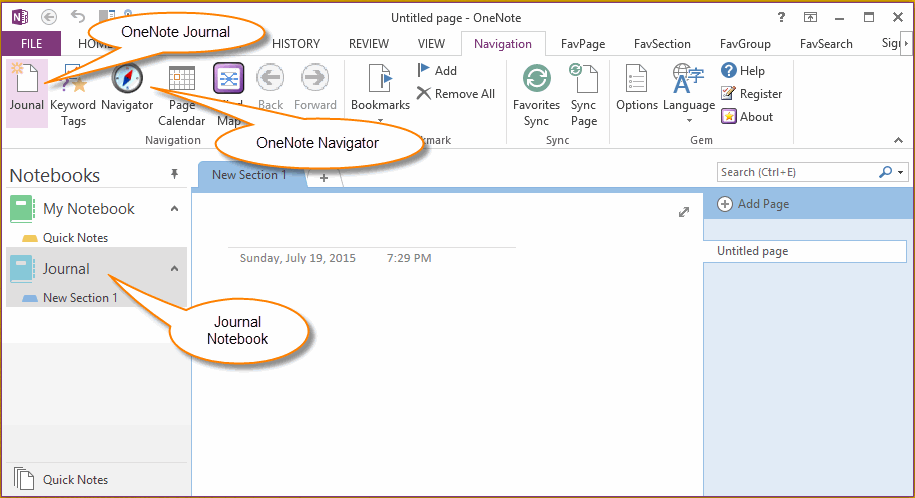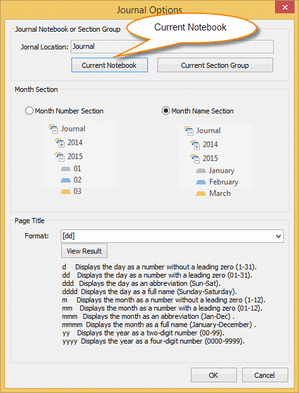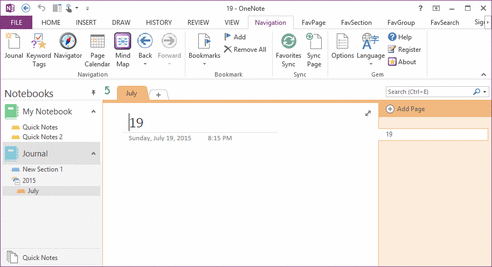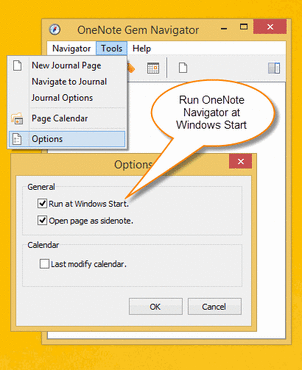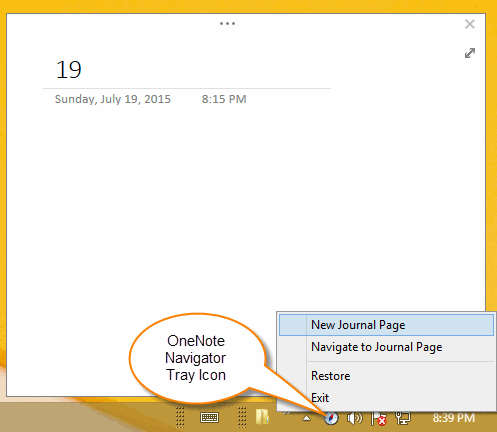Quickly create OneNote daily journal by One Click
OneNote Gem - Favorite v18 provide a new feature to quickly create daily journal.
Create an OneNote Journal Notebook
In OneNote, create a notebook and named "Journal" ( or other else ).
Create an OneNote Journal Notebook
In OneNote, create a notebook and named "Journal" ( or other else ).
Setting Journal Feature for OneNote
OK, next we setting the OneNote Journal feature to create daily journal page in "Journal" notebook.
Click "OneNote Gem - Favorites" -> "Navigation" tab -> "Journal" command.
This command will pop up a Journal Options dialog to help you setting journal information.
In this example, click "Current Notebook" to set the "Journal" notebook as daily journal notebook.
OK, next we setting the OneNote Journal feature to create daily journal page in "Journal" notebook.
Click "OneNote Gem - Favorites" -> "Navigation" tab -> "Journal" command.
This command will pop up a Journal Options dialog to help you setting journal information.
In this example, click "Current Notebook" to set the "Journal" notebook as daily journal notebook.
Create Daily Journal Page on OneNote Ribbon
After click "OK" button. You can find Journal command will create a "2015" section group, a "July" section and a "19" page in "Journal" notebook.
After click "OK" button. You can find Journal command will create a "2015" section group, a "July" section and a "19" page in "Journal" notebook.
- Next day, click "Journal" command will create a "20" page in "July" section.
- Next Month, click "journal" command will create a "August" section and a "01" page in "2015" section group.
- "Journal" command also can navigate to the today page if it has existed.
Create Daily Journal Page Without Running OneNote
You also can create daily journal page without running OneNote.
To do this, you need to setting "OneNote Navigator" run at Windows system start.
You also can create daily journal page without running OneNote.
To do this, you need to setting "OneNote Navigator" run at Windows system start.
After do this, you can find "OneNote Navigator" icon appear on Windows Tray Region. Right click on "OneNote Navigator" tray icon, click the "New Journal Page" on pop up menu. It will pop up a Mini OneNote window of the daily journal page.