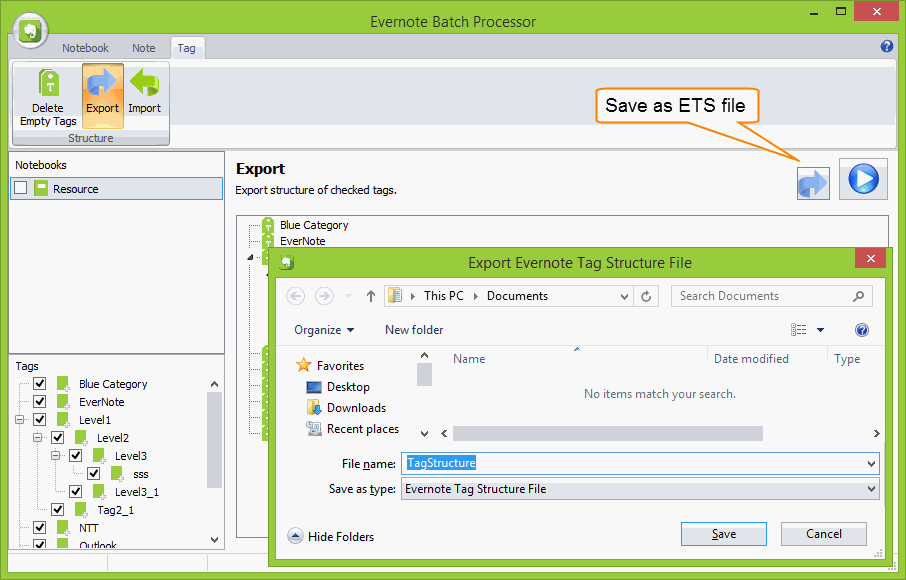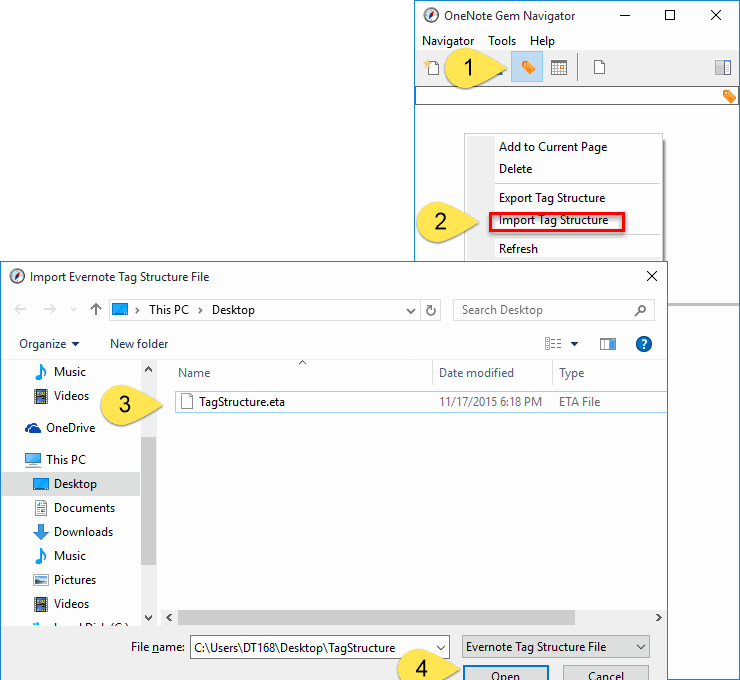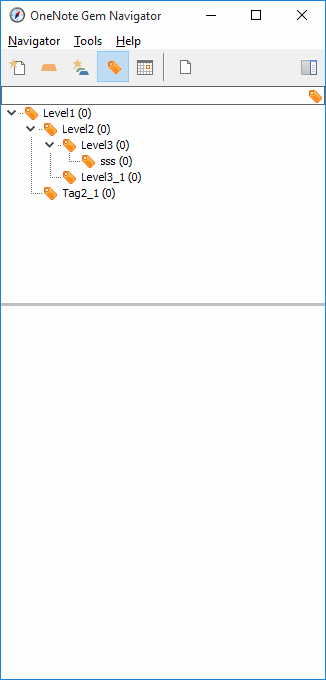Import Evernote Tag Structure into OneNote
We need 2 tools to import Evernote Tag Structure into OneNote.
Export Tag Structure from Evernote
We can use "Export" Tag feature in "Evernote Batch Processor" to export Evernote tag tree structure. Detail: How to Export and Import Evernote Tags with Their Tree Structure
- Use "Export Tag" feature in "Evernote Batch" to export Evernote Tag Structure File (.ets).
- Use "Import Tag Structure" in "Gem Navigator" in "OneNote Gem - Favorites" to import Evernote tag structure into OneNote.
- Use "Keyword Tags" feature in "OneNote Gem - Favorites" to view these tags with their tree.
Export Tag Structure from Evernote
We can use "Export" Tag feature in "Evernote Batch Processor" to export Evernote tag tree structure. Detail: How to Export and Import Evernote Tags with Their Tree Structure
Import .ETS File into OneNote
In "OneNote Gem - Favorites" add-in, open "OneNote Gem - Navigator" pane.
The "Gem Navigator" will import these tags with their tree structure into OneNote.
In "OneNote Gem - Favorites" add-in, open "OneNote Gem - Navigator" pane.
- Click tag icon (Keyword Tags).
- Right click on top "Tag Tree", click "Import Tag Structure" item on context menu.
- Choose a .ets file in "Import Evernote Tag Structure File" dialog.
- Click "Open" button.
The "Gem Navigator" will import these tags with their tree structure into OneNote.