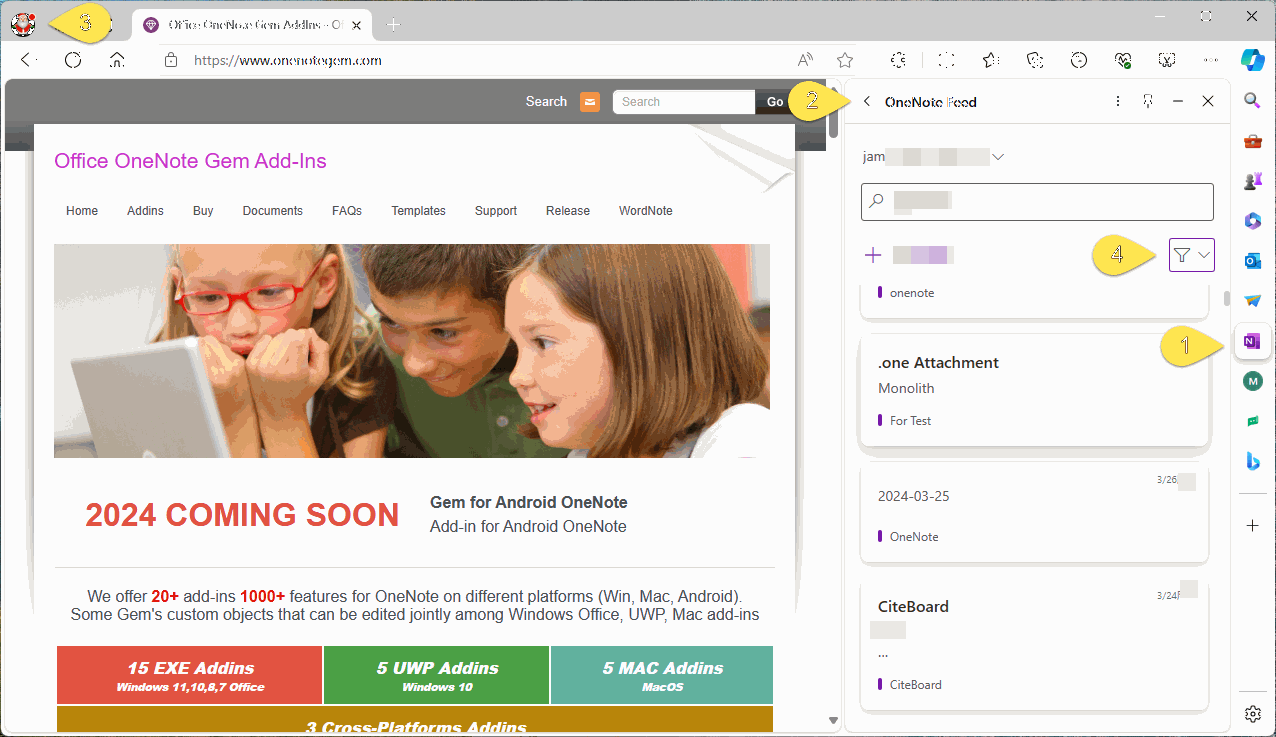How to Add and Open the OneNote Feed in the Edge Sidebar?
The right sidebar of Edge offers a number of gadgets. It also provides OneNote Feed.
Step 1: On the right of the Edge browser, there is a toolbar (called the sidebar), press the "+" (Custom) button.
Step 2: In the custom pane, click on "By Microsoft" to filter.
Step 3: Now you can see the OneNote Feed. Click "Open" next to it. This adds the OneNote Feed to Edge sidebar.
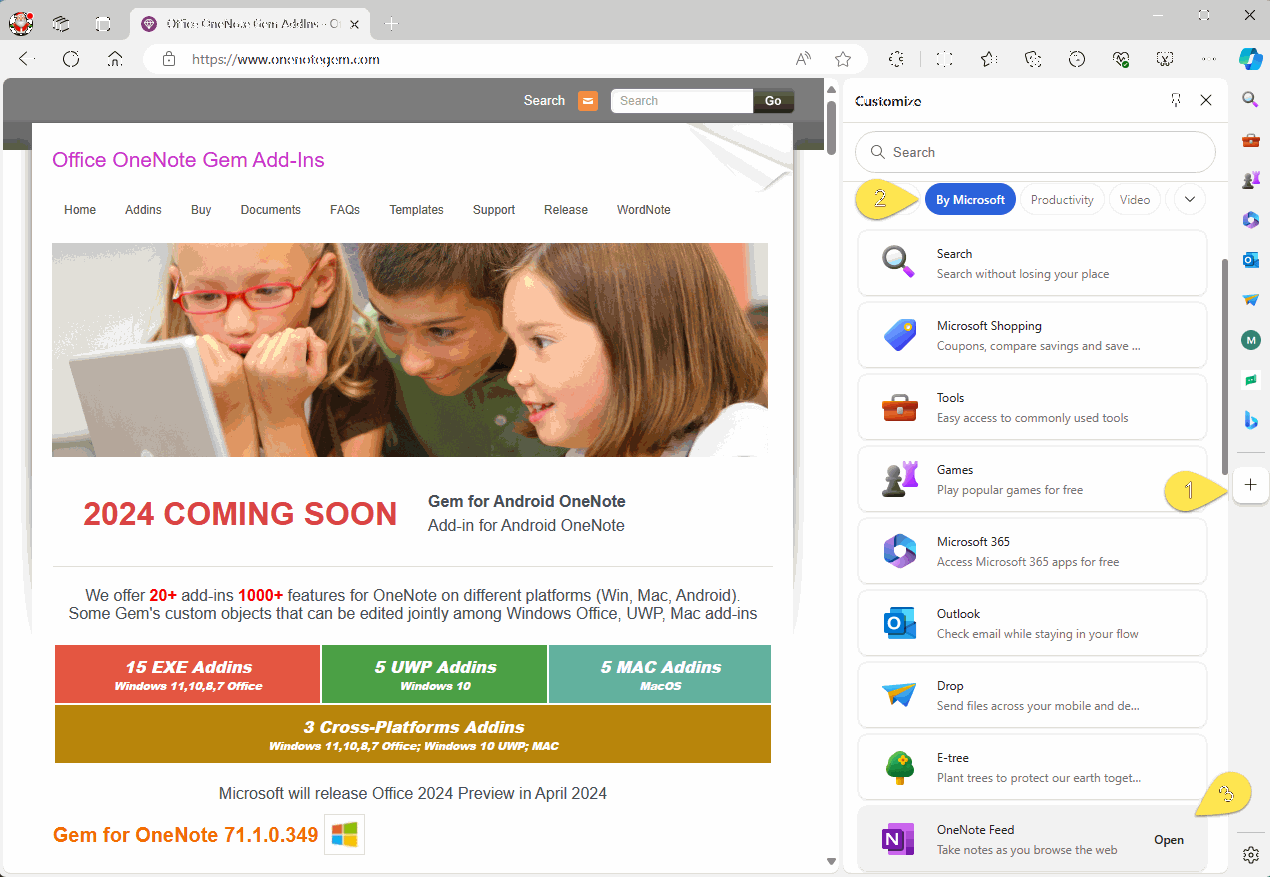
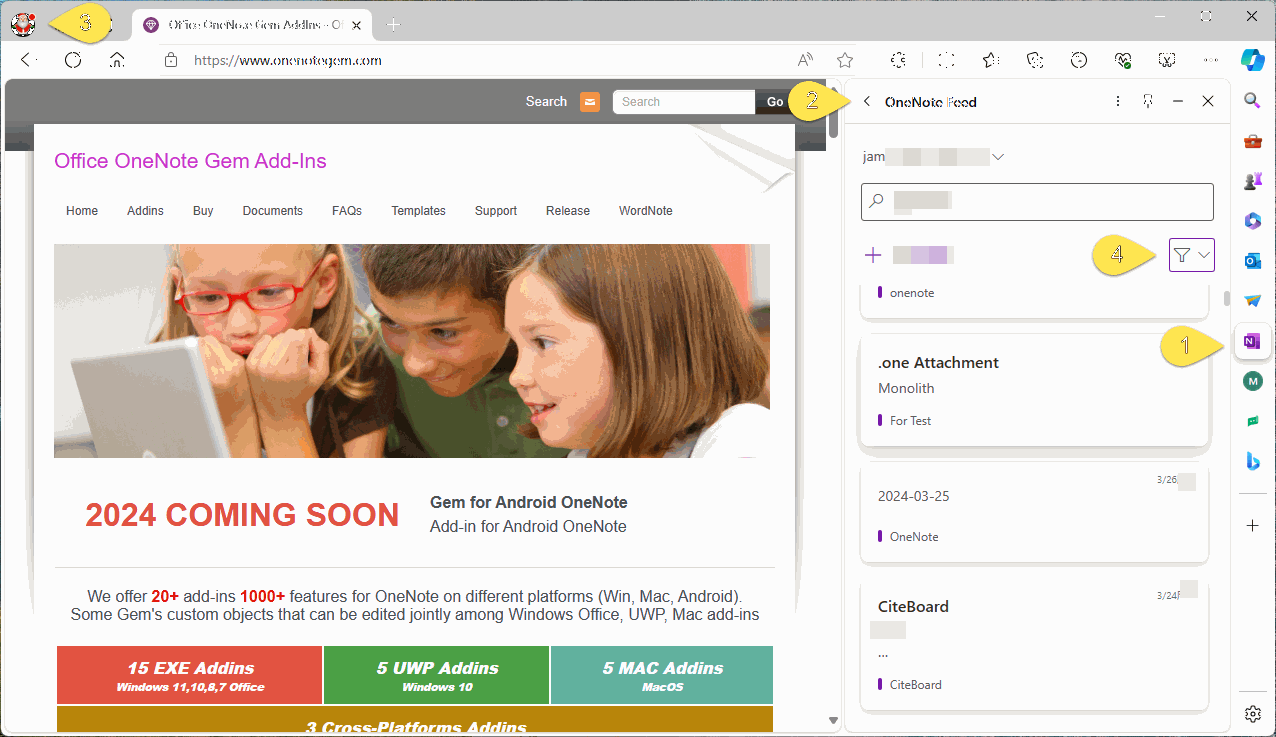
Add OneNote Feed Button to Edge Sidebar
Step 1: On the right of the Edge browser, there is a toolbar (called the sidebar), press the "+" (Custom) button.
Step 2: In the custom pane, click on "By Microsoft" to filter.
Step 3: Now you can see the OneNote Feed. Click "Open" next to it. This adds the OneNote Feed to Edge sidebar.
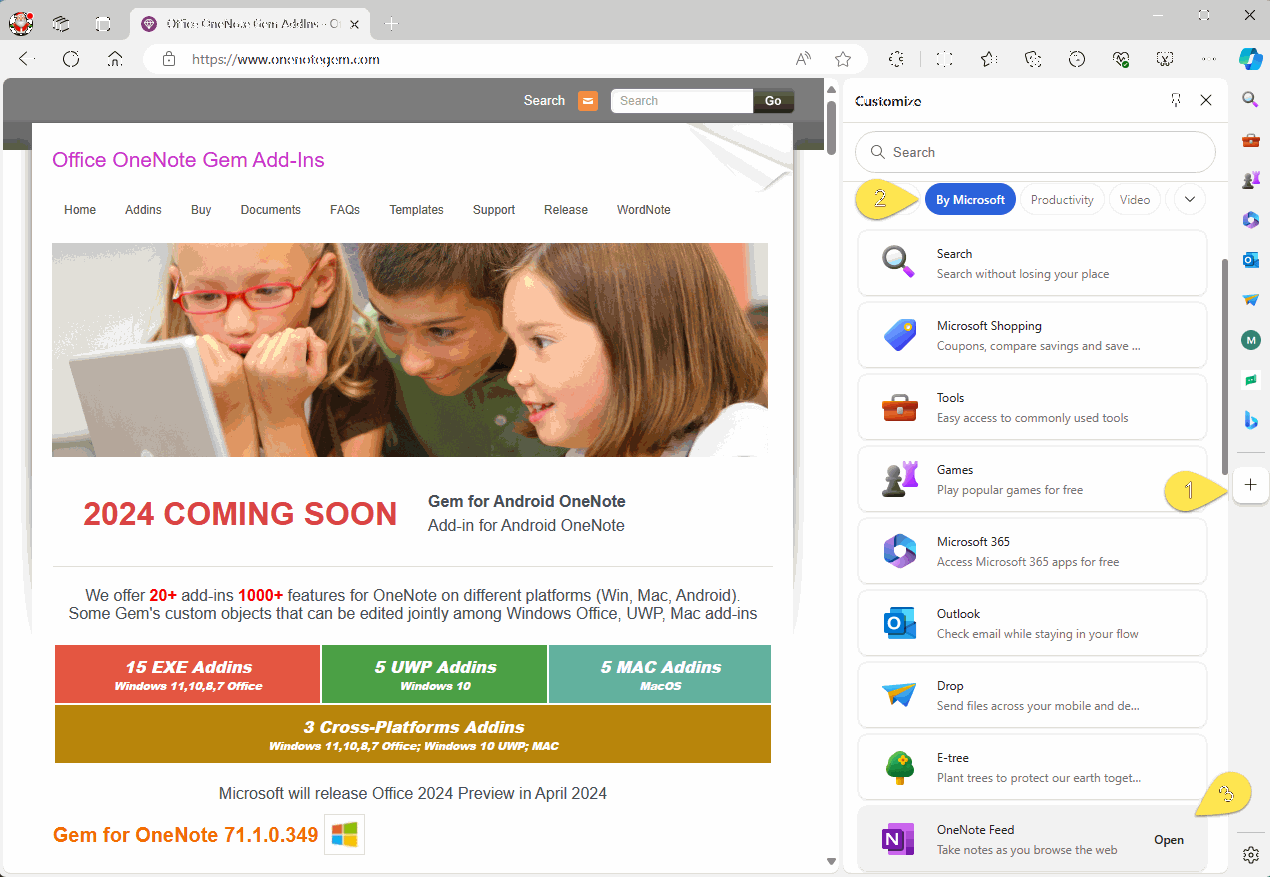
OneNote Feed
Edge is already signed in to a Microsoft account. So the OneNote Feed shows the account's OneNote notes and sticky notes.- OneNote Feed button on Edge sidebar
- OneNote Feed Pane
- The Microsoft account signed in to Edge
-
OneNote Feed filter.
- OneNote Notes
- Sticky Notes
- Samsung Notes, This has been removed.