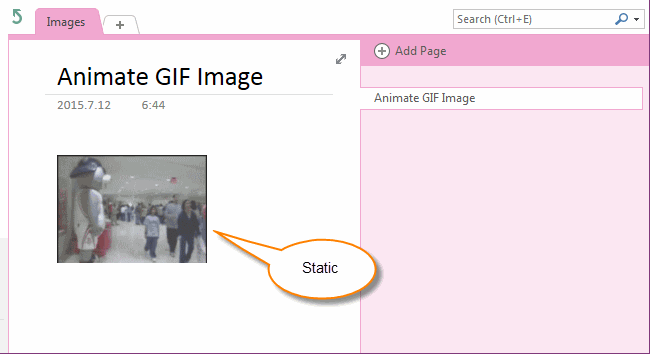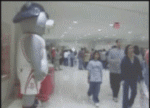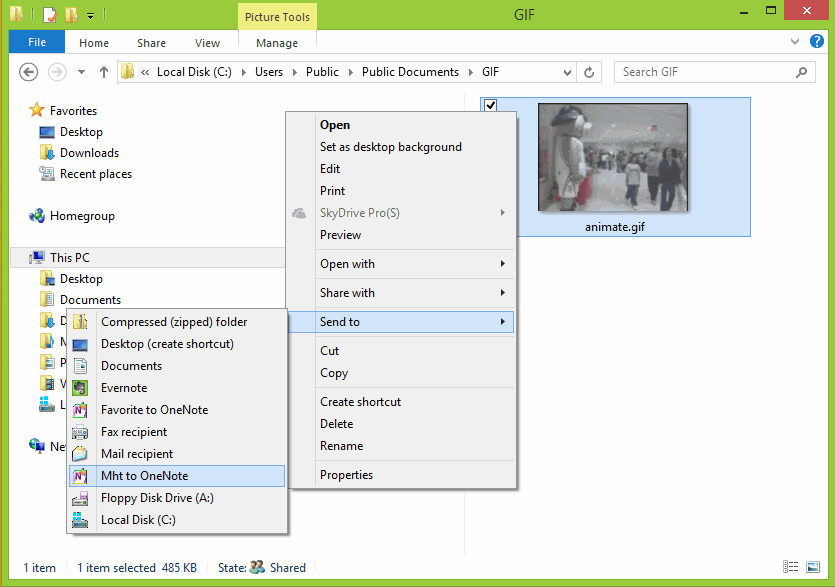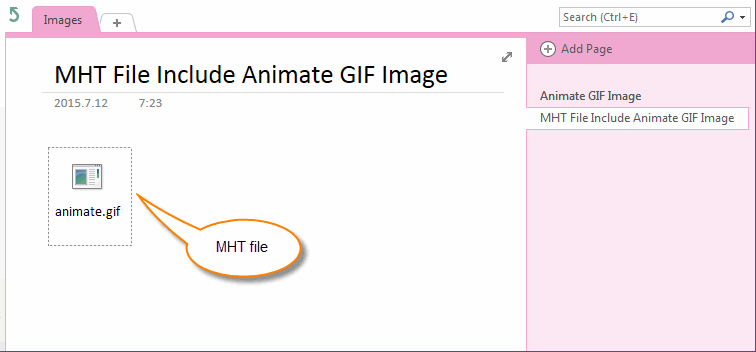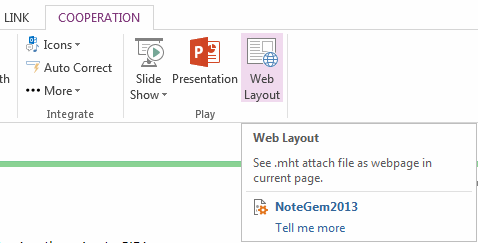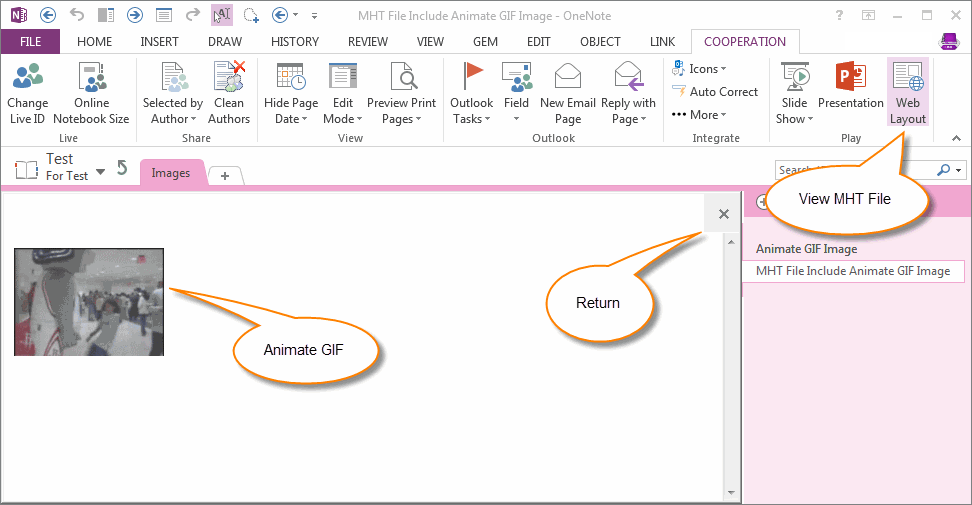How to add animate GIF image to OneNote
We have known that the animate GIF image is static in OneNote. The OneNote just display the first fame of GIF, and it cannot animated.
An Animate GIF Image File
After save follow animate GIF image into OneNote, we will get a static image, to play the GIF image, we have to "Save As" the image to outside of OneNote to view it by IE to let it animated.
After save follow animate GIF image into OneNote, we will get a static image, to play the GIF image, we have to "Save As" the image to outside of OneNote to view it by IE to let it animated.
Mht to OneNote for Windows Explorer
Favorite to OneNote now provide a new feature "Mht to OneNote for Windows Explorer" to help you convert a GIF Image file to MHT file and save to OneNote.
Favorite to OneNote now provide a new feature "Mht to OneNote for Windows Explorer" to help you convert a GIF Image file to MHT file and save to OneNote.
After installed Favorite to OneNote, you will find a new item "Mht to OneNote" in "Send to" in Context menu of Windows Explorer.
Conver GIF to MHT to OneNote
Mht to OneNote for Windows Explorer will convert the animate GIF file to MHT file and save to current OneNote page.
The MHT file include the GIF image.
- Select an animate GIF image file in Windows Explorer.
- Right click on the GIF image to pop up context menu.
- Choose "Send to" item.
- Click "Mht to OneNote" item.
Conver GIF to MHT to OneNote
Mht to OneNote for Windows Explorer will convert the animate GIF file to MHT file and save to current OneNote page.
The MHT file include the GIF image.
View Animate GIF in OneNote
Now, we can use "Gem for OneNote" feature "Web Layout" to view the animate GIF image.
Download and install "Gem for OneNote". Click "Cooperation" tab -> "Play" group -> "Web Layout" command.
Now, we can use "Gem for OneNote" feature "Web Layout" to view the animate GIF image.
Download and install "Gem for OneNote". Click "Cooperation" tab -> "Play" group -> "Web Layout" command.
This command display the mht file and play the GIF image.
Click "X" or Press "ESC" key to return to OneNote normal layout.
Click "X" or Press "ESC" key to return to OneNote normal layout.