Mac: How to Convert a Table to Text in Mac OneNote
2020-02-17 16:24
Gem Menu for Mac OneNote v10 add new feature: Convert Table to Text.
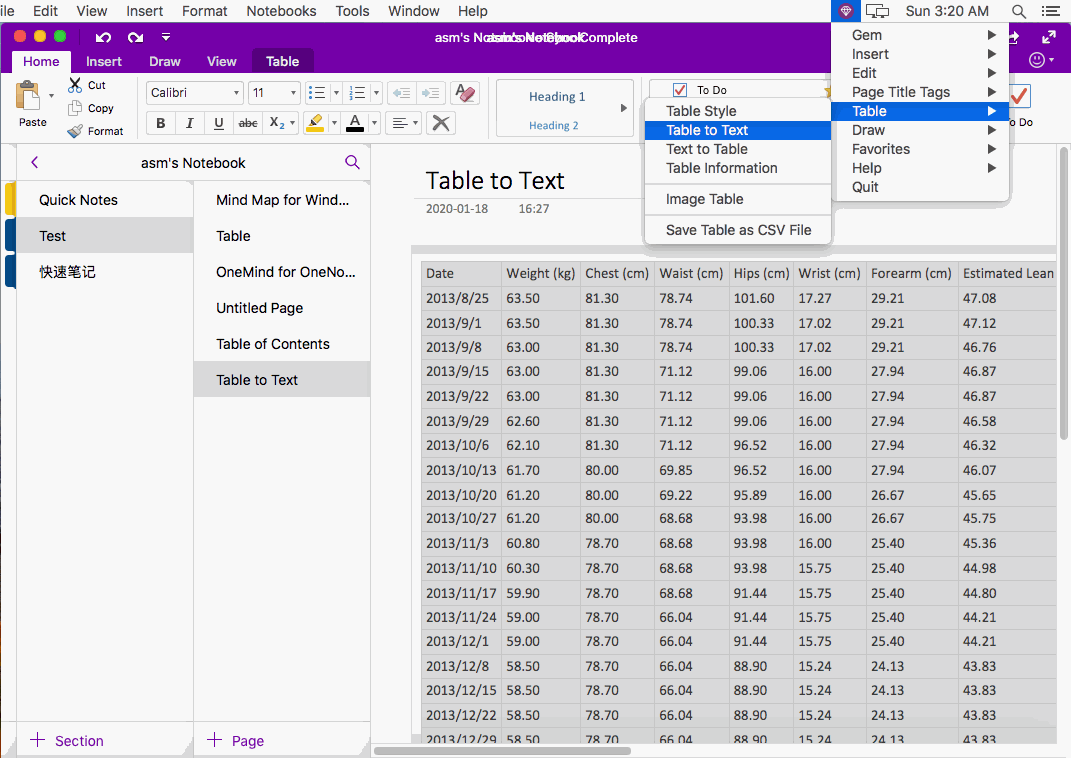
This opens a window – Convert Table to Text.
In this window, you can select different separators.
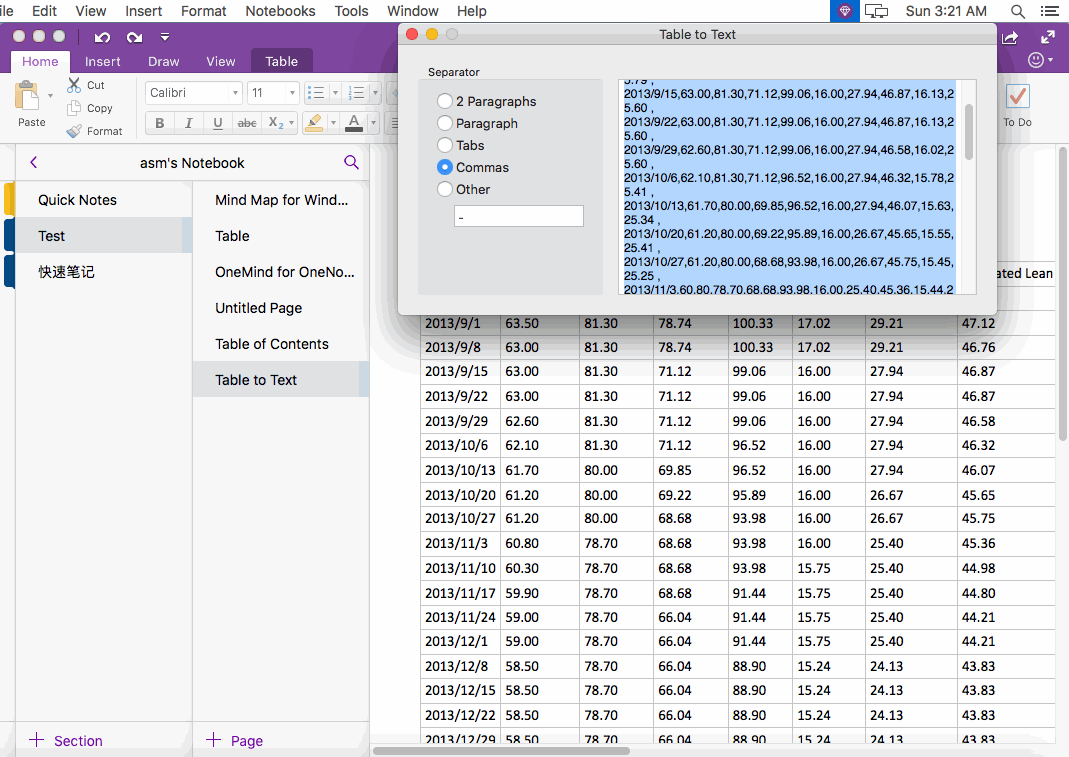
Finally, you can paste the result to any app.
Select a Table in OneNote
- At first, select a table in Mac OneNote.
- Then, click Gem Menu for Mac OneNote -> “Table” menu -> “Table to Text” menu item.
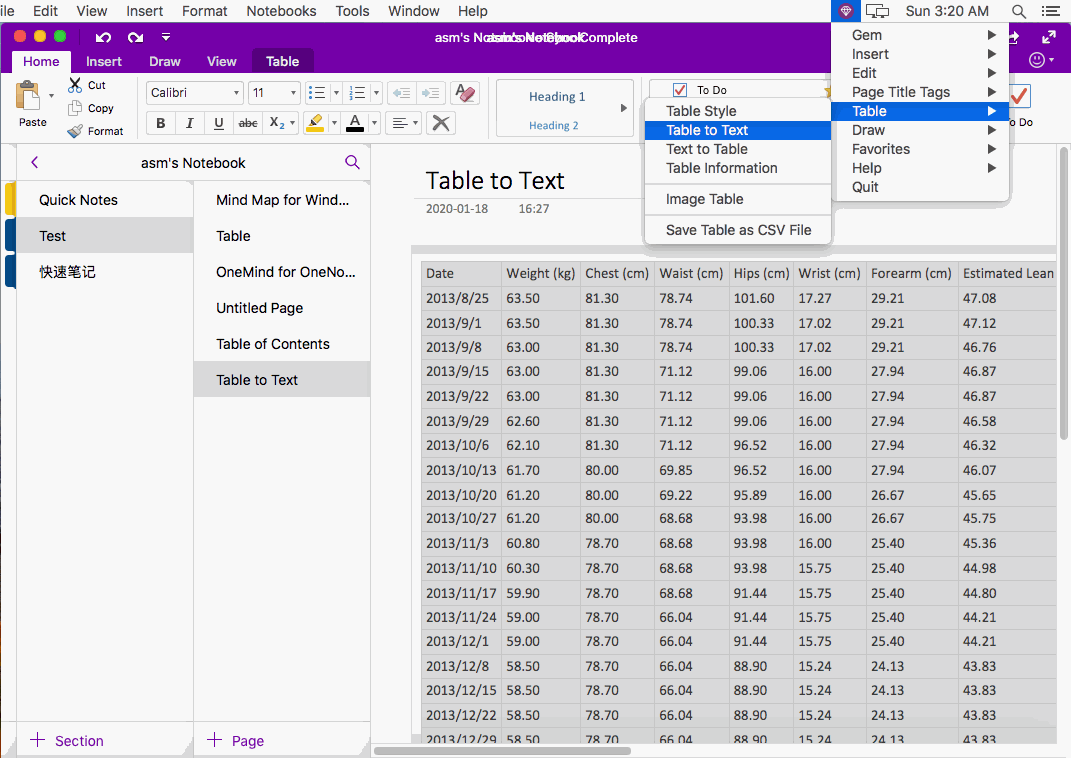
Convert Table to Text Window
This opens a window – Convert Table to Text.
In this window, you can select different separators.
- Use 2 paragraphs as a separator. That is, convert one cell to one paragraph and one empty paragraph, and convert the table ends with a row to an empty paragraph.
- Use 1 paragraph as a separator. That is, convert a cell into a paragraph and the table ends with an empty paragraph.
- Use Tab character as a separator.
- Use the comma "," as the separator.
- Other. You can specify any character as a separator.
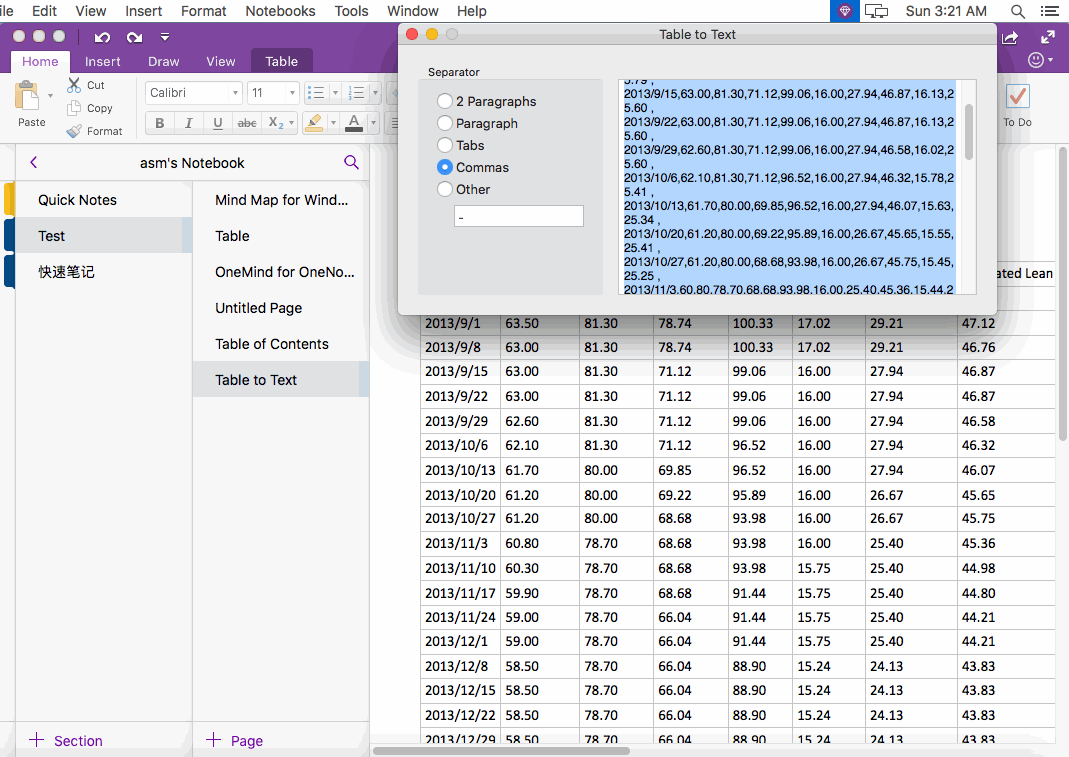
Paste Result to Any Software
Finally, you can paste the result to any app.


