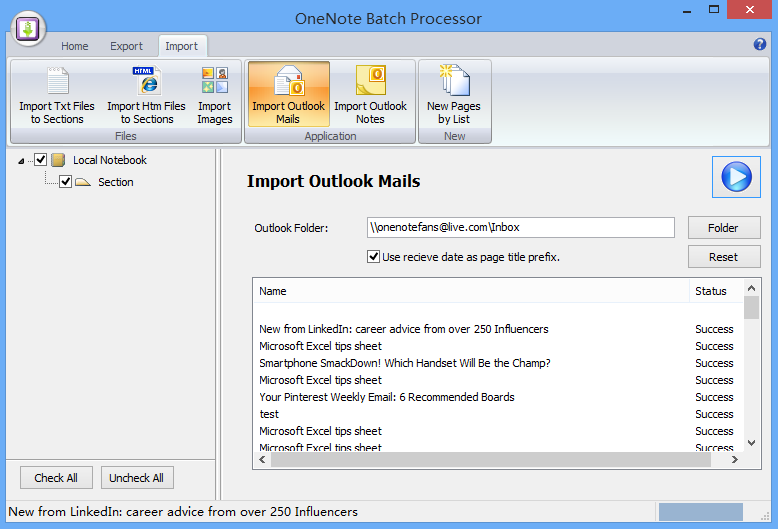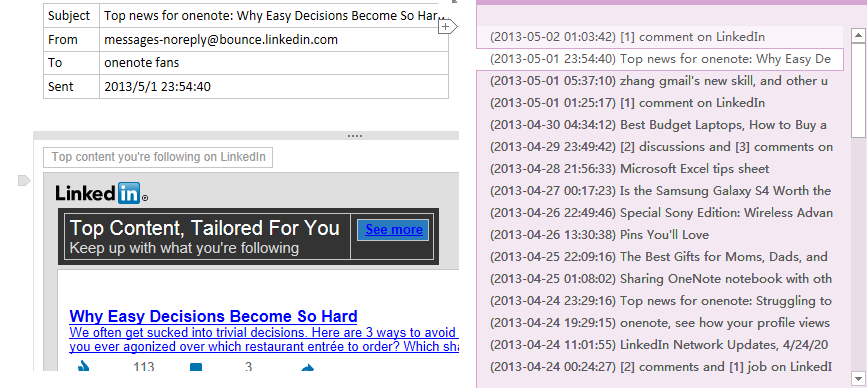Regular import Outlook emails into OneNote
2019-11-22 20:10
In Outlook, we can use Send to OneNote to save message into OneNote, but this feature just save mail one by one.
Now OneNote Batch provide a new feature to batch import Outlook mails into OneNote, and it can increment import the newer mails at next time.
Now OneNote Batch provide a new feature to batch import Outlook mails into OneNote, and it can increment import the newer mails at next time.
- Click the "Import Outlook mails".
- In Section TREE, checked the section which we want to import into.
- Click the "Folder" button to select the Outlook folder to import.
- Choose whether use the receive date as page title prefix.
- Click the "Start" button to perform the import operation.
Finally, we can see the results of import mails.
- If there are newer mails in the same Outlook folder, we can use this feature to import again, and the OneNote Batch will just import the newer emails.
- If you want to reimport all the mails in this Outlook folder, you can click the "Reset" button, and click the "Start" to reimport all the emails in this folder.
- If you want to remove the OneNote page title prefix (2013-04-26 01:08:02) , you can use Gem for OneNote 's "Remove Page Numbering" feature.
- At the same time, OneNote Batch provide command lines. You can use the command line to create a windows task plan to run import Outlook emails on timer.