UWP: Dock OneNote for Windows 10 to Windows Desktop
2020-06-11 11:31
OneNote 2010, 2013, 2016 all can dock OneNote main window to Windows desktop. The docking feature also provides the ability to create anchors.
But, OneNote for Windows 10 (UWP) has not this feature.
Gem Menu for OneNote UWP v13 start provide Dock OneNote UWP feature. However, there is no additional ability to create anchors.
Running OneNote UWP.
Click Gem Menu for OneNote UWP -> “Gem” menu -> “Dock OneNote UWP” menu item.
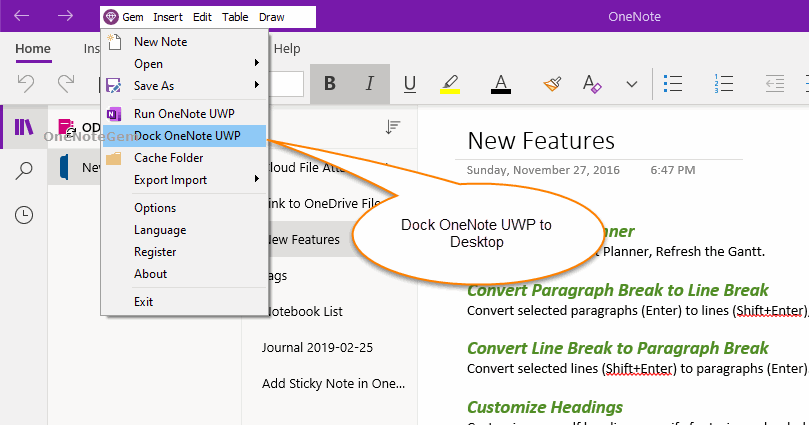
The OneNote UWP window docked on the Windows desktop forcibly occupies an area on the right side of the screen.
When the windows of all other software are maximized, screens that do not cover this part of the area.
This allows you to write notes while reading and editing in other software.
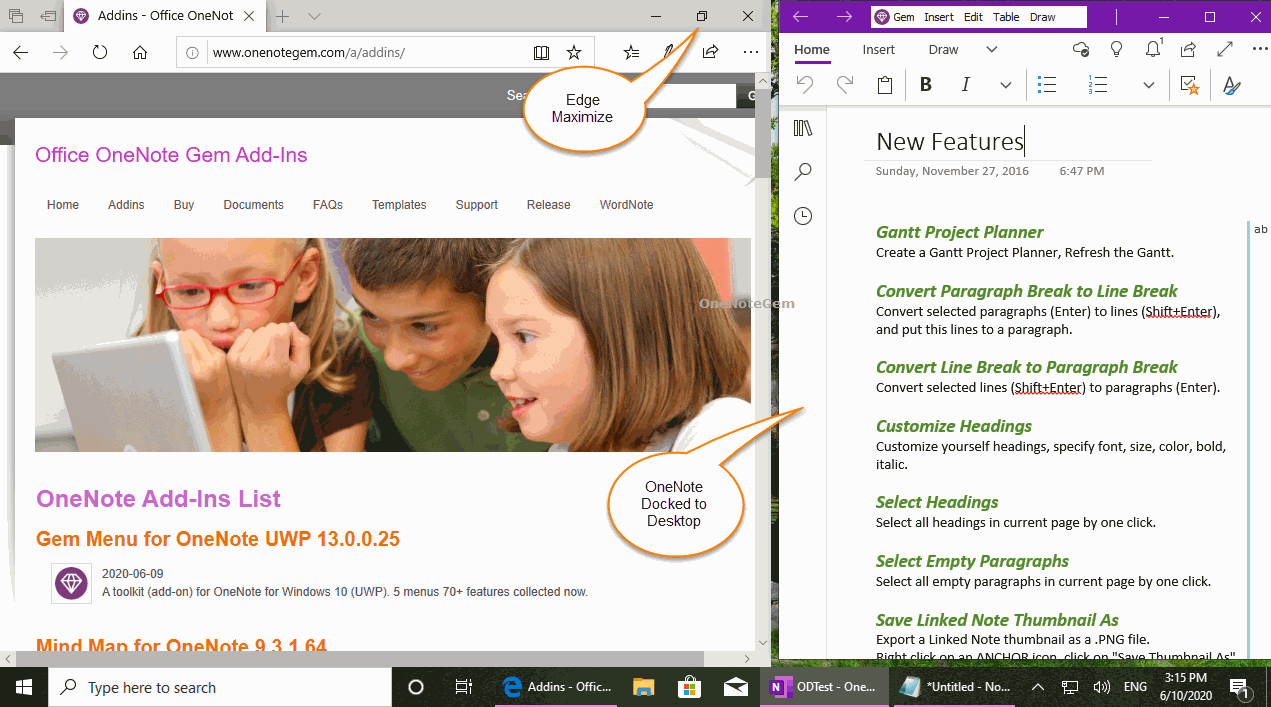
If you want to undock the OneNote UWP window.
Use the "Dock OneNote UWP" feature again in Gem Menu for OneNote UWP.
Click the "Gem" menu, and this time we see that the "Dock OneNote UWP" menu item is ticked.
Then, Click again on the "Dock OneNote UWP" menu item to undock.
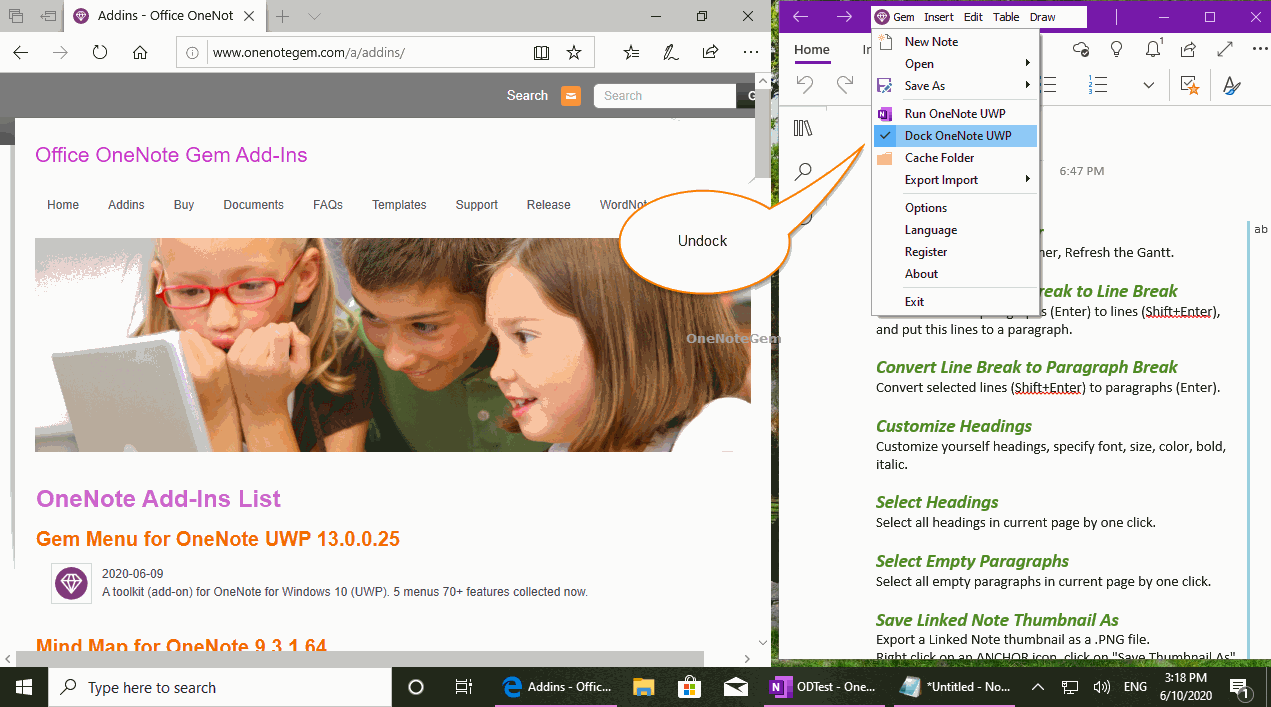
Demonstration
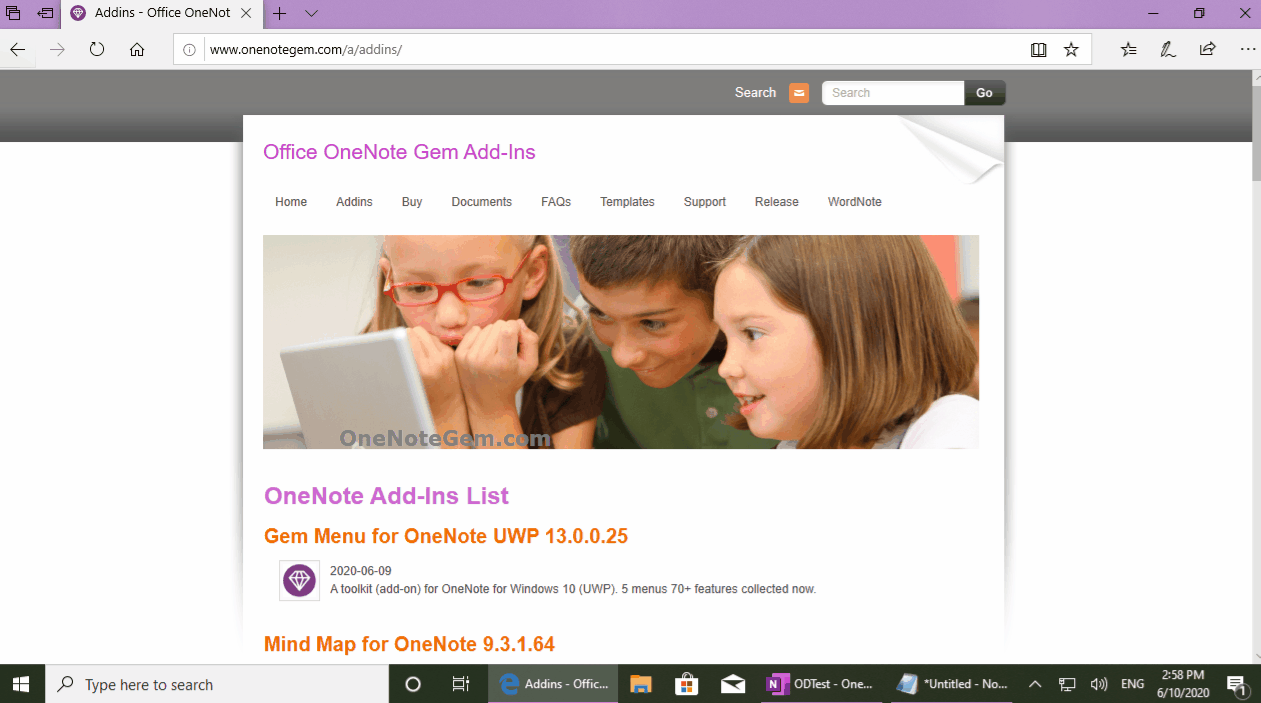
But, OneNote for Windows 10 (UWP) has not this feature.
Gem Menu for OneNote UWP v13 start provide Dock OneNote UWP feature. However, there is no additional ability to create anchors.
Gem Menu’s Dock OneNote UWP Feature
Running OneNote UWP.
Click Gem Menu for OneNote UWP -> “Gem” menu -> “Dock OneNote UWP” menu item.
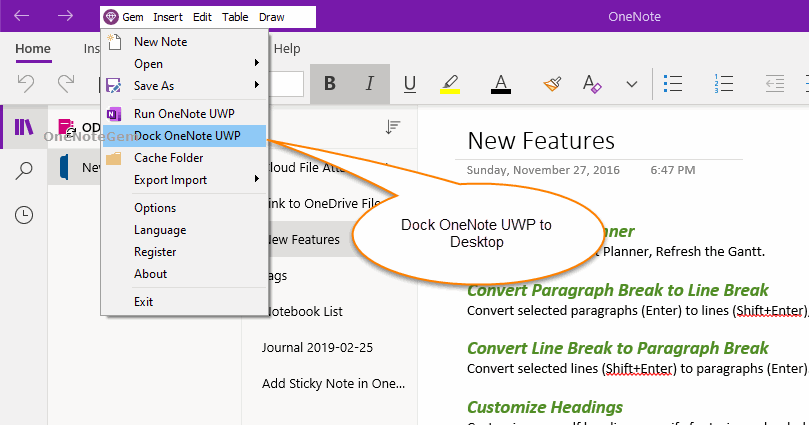
OneNote UWP Window Docked on Desktop
The OneNote UWP window docked on the Windows desktop forcibly occupies an area on the right side of the screen.
When the windows of all other software are maximized, screens that do not cover this part of the area.
This allows you to write notes while reading and editing in other software.
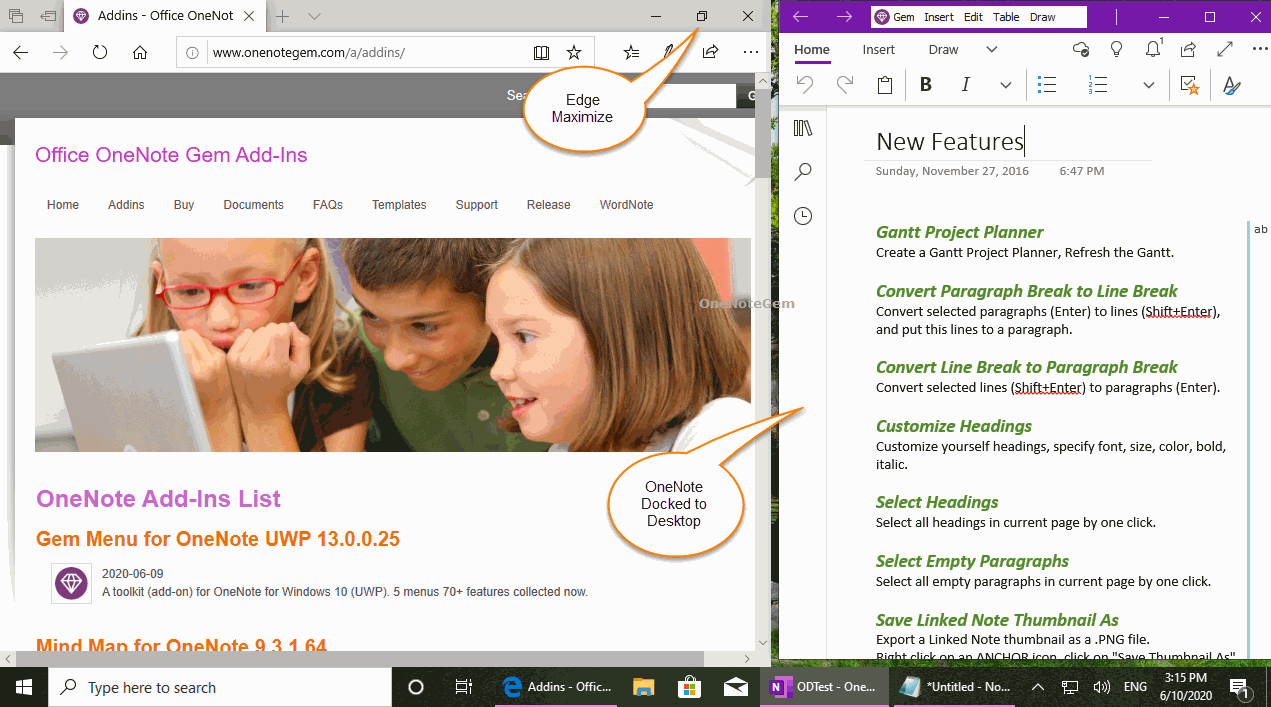
Undock OneNote UWP
If you want to undock the OneNote UWP window.
Use the "Dock OneNote UWP" feature again in Gem Menu for OneNote UWP.
Click the "Gem" menu, and this time we see that the "Dock OneNote UWP" menu item is ticked.
Then, Click again on the "Dock OneNote UWP" menu item to undock.
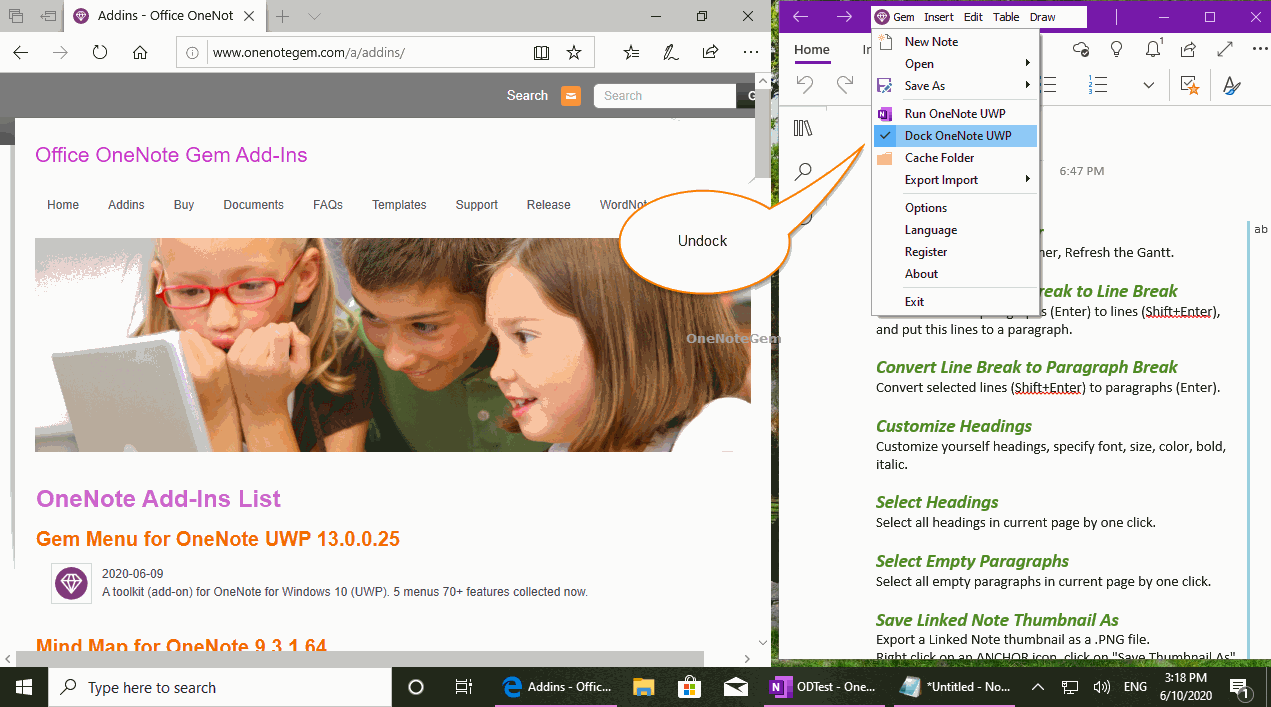
Demonstration
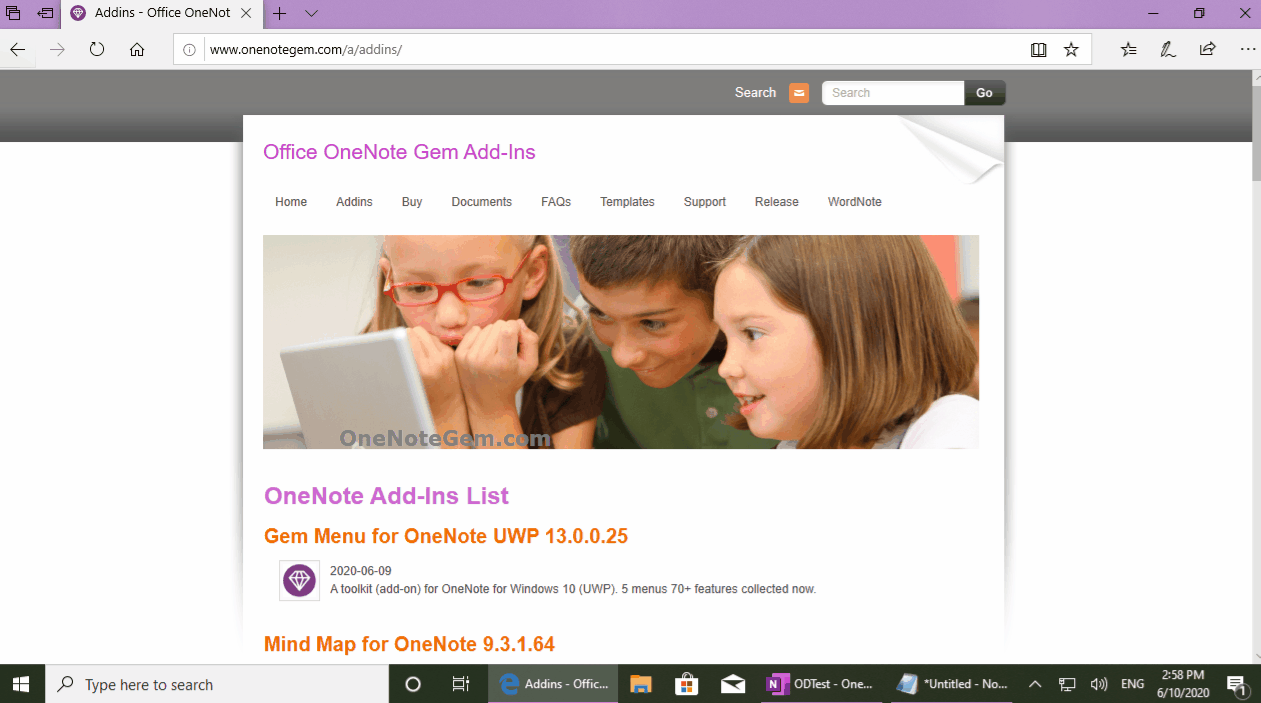
Related Documents
- UWP: Couldn’t open the notes. OneNote may still be syncing them, not have permission to open them, or they may have bee
- UWP: Open the Backup Folder of OneNote for Windows 10 by One-click
- UWP: Create a New A4 Paper Size Page in OneNote for Windows 10 to Make it Easier to Print
- How to Import onepkg File into OneNote for Windows 10?
- Download and install OneNote for Windows 10 via Gem Menu for OneNote UWP


