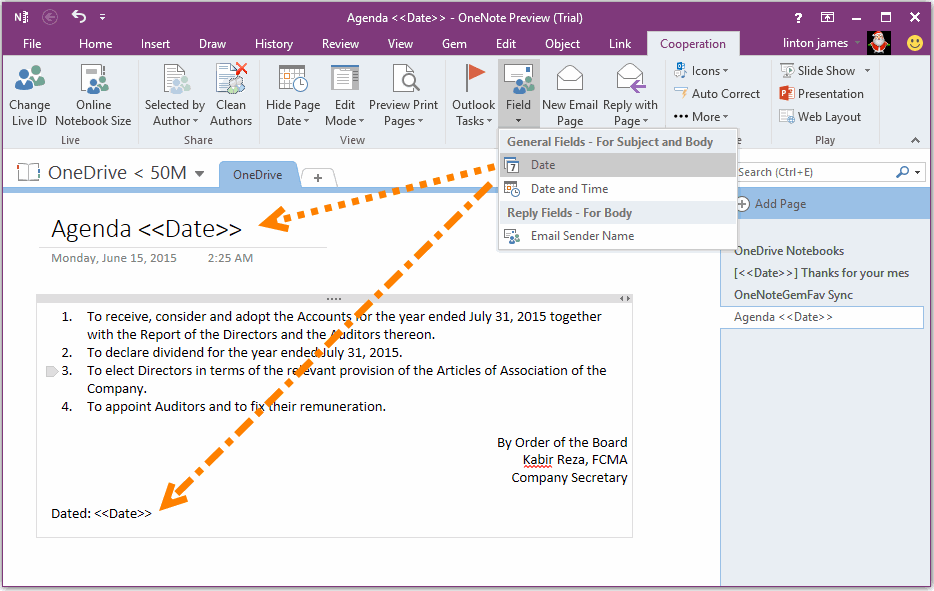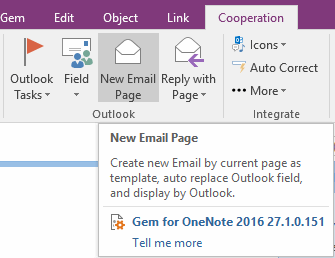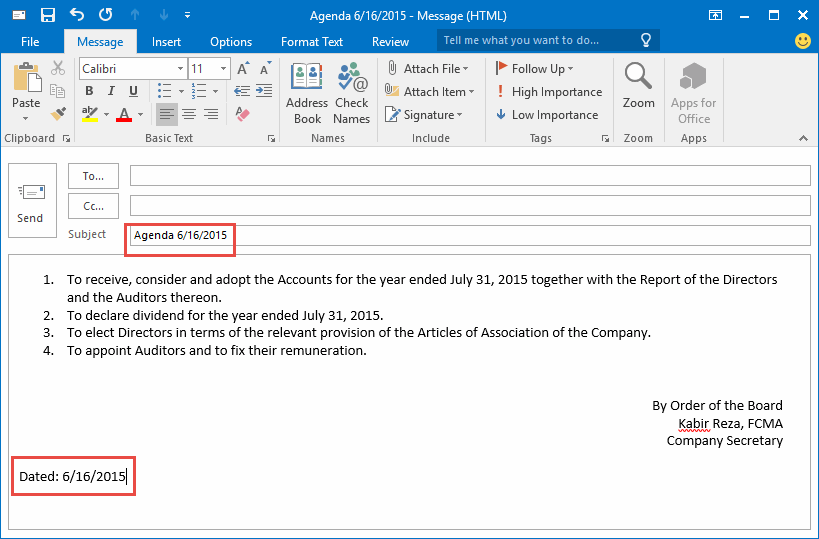Use OneNote Page as Template to Create Outlook Email
2019-11-24 00:18
Gem for OneNote now provide a new feature to create Outlook email using OneNote page as template.
Create an OneNote page as Outlook Email Template.
You can insert some Gem Fields:
Create OneNote Page as Email Template
Create an OneNote page as Outlook Email Template.
You can insert some Gem Fields:
- <<Date>>, it can insert in Title and Content.
- <<DateTime>>, it can insert in Title and Content.
New Email Page
After created email template, in "Gem for OneNote", click "Cooperation" tab -> "Outlook" group -> "New Email Page" feature to create a new Outlook email.
Outlook New Email
In Outlook new email, we can see
- OneNote page title save as Outlook email subject.
- OneNote page content save as Outlook email body.
- The <<Date>> have been replaced with current date.
- The <<DateTime>> have been replaced with current date and time.
Related Documents
- EXE: Create a Note of Outlook and Microsoft Sticky Notes Directly from OneNote
- EXE: Change OneNote Page Date Time to Outlook Item Date Time after Send to OneNote
- Set Multiple Notebooks to Read-Only
- How to create A4 Frame with underlines Genko in OneNote?
- How to Create and Using Date Fields in an OneNote Template?