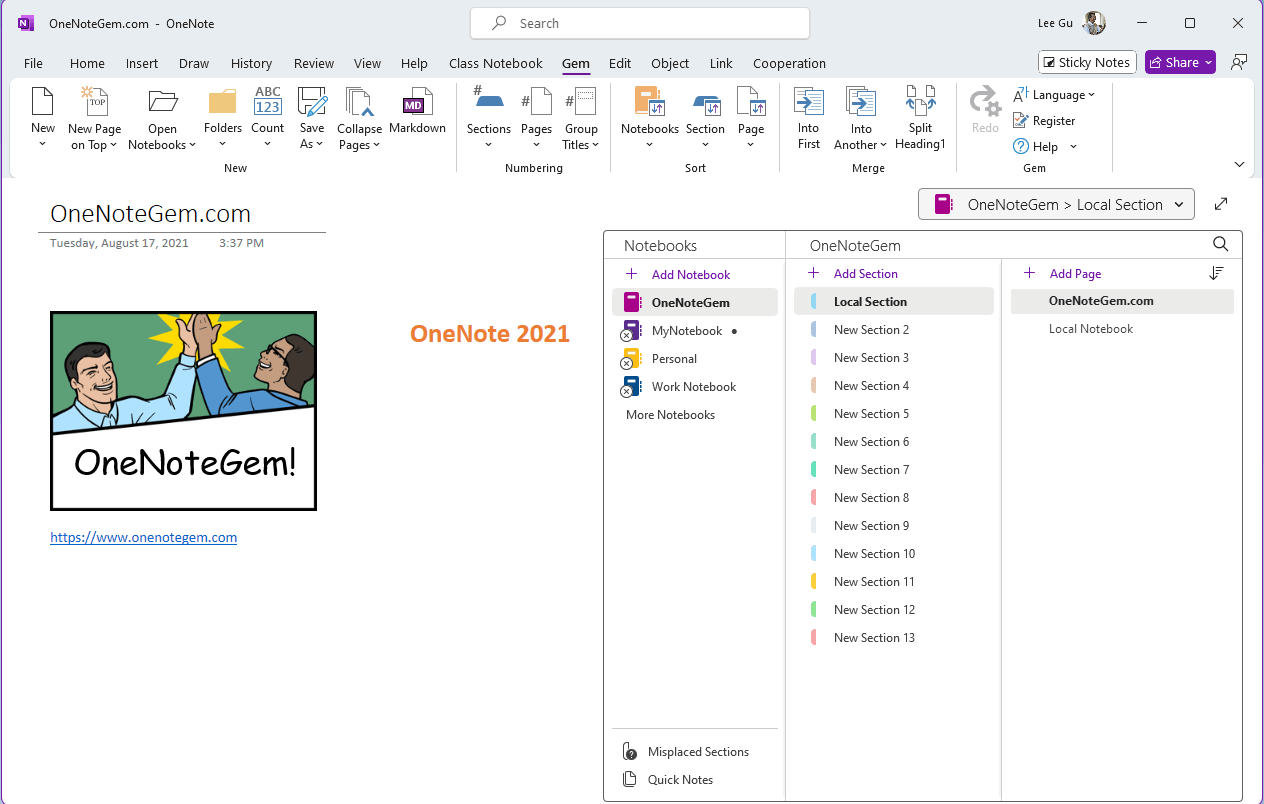How to Hide all navigation panes in Office OneNote?
2025-11-04 22:19
Gem for OneNote v73 provides the ability to hide all navigation pans include Notebook list pane and page list pan.
In General, click the “Hide Notebook and Page Tabs Panes” button, it will hide all navigation panes in OneNote main window.
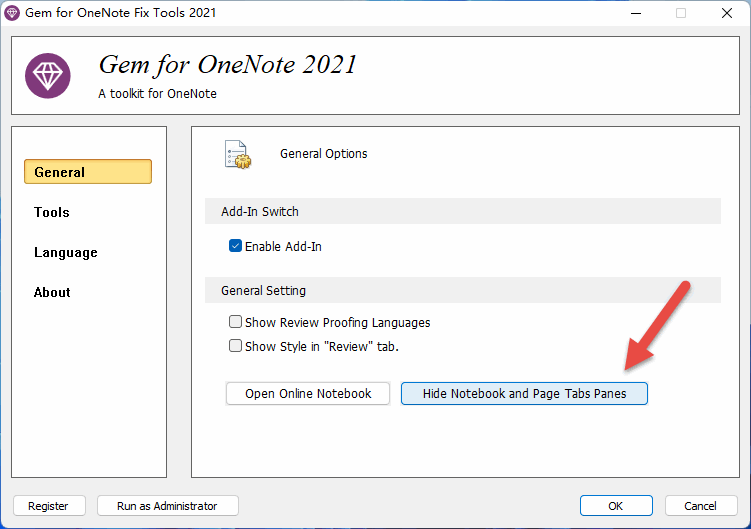
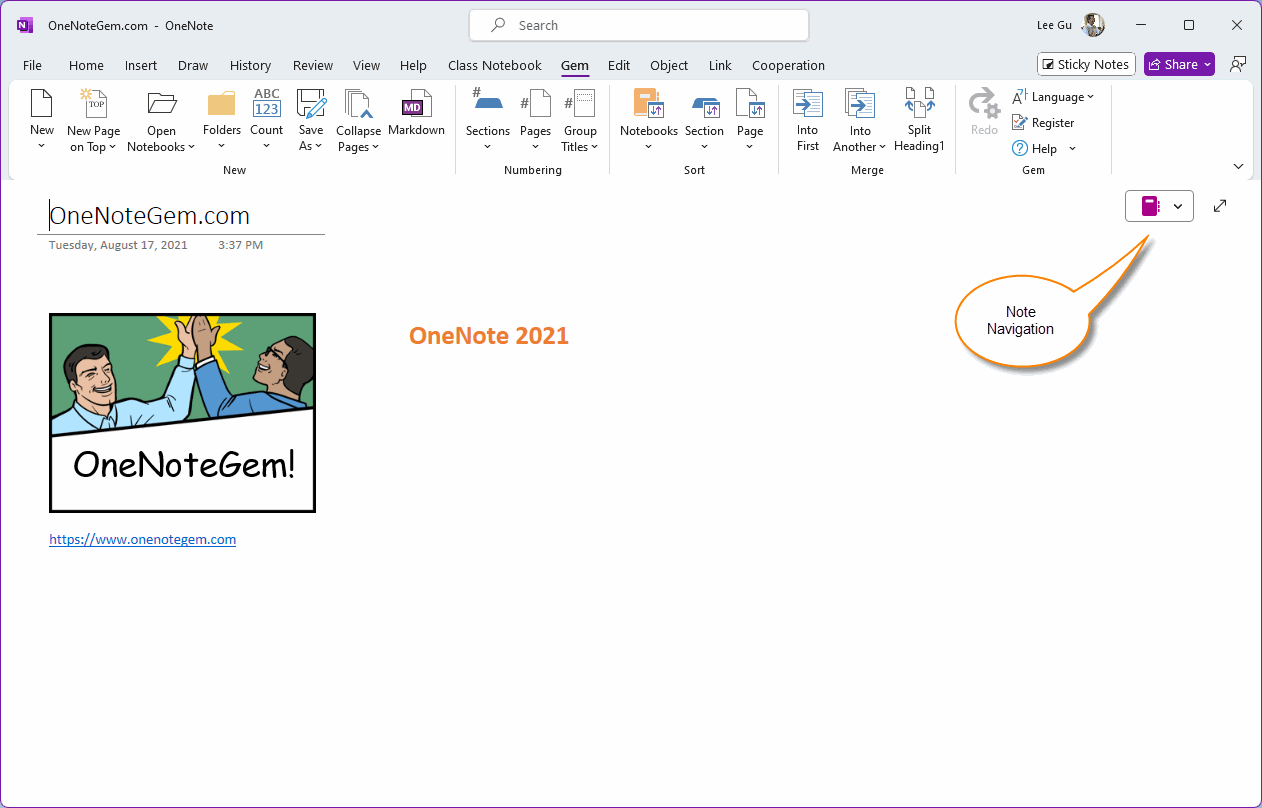
Click on the notebook icon in the upper right corner of the page, and it will be listed from left to right:
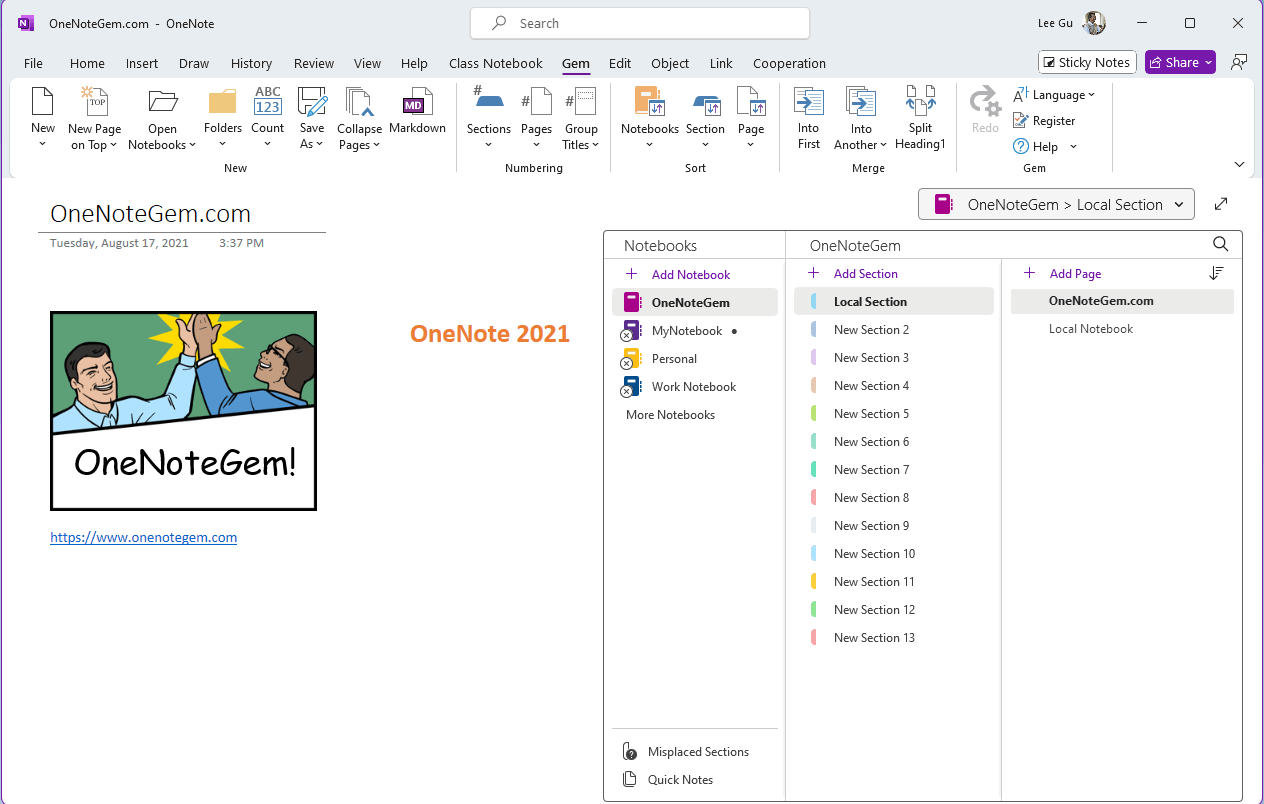
Use the Hide Notebook and Page Tabs Panes Feature
After installed Gem for OneNote, in Windows start menu, run the Gem for OneNote Fix Tool.In General, click the “Hide Notebook and Page Tabs Panes” button, it will hide all navigation panes in OneNote main window.
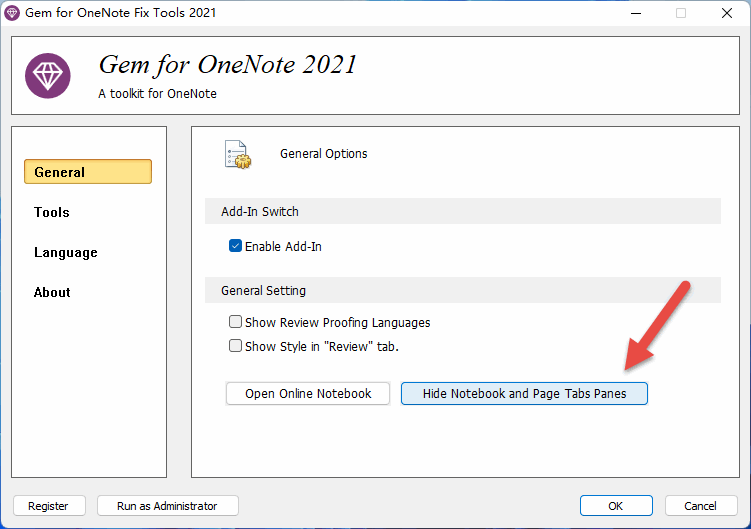
No Navigation Panes in OneNote Main Window
Then run OneNote, you can see the main interface of OneNote:- The ribbon is still displayed
- The notebook pane disappears
- The page tabs list pane disappears
- In the upper right corner of the page, there is an icon for the notebook - Note Navigation
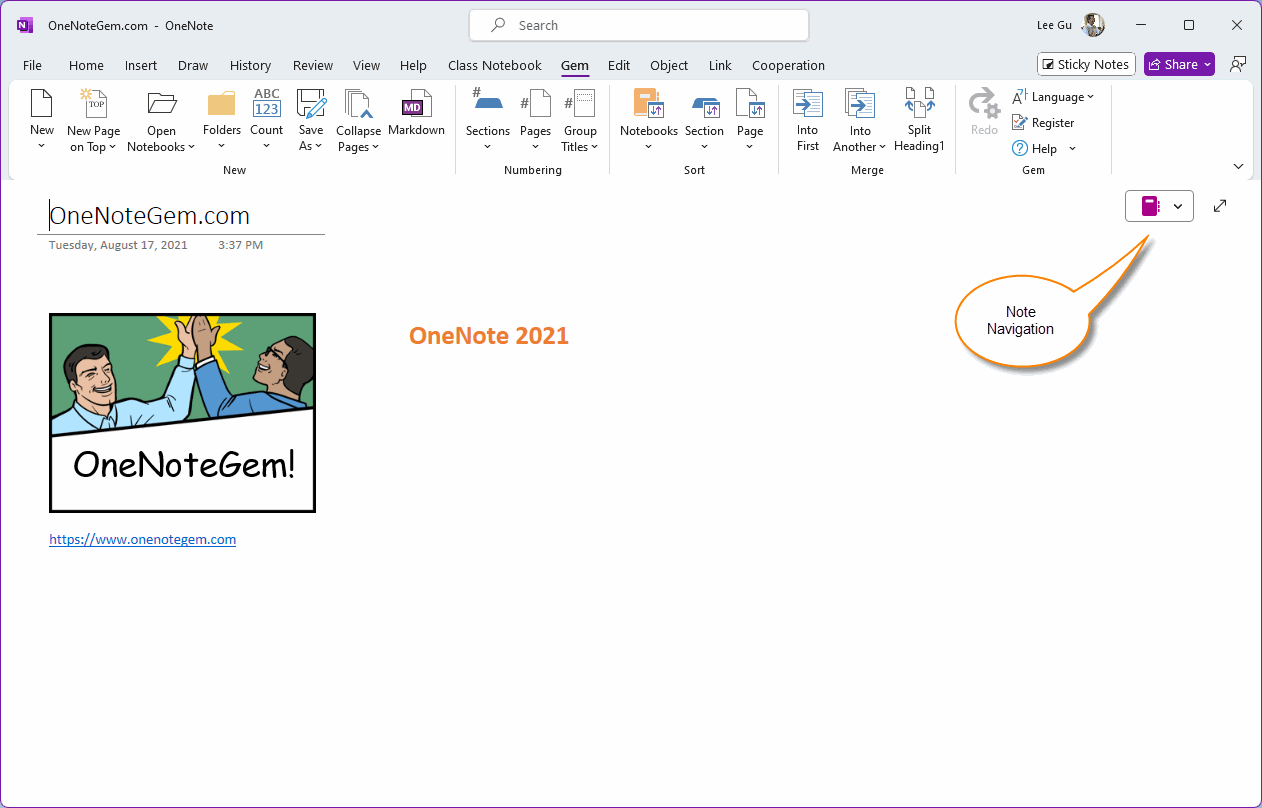
Toggle OneNote Notebooks and Pages
If you want to switch between OneNote notebooks or pages, you can use the notebook icon (Note Navigation) on the upper right corner to do so.Click on the notebook icon in the upper right corner of the page, and it will be listed from left to right:
- Notebooks
- Section groups and sections
- Pages