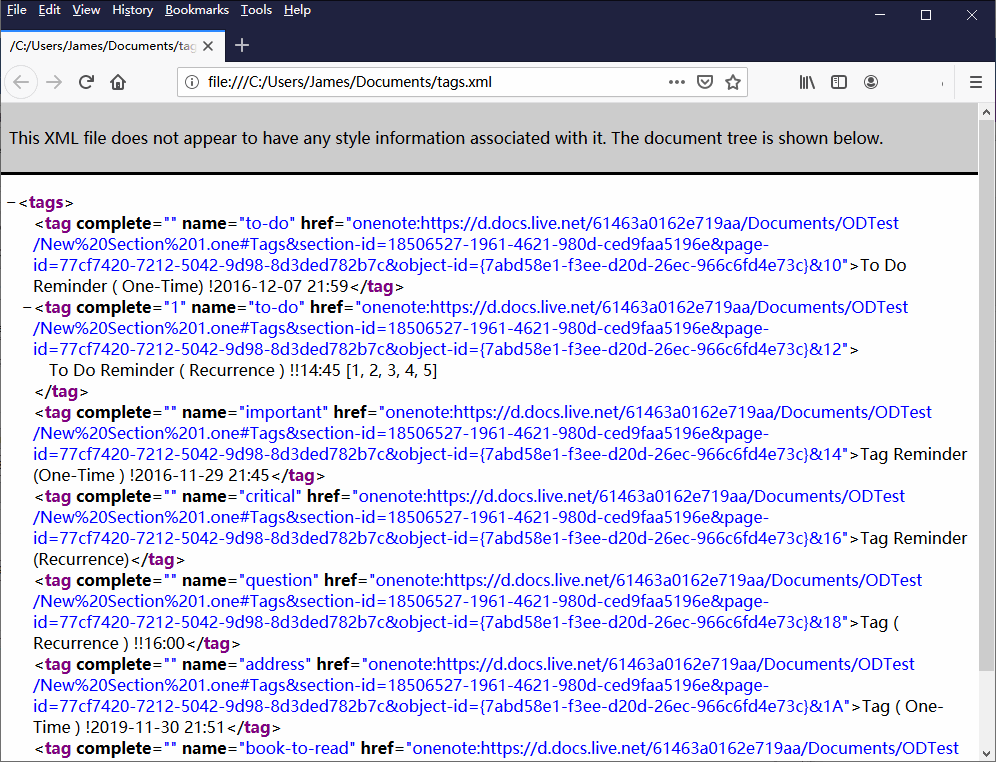UWP: Export all Tags in a OneNote Page to a .xml File
2020-03-21 07:31
Gem Menu for OneNote UWP add-in provides the ability to export the specify page tags.
Export tags have 2 features:
This article describes how to export tags as .xml files, and open with Firefox.
In “Gem Menu for OneNote UWP” add-in -> click “Gem” menu -> “Export Import” -> “Export Tags as XML File” menu item.
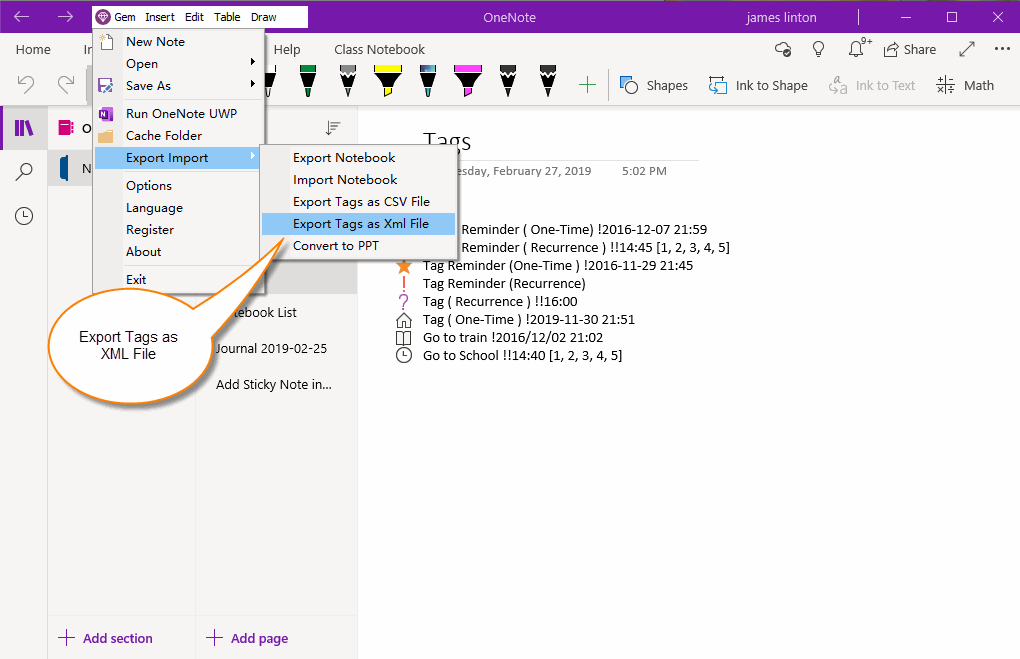
If you haven't signed in to your Microsoft account on Gem Menu, Gem will pop up the window to sign in your Microsoft account.
After logging into the same Microsoft account as the OneNote UWP notebook.
Gem Menu pop up a window, list notebooks, section groups, sections, and pages under that account.
In this window, select a OneNote page with tags such as a to-do.
Then, press the OK button.
Gem Menu continues to pop up the save file window, and after entering the .xml file name, Gem Menu saves the tags on the OneNote page as as XML file in a certain format.
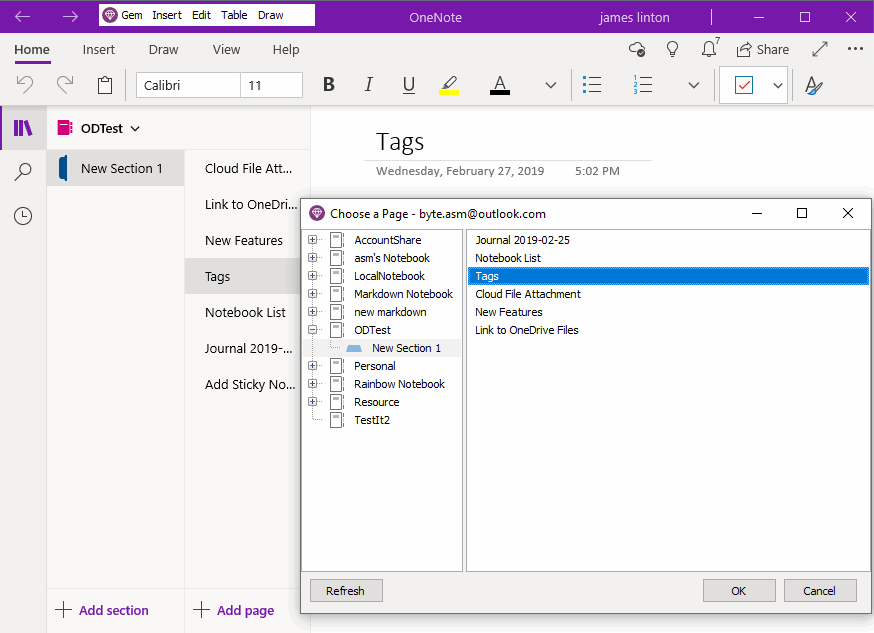
If Gem saves the .xml file successfully, you can open the .xml file with Firefox.
The following image is open the .xml file with Firefox.
Each tag row of the XML file contains 3 properties and a block of text:
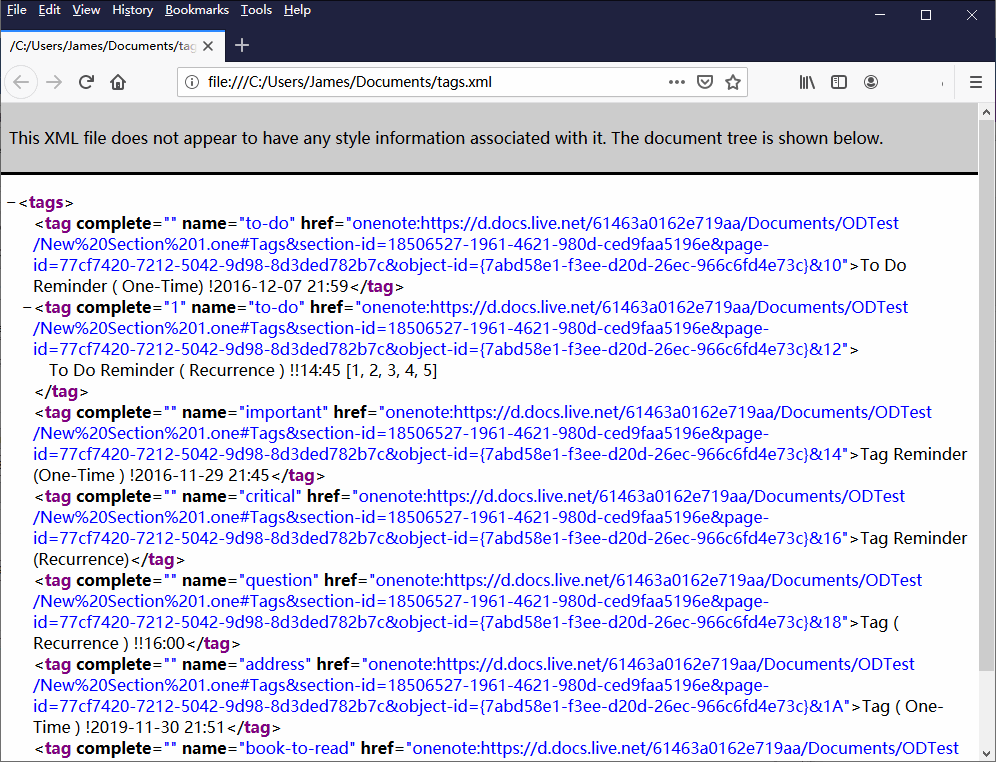
Export tags have 2 features:
- Export tags as CSV file.
- Export tags as XML file.
This article describes how to export tags as .xml files, and open with Firefox.
Export all Tags to a .xml File
In “Gem Menu for OneNote UWP” add-in -> click “Gem” menu -> “Export Import” -> “Export Tags as XML File” menu item.
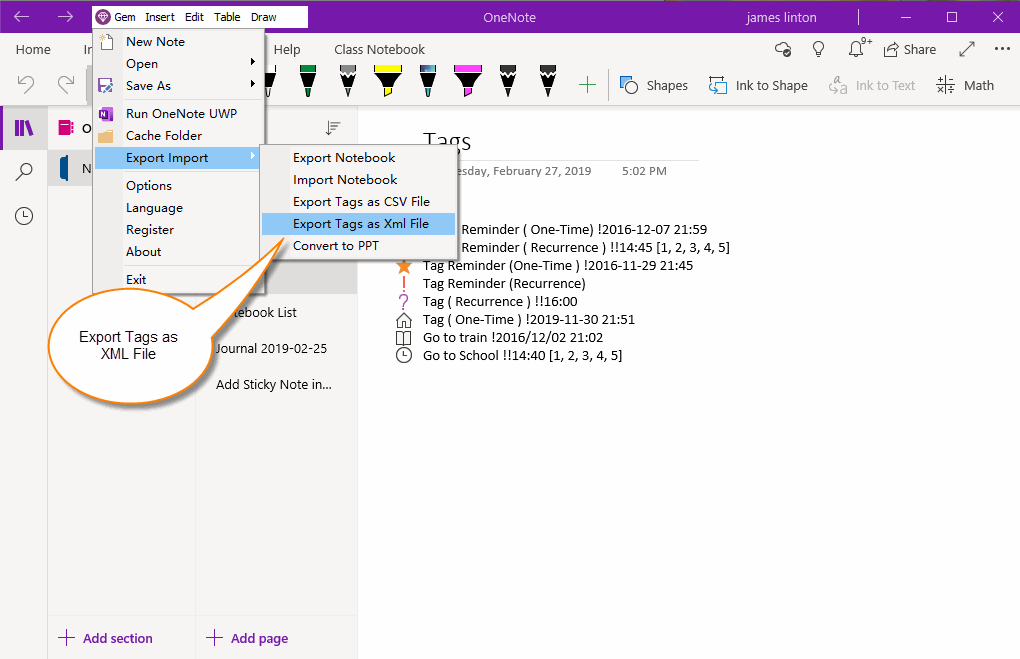
Select the OneNote Page Include Tags
If you haven't signed in to your Microsoft account on Gem Menu, Gem will pop up the window to sign in your Microsoft account.
After logging into the same Microsoft account as the OneNote UWP notebook.
Gem Menu pop up a window, list notebooks, section groups, sections, and pages under that account.
In this window, select a OneNote page with tags such as a to-do.
Then, press the OK button.
Gem Menu continues to pop up the save file window, and after entering the .xml file name, Gem Menu saves the tags on the OneNote page as as XML file in a certain format.
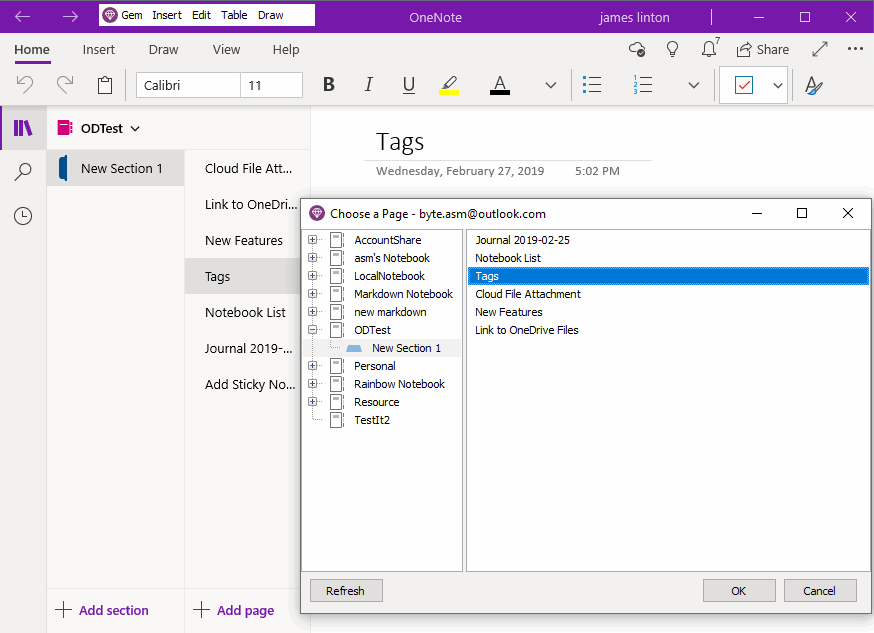
Using Firefox to Open XML File
If Gem saves the .xml file successfully, you can open the .xml file with Firefox.
The following image is open the .xml file with Firefox.
Each tag row of the XML file contains 3 properties and a block of text:
- Property complete: Status of the tag, 0 = Not completed, 1= complete
- Property name: Tag name.
- Property href: The OneNote client link of paragraph of tag, use this link to jump to the paragraph on Mac OneNote.
- Text block: Paragraph text of tag.