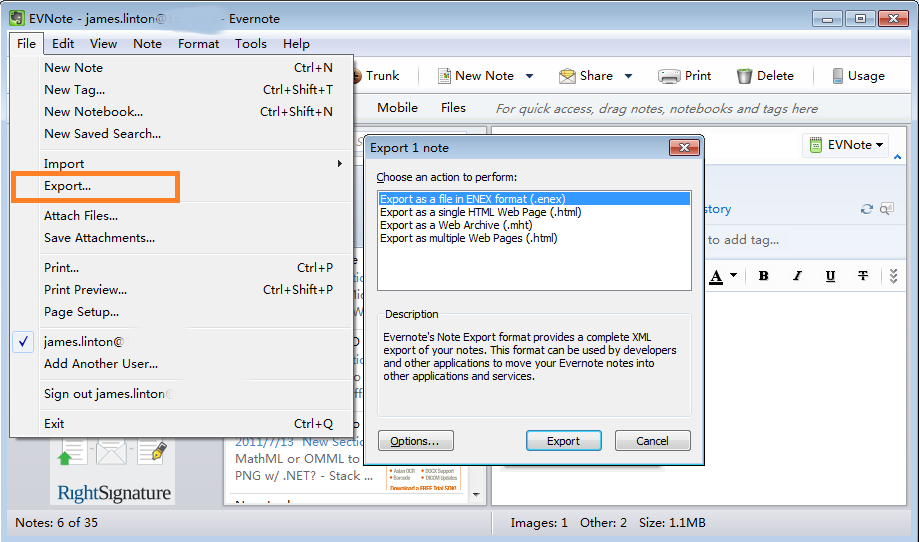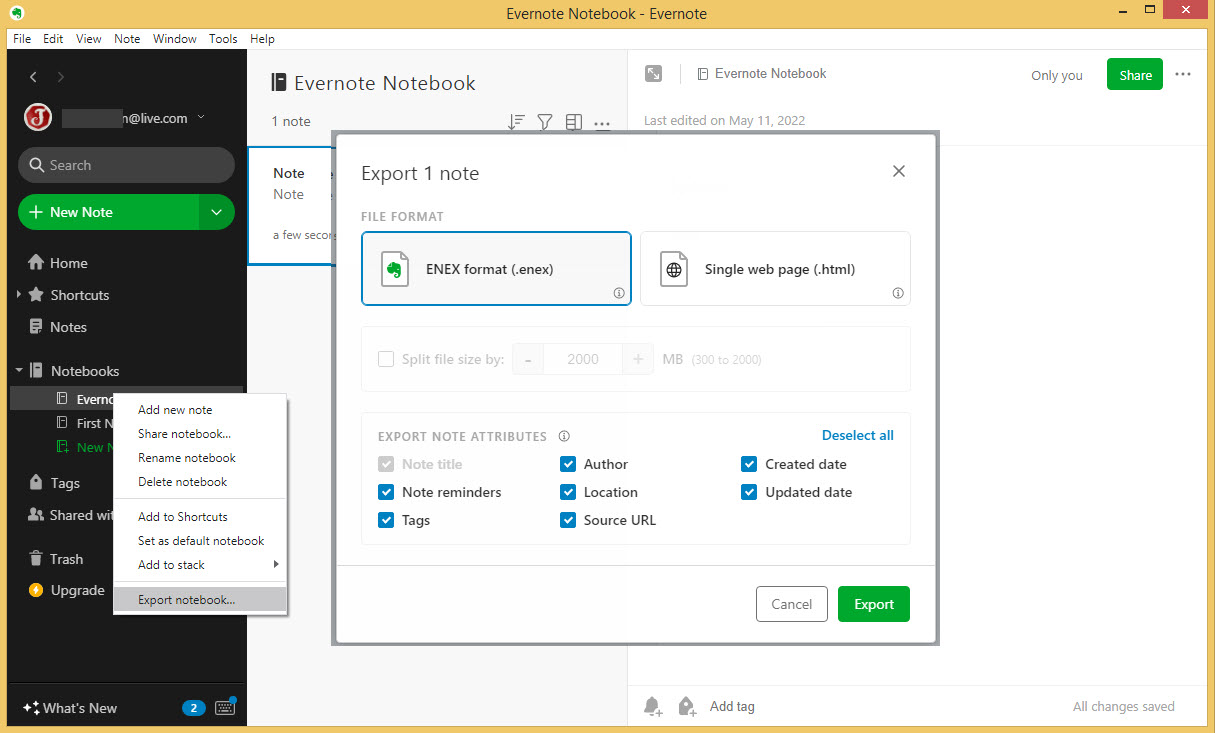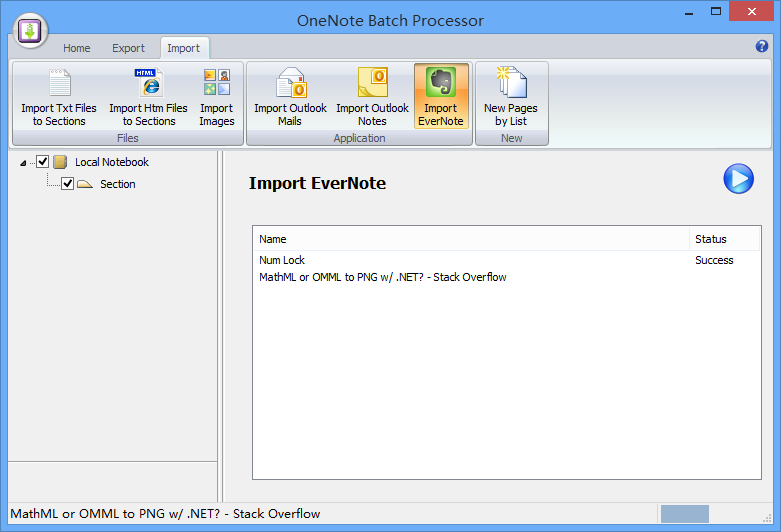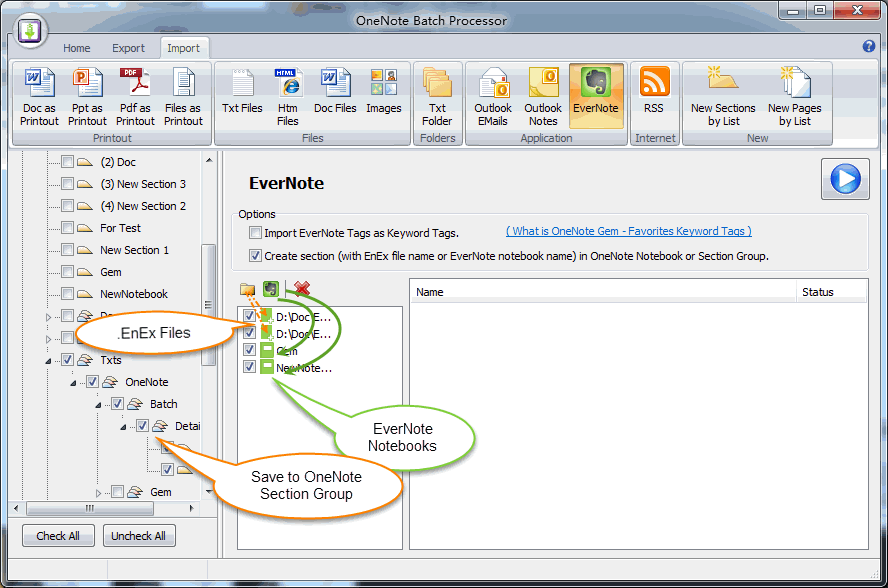Import Evernote enex Files to OneNote
2023-12-12 20:10
OneNote Batch provide import Evernote .enex file ( Evernote's Note Export format ) to OneNote features.
Evernote Export Notes
- First of all, in Evernote, select the notebooks ( we want to export )
- And then choose in menu: "File" -> "Export"
- In export dialog, choose an action to perform: Export as a file in ENEX format (.enex)
- Click "Export" button to export Evernote notebooks.
Import to OneNote
In OneNote Batch, used the "Import EverNote" function to import .enex file to OneNote specified section.
- Select the OneNote section which we want to save the imported notes in the left side.
- Then, click "Start" button, and choose the .enex file to import.
It will transfer the Evernote .enex file into OneNote.
Note:
- OneNote page is not saved as HTML format, so, after migrated, we will find notes difference with Evernote notes.
- If your Evernote notes too much, you should only export a single Evernote notebook to reduce the size of the export file (.enex)
OneNote Batch Import multiple .enex files and Evernote notebooks.
Import Evernote 2.x .enx Files into OneNote
-
Import Evernote 2.3 export format file (.enx) into OneNote.
- Manually export notebooks from Evernote 2.3 to .enx files
- In OneNote Batch, use "Open" (Folder icon) feature to add .enx files to list, then import into OneNote.
For Evernote 3.x - 7.x (don't support Evernote 10.x):
- Use "List all Evernote notebooks" feature to add all notebooks to list from Evernote application.
- Use "Evernote Today Notes" feature to add today notes to list from Evernote application.
- Use "Evernote Yesterday Notes" feature to add yesterday notes to list from Evernote application.
- Use "Evernote Specify Day Notes" feature to add specify notes to list from Evernote application. In this feature, you can choose a date from calenda,
Import Evernote 3.x - 10.x .enex Files into OneNote
-
Export Evernote's notebook to .enex files
- Manually export notebooks from Evernote to .enex files
- Then use "Open" (Folder Icon) to add .enex files into list.
- Create Evernote tags as OneNote sections. Then import Evernote notes into them.
Tip:
Because OneNote notebook and section group save as Windows folder, section save as a .one file, so your Evernote notebook name cannot include any invalid chars like :, ', " ....Related Topics:
- Transfer Evernote To-do (Checkbox) to OneNote
- Timing sync Evernote to OneNote (Request Evernote version <= 7.x)
- Import Evernote with tags into OneNote in bulk
- Import multiple Evernote .enex files into multiple new OneNote sections
- Recreate Evernote Notebook Stacks Tree Structure in OneNote, and Import Notes.
Related Documents
- How to import unsynced notes from OneNote for Windows 10 into Office OneNote?
- How to Import Samsung Notes into OneNote?
- Export Evernote notes to HTML File and Import Them into Office OneNote
- Export Database Articles from phpMyAdmin as a CSV File and Import them into OneNote
- Export Notion Pages to HTML Files and Import Them into Office OneNote