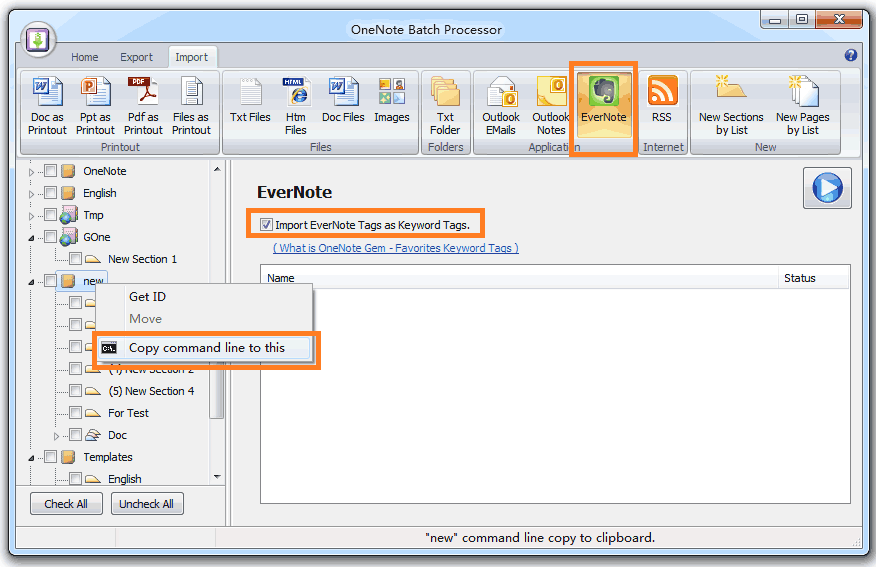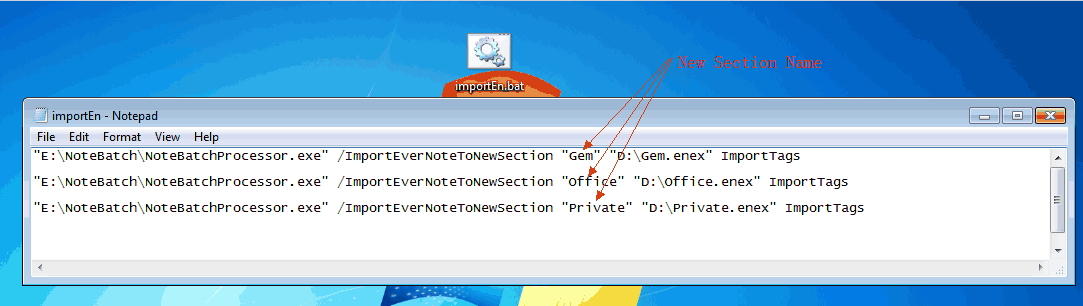Import multiple Evernote .enex files into multiple new OneNote sections
2019-11-22 20:10
OneNote Batch 8.0 improve "Import EverNote" command line to import multiple EverNote .enex files.
Get the import multiple .enex files command line
Get the import multiple .enex files command line
- Run OneNote Batch, Click "Import" tab -> "EverNote" feature.
- Right click the left OneNote sections tree, click the "Copy command line to this" menu item.
- There will display ""Section name" command line copy to clipboard" in status bar.
We paste the clipboard to notepad, and got follow command lines
; 1. Import EverNote .enex file to specify section
"E:NoteBatchNoteBatchProcessor.exe" /ImportEverNote {95DA48C4-5DA5-4323-82C3-609032AA45C3}{1}{B0} "D:Notes.enex" ImportTags
; 2. Import EverNote .enex file to new section
; "E:NoteBatchNoteBatchProcessor.exe" /ImportEverNoteToNewSection "NewSectionName" "D:Notes.enex" ImportTags
Write a .bat file to import multiple .enex files
Use notepad.exe to create a .bat file named it as "importEn.bat"
Write multiple command lines like "Import EverNote .enex file to new section", and save as "importEn.bat".
"E:NoteBatchNoteBatchProcessor.exe" /ImportEverNoteToNewSection "Gem" "D:Gem.enex" ImportTags
"E:NoteBatchNoteBatchProcessor.exe" /ImportEverNoteToNewSection "Office" "D:Office.enex" ImportTags
"E:NoteBatchNoteBatchProcessor.exe" /ImportEverNoteToNewSection "Private" "D:Private.enex" ImportTags
"E:NoteBatchNoteBatchProcessor.exe" /ImportEverNote {95DA48C4-5DA5-4323-82C3-609032AA45C3}{1}{B0} "D:Notes.enex" ImportTags
; 2. Import EverNote .enex file to new section
; "E:NoteBatchNoteBatchProcessor.exe" /ImportEverNoteToNewSection "NewSectionName" "D:Notes.enex" ImportTags
Write a .bat file to import multiple .enex files
Use notepad.exe to create a .bat file named it as "importEn.bat"
Write multiple command lines like "Import EverNote .enex file to new section", and save as "importEn.bat".
"E:NoteBatchNoteBatchProcessor.exe" /ImportEverNoteToNewSection "Gem" "D:Gem.enex" ImportTags
"E:NoteBatchNoteBatchProcessor.exe" /ImportEverNoteToNewSection "Office" "D:Office.enex" ImportTags
"E:NoteBatchNoteBatchProcessor.exe" /ImportEverNoteToNewSection "Private" "D:Private.enex" ImportTags
Run the .bat to import multiple .enex files
In this example, OneNote Batch will create 3 new sections to current OneNote notebook.
- Run OneNote at first.
- Click the "importEn.bat" start to import.
In this example, OneNote Batch will create 3 new sections to current OneNote notebook.
- Create "Gem" section, and import "D:Gem.enex" with tags.
- Create "Office" section, and import "D:Office.enex" with tags.
- Create "Private" section, and import "D:Private.enex" with tags.
Related Documents
- EXE: Export a OneNote Section, Convert and Generate an ePub Ebook
- EXE: Create OneNote 0, 1, 2 - Level Pages with Plain Text with Indented List
- EXE: Import Evernote's Notes Directly into OneNote's School or Work Account (Business Notebook)
- EXE: List all OneNote Cloud Attachments
- EXE: Bulk Check and Repair all Pages in OneNote Notebooks with One Click