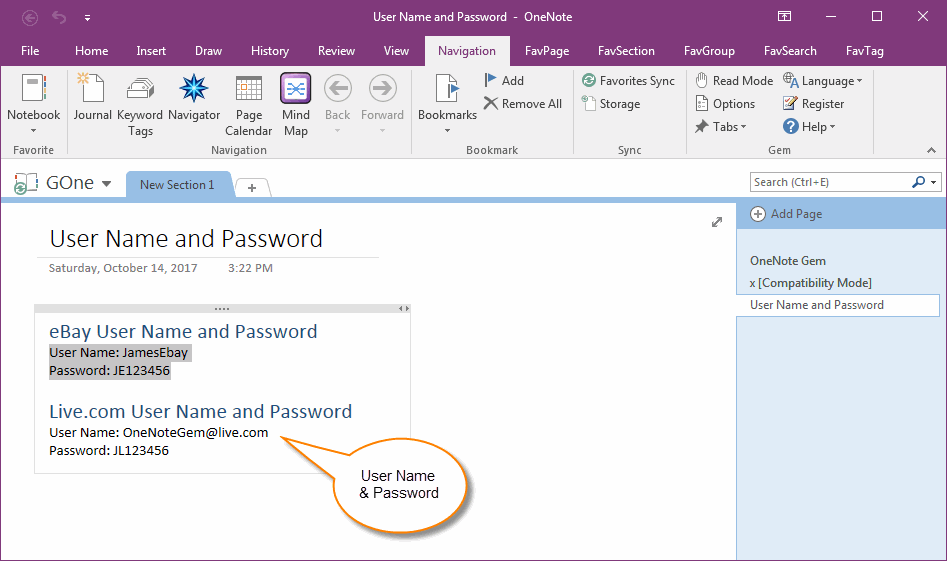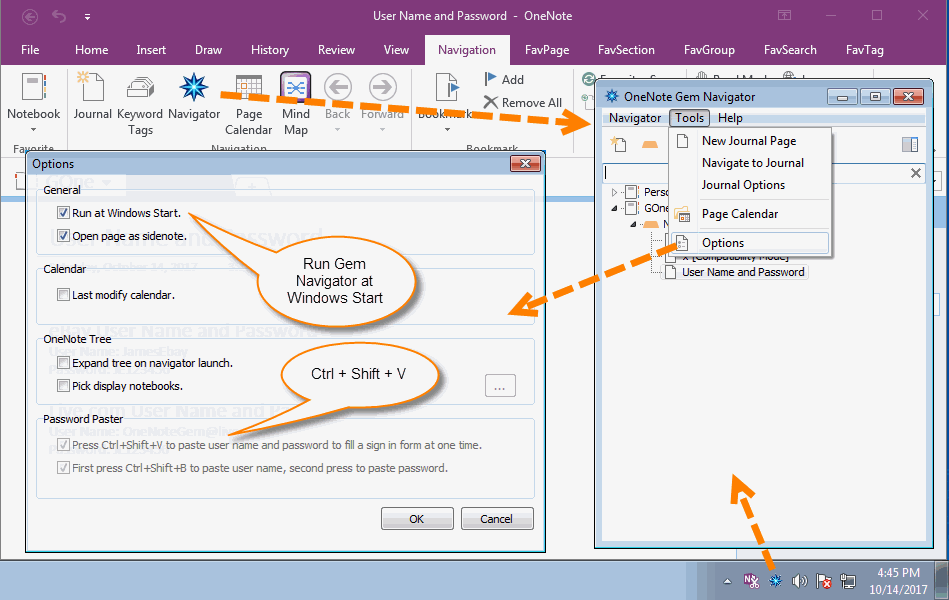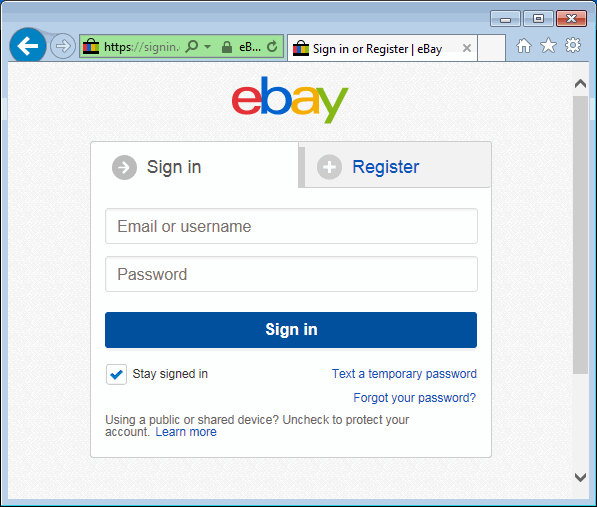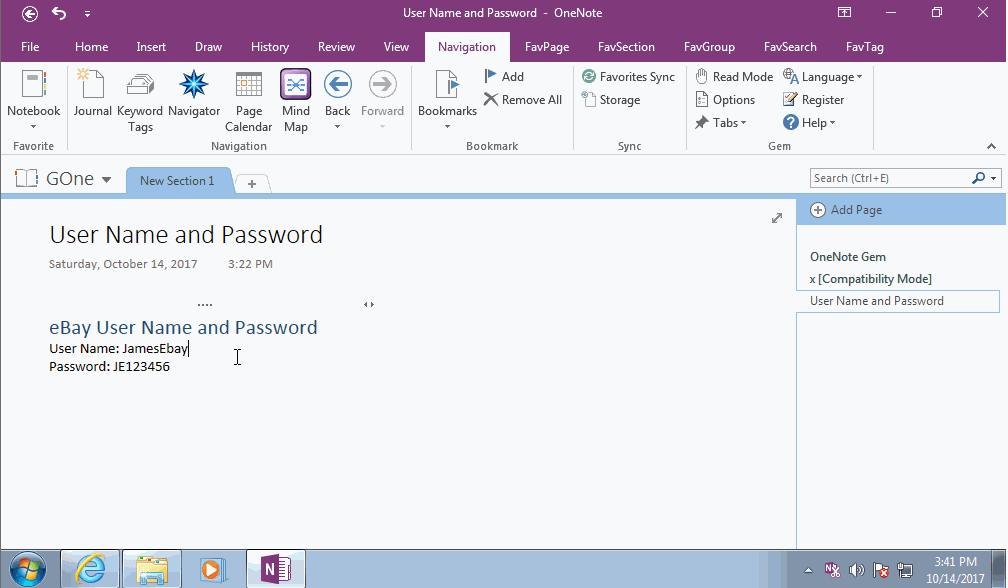How to Using Ctrl+Shift+X to Paste User Name & Password into Website Login Interface at One Time from OneNote?
2020-08-16 15:32
OneNote Gem - Favorites v26 add a new keyboard shortcut Ctrl+Shift+X in OneNote Gem Navigator.
This shortcut is designed for copy formatted user name & password from OneNote, and quickly paste them to a website login interface (Username input box & Password input box) at one time.
It just need press Ctrl+C one time in OneNote, and press Ctrl+Shift+X one time in web page in browser, to fill in the user name into user name box, and fill in the password box in password box in website login interface.
This shortcut is designed for copy formatted user name & password from OneNote, and quickly paste them to a website login interface (Username input box & Password input box) at one time.
It just need press Ctrl+C one time in OneNote, and press Ctrl+Shift+X one time in web page in browser, to fill in the user name into user name box, and fill in the password box in password box in website login interface.
Format Your User Name & Password in OneNote
The user name & password are saved as 2 lines in OneNote.
Ctrl+Shift+X can recognize follow User name & Password format.
Format 1 :
User Name: YourUserName
Password: YourPassword
Format 2:
YourUserName
YourPassword
The user name & password are saved as 2 lines in OneNote.
Ctrl+Shift+X can recognize follow User name & Password format.
Format 1 :
User Name: YourUserName
Password: YourPassword
Format 2:
YourUserName
YourPassword
Run Gem Navigator Tool
Ctrl + Shift + X is a shortcut in Gem Navigator. So, you need to run Gem Navigator at first.
You can run OneNote Navigator from Windows desktop.
Or, run it from OneNote ribbon -> "Navigation" tab -> "Navigator" feature.
Gem Navigator can auto run by Windows system.
You can open the Options window from Tools menu in Gem Navigator, check the "Run at Windows Start.".
Ctrl + Shift + X shortcut is designed to get the user name & password from clipboard, and split the user name & password, and paste them into user name box & password box one by one.
Ctrl + Shift + X is a shortcut in Gem Navigator. So, you need to run Gem Navigator at first.
You can run OneNote Navigator from Windows desktop.
Or, run it from OneNote ribbon -> "Navigation" tab -> "Navigator" feature.
Gem Navigator can auto run by Windows system.
You can open the Options window from Tools menu in Gem Navigator, check the "Run at Windows Start.".
Ctrl + Shift + X shortcut is designed to get the user name & password from clipboard, and split the user name & password, and paste them into user name box & password box one by one.
Login Interface for Ctrl+Shift+X
To make Ctrl + Shift + X works, it need the user name box & password box are in the same web page. Like follow ebay login webpage.
(Some login interface split to 2 web pages, one for input user name, one for input password. Ctrl+Shift+V cannot works in this type login interface, it need another keyboard shortcut Ctrl+Shift+B to fill in this type login interface).
To make Ctrl + Shift + X works, it need the user name box & password box are in the same web page. Like follow ebay login webpage.
(Some login interface split to 2 web pages, one for input user name, one for input password. Ctrl+Shift+V cannot works in this type login interface, it need another keyboard shortcut Ctrl+Shift+B to fill in this type login interface).
Usage
Gem will fill in the YourUserName to "Email or username" box, and fill in "YourPassword" into "Password" box.
Thus, it reduce the operation to "1 Copy, 1 Paste, 1 Switch interface between software" from "2 Copy, 2 Paste, 3 Switch interface between software".
Demonstration
- At first, select user name & password 2 lines in OneNote, press Ctrl+C, copy them to clipboard.
- Next, switch to Login interface in web browser, click the "Email or username" box.
- Press Ctrl + Shift + X,
Gem will fill in the YourUserName to "Email or username" box, and fill in "YourPassword" into "Password" box.
Thus, it reduce the operation to "1 Copy, 1 Paste, 1 Switch interface between software" from "2 Copy, 2 Paste, 3 Switch interface between software".
Demonstration
Related Documents
- How to Use Keyboard Shortcut to Switch New Fresh Pens in OneNote 2021?
- Using Keyboard Shortcut Shift+Ctrl+Alt+N to Relaunch OneNote to Skip "OneNote is cleaning up from the last time it was
- Quickly Add, delete and go to bookmark in OneNote (Keyboard Shortcut Ctrl+F2, F2 )
- How to Using Ctrl+Shift+B to Paste Username & Password to Sing in a Website?