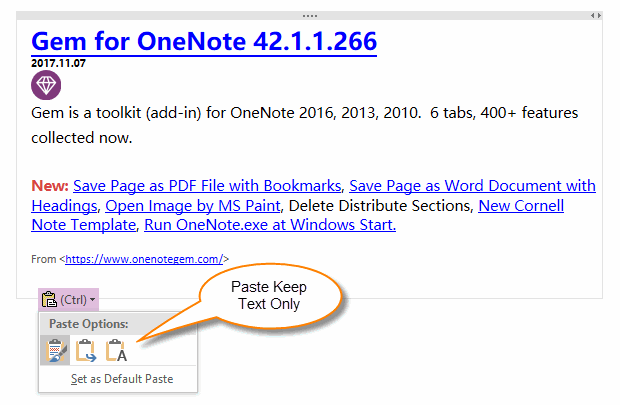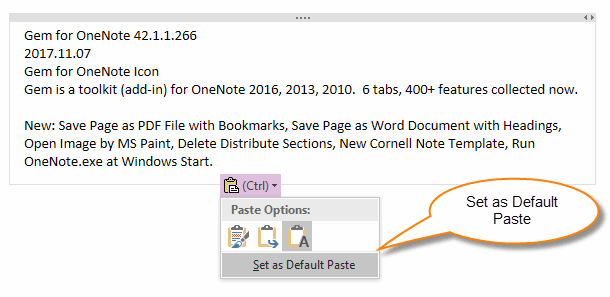How to Set Paste to OneNote Keep Text Only as Default Option When Press Ctrl+V?
2019-11-26 16:04
Question:
How did you paste to OneNote and keep text only as the default when you press Ctrl+V?
How did you paste to OneNote and keep text only as the default when you press Ctrl+V?
Answer:
Yes.
But, this setting is more subtle.
Setting Steps:
Step 1: Paste Anywhere
Press Ctrl+V in OneNote page, a float tools "Paste Options" will be shown, click the last icon is paste and "Keep Text Only".
Yes.
But, this setting is more subtle.
Setting Steps:
Step 1: Paste Anywhere
Press Ctrl+V in OneNote page, a float tools "Paste Options" will be shown, click the last icon is paste and "Keep Text Only".
Step 2: Set as Default Paste
After click "Paste Keep Text Only" icon, OneNote will paste as plain text.
And, the "Paste Options" tools still be shown, click it again, and this time, the "Keep Text Only" icon is selected.
Click "Set as Default Paste" button to set the "Keep Text Only" to the default paste option.
After click "Paste Keep Text Only" icon, OneNote will paste as plain text.
And, the "Paste Options" tools still be shown, click it again, and this time, the "Keep Text Only" icon is selected.
Click "Set as Default Paste" button to set the "Keep Text Only" to the default paste option.
| EXE Addins | UWP Addins | MAC Addins |