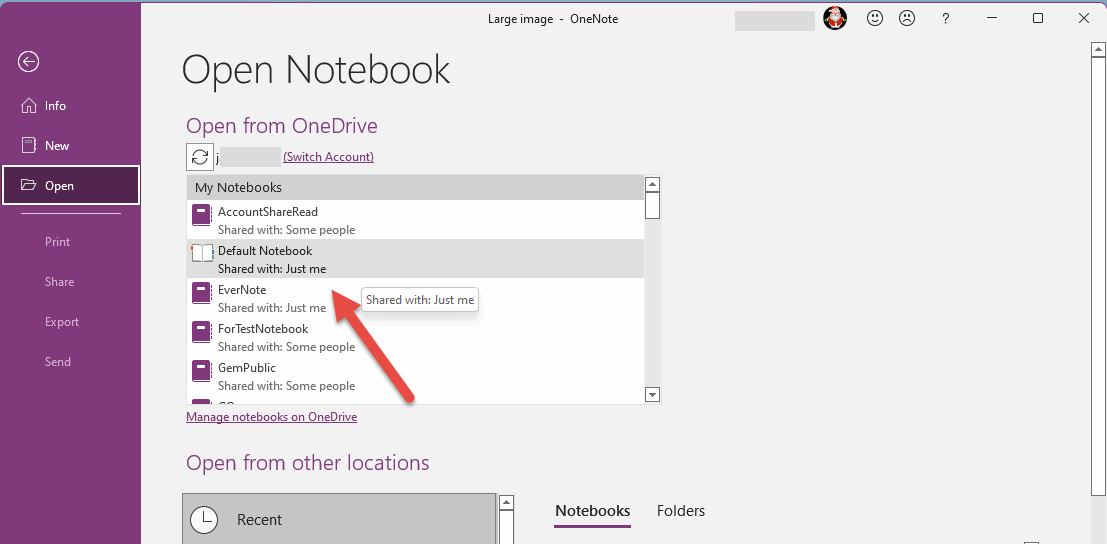How to migrate notes from OneNote for Windows 10 to Office OneNote?
2025-09-19 12:52
The simplest migration method: synchronization
OneNote for Windows 10
OneNote for Windows 10 does not have real note files on the local hard drive.
It uses caching locally. If it has fully synced, the real notes for OneNote for Windows 10 are all stored on OneDrive.com.
There is no real note data locally.
Office OneNote
In Office OneNote (Download for Here), you can directly open notebooks from OneDrive.com by going to "File" -> "Open".
Office OneNote will sync the notes automatically, no extra operation is needed.
(If you haven't logged into your Microsoft account in the "Open" section of Office OneNote, click the large button "Sign In" to log in to your Microsoft account. Once logged in, it will list all the notebooks under your account, and you can click on the notebook name to open it.)
Situation: OneNote for Windows 10 has not synced for a long time
If your OneNote for Windows 10 has been working offline for a long time and has not synced to OneDrive.com, since OneNote for Windows 10 does not have a backup feature, the best way to prevent losing notes is to manually copy and paste the notes into Office OneNote.


Do not attempt to log in for synchronization in OneNote for Windows 10
In many cases, this has happened where after successfully logging in again and syncing, the notes will be reset to the most recent data from OneDrive.com.
This results in the loss of all unsynced notes in OneNote for Windows 10.
Attention: this loss is irreversible.
OneNote for Windows 10 unsynced to OneDrive.com for a long time, now attempting to sync cause lost notes
Attention: this loss is irreversible.
OneNote for Windows 10 unsynced to OneDrive.com for a long time, now attempting to sync cause lost notes
Manually copy and paste to Office OneNote
To prevent losing notes, you can log in to oneshare.onenote.center and compare with the notes in OneNote for Windows 10.
Check on onedrive.com to see which data is missing now.
Then, open the notebook in Office OneNote and let it sync all the notes.
After that, manually copy and paste the notes from OneNote for Windows 10 to Office OneNote.
Or Migrate with Tool
Related Documents
- How to Fix Unable to create backup when Switch to new OneNote from OneNote for Windows 10?
- OneNote for Windows 10 unsynced to OneDrive.com for a long time, now attempting to sync cause lost notes
- How to Export and Backup the Notes that are not Synced to the Cloud in OneNote for Windows 10?
- OneNote UWP: Opening locally stored section files are not supported. Upload notes to OneDrive and open
- UWP: Why is the Icon Bar (Notebooks, Search, Recent Notes) Missing on the Left Side of OneNote?